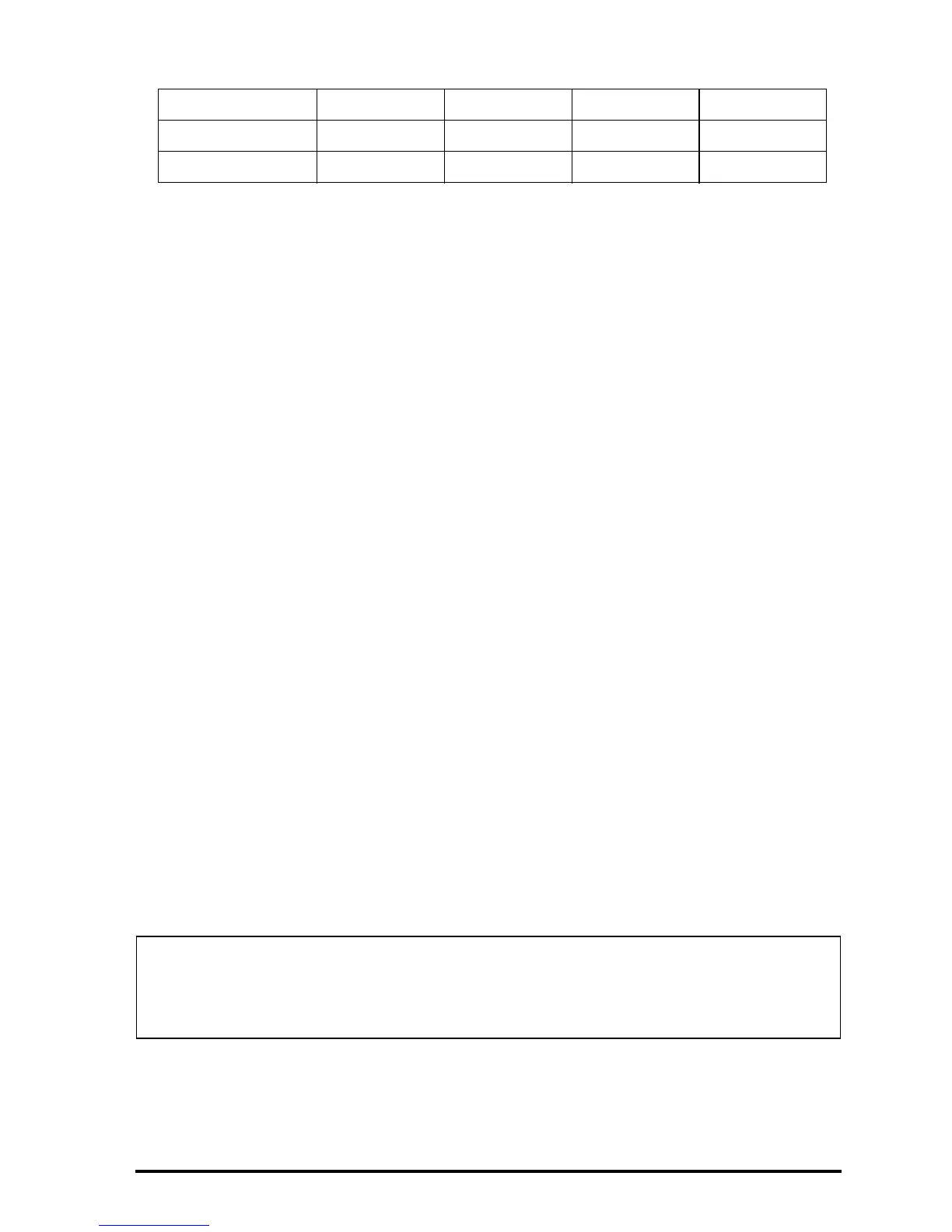Page 12-17
Generating a table of values for a function
The combinations „õ(E) and „ö(F), pressed simultaneously if
in RPN mode, let’s the user produce a table of values of functions. For example,
we will produce a table of the function Y(X) = X/(X+10), in the range -5 < X <
5 following these instructions:
Θ We will generate values of the function f(x), defined above, for values of x
from –5 to 5, in increments of 0.5. First, we need to ensure that the graph
type is set to
FUNCTION in the PLOT SETUP screen („ô, press them
simultaneously, if in RPN mode). The field in front of the Type option will be
highlighted. If this field is not already set to
FUNCTION, press the soft key
@CHOOS and select the
FUNCTION option, then press @@@OK@@@.
Θ Next, press ˜ to highlight the field in front of the option EQ, type the
function expression ‘X/(X+10)’ and press @@@OK@@@.
Θ To accept the changes made to the PLOT SETUP screen press L @@@OK@@@.
You will be returned to normal calculator display.
Θ The next step is to access the Table Set-up screen by using the keystroke
combination „õ (i.e., soft key E) – simultaneously if in RPN mode.
This will produce a screen where you can select the starting value (Start)
and the increment (Step). Enter the following: 5\ @@@OK@@@ 0.5
@@@OK@@@ 0.5 @@@OK@@@ (i.e., Zoom factor = 0.5). Toggle the @@CHK soft
menu key until a check mark appears in front of the option Small Font if you
so desire. Then press @@@OK@@@. This will return you to normal calculator
display.
The TPAR variable
Θ To see the table, press „ö(i.e., soft menu key F) – simultaneously if
in RPN mode. This will produce a table of values of x = -5, -4.5, …, and
TANH(X) -5 5 AUTO
ATANH(X) -1.2 1.2 AUTO
TAN & ATAN -5 5 -2.5 2.5
After finishing the table set up, your calculator will create a variable called
TPAR (Table PARameters) that store information relevant to the table that is to be
generated. To see the contents of this variable, press ‚@TPAR.
