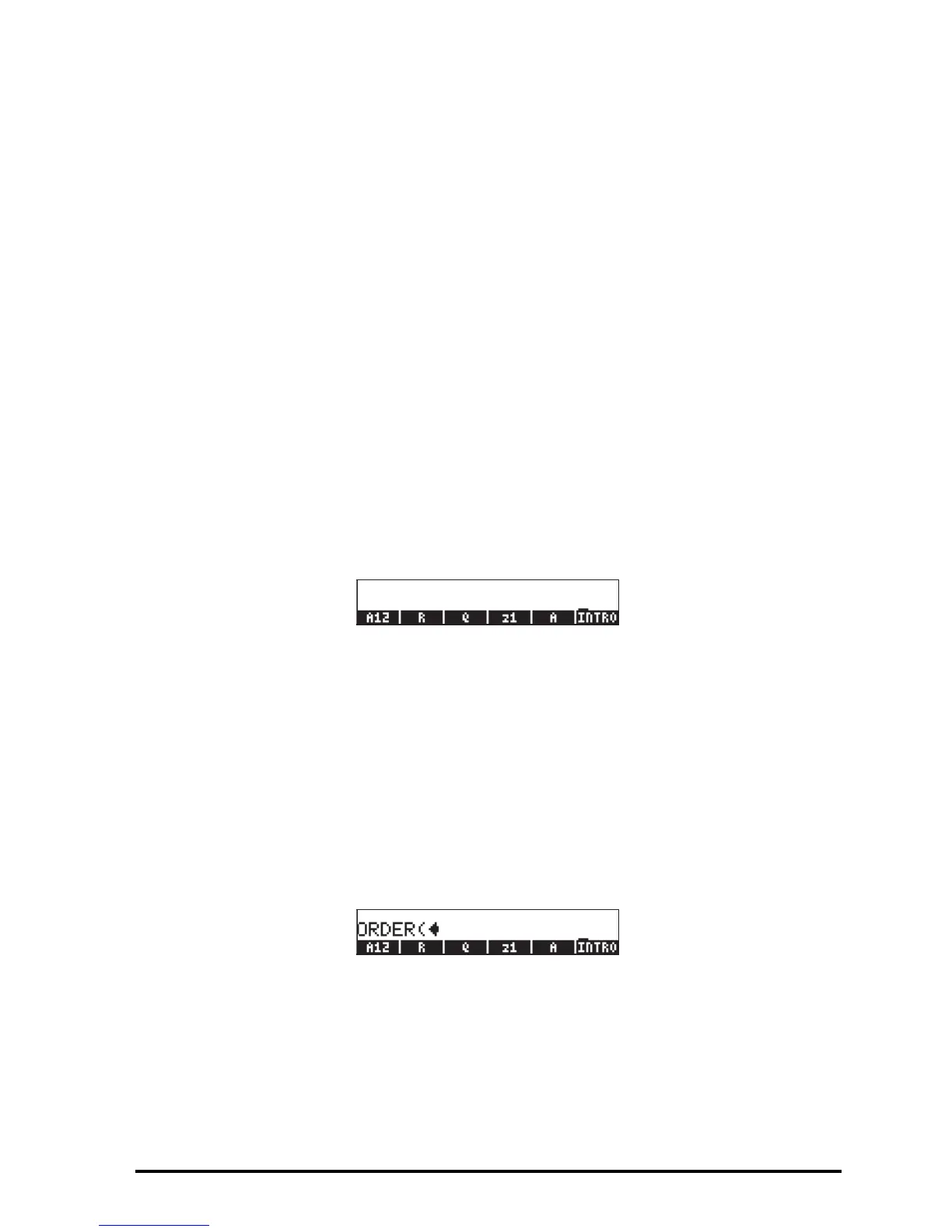Page 2-59
Copying two or more variables using the stack in RPN mode
The following is an exercise to demonstrate how to copy two or more variables
using the stack when the calculator is in RPN mode. We assume, again, that
we are within sub-directory {HOME MANS INTRO} and that we want to copy
the variables R and Q into sub-directory {HOME MANS}. The keystrokes
necessary to complete this operation are shown following:
‚@@ @R@@ ³@@@R@@ `
‚@@ @Q@@ ³@@@Q@@ `
„§K K
To verify the contents of the variables, use ‚@@ @R@ and ‚@@ @Q.
This procedure can be generalized to the copying of three or more variables.
Reordering variables in a directory
In this section we illustrate the use of the ORDER command to reorder the
variables in a directory. We assume we start within the sub-directory {HOME
MANS} containing the variables, A12, R, Q, z1, A, and the sub-directory
INTRO, as shown below. (Copy A12 from INTRO into MANS).
Algebraic mode
In this case, we have the calculator set to Algebraic mode. Suppose that we
want to change the order of the variables to INTRO, A, z1, Q, R, A12.
Proceed as follows to activate the ORDER function:
„°˜@@OK@@ Select MEMORY from the programming menu
˜˜˜˜ @@OK@@ Select DIRECTORY from the MEMORY menu
—— @@OK@@ Select ORDER from the DIRECTORY menu
The screen will show the following input line:
Next, we’ll list the new order of the variables by using their names typed
between quotes:
„ä ³)@INTRO ™‚í³@@@@A@@@
™‚í³@@@z1@@™‚í³@@@Q@@@™
‚í³@@@@R@@@ ™‚í³@@A12@@ `
