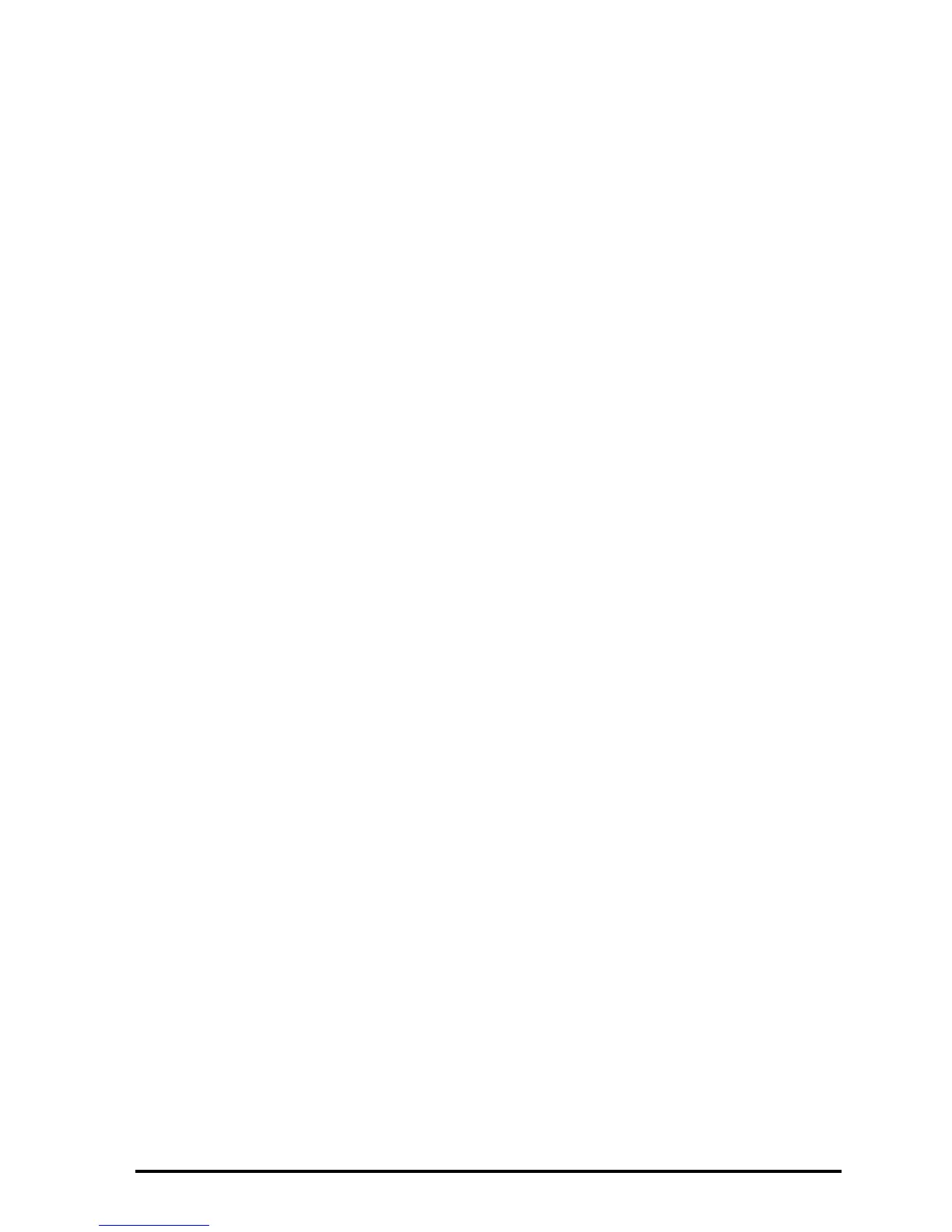Page 12-44
Next, we illustrate the use of the different drawing functions on the resulting
graphics screen. They require use of the cursor and the arrow keys (š™—
˜) to move the cursor about the graphics screen.
DOT+ and DOT-
When DOT+ is selected, pixels will be activated wherever the cursor moves
leaving behind a trace of the cursor position. When DOT- is selected, the
opposite effect occurs, i.e., as you move the cursor, pixels will be deleted.
For example, use the ™— keys to move the cursor somewhere in the middle
of the first quadrant of the x-y plane, then press @DOT+@@. The label will be
selected (DOT+
@). Press and hold the ™ key to see a horizontal line being
traced. Now, press @DOT-@, to select this option ( @DOT-@ ). Press and hold the
š key to see the line you just traced being erased. Press @DOT-, when done,
to deselect this option.
MARK
This command allows the user to set a mark point which can be used for a
number of purposes, such as:
Θ Start of line with the LINE or TLINE command
Θ Corner for a BOX command
Θ Center for a CIRCLE command
Using the MARK command by itself simply leaves an x in the location of the
mark (Press L@MARK to see it in action).
LINE
This command is used to draw a line between two points in the graph. To see
it in action, position the cursor somewhere in the first quadrant, and press
„«@LINE. A MARK is placed over the cursor indicating the origin of the
line. Use the ™ key to move the cursor to the right of the current position, say
about 1 cm to the right, and press @LINE. A line is draw between the first and
the last points.
Notice that the cursor at the end of this line is still active indicating that the
calculator is ready to plot a line starting at that point. Press ˜ to move the
cursor downwards, say about another cm, and press @LINE again. Now you
