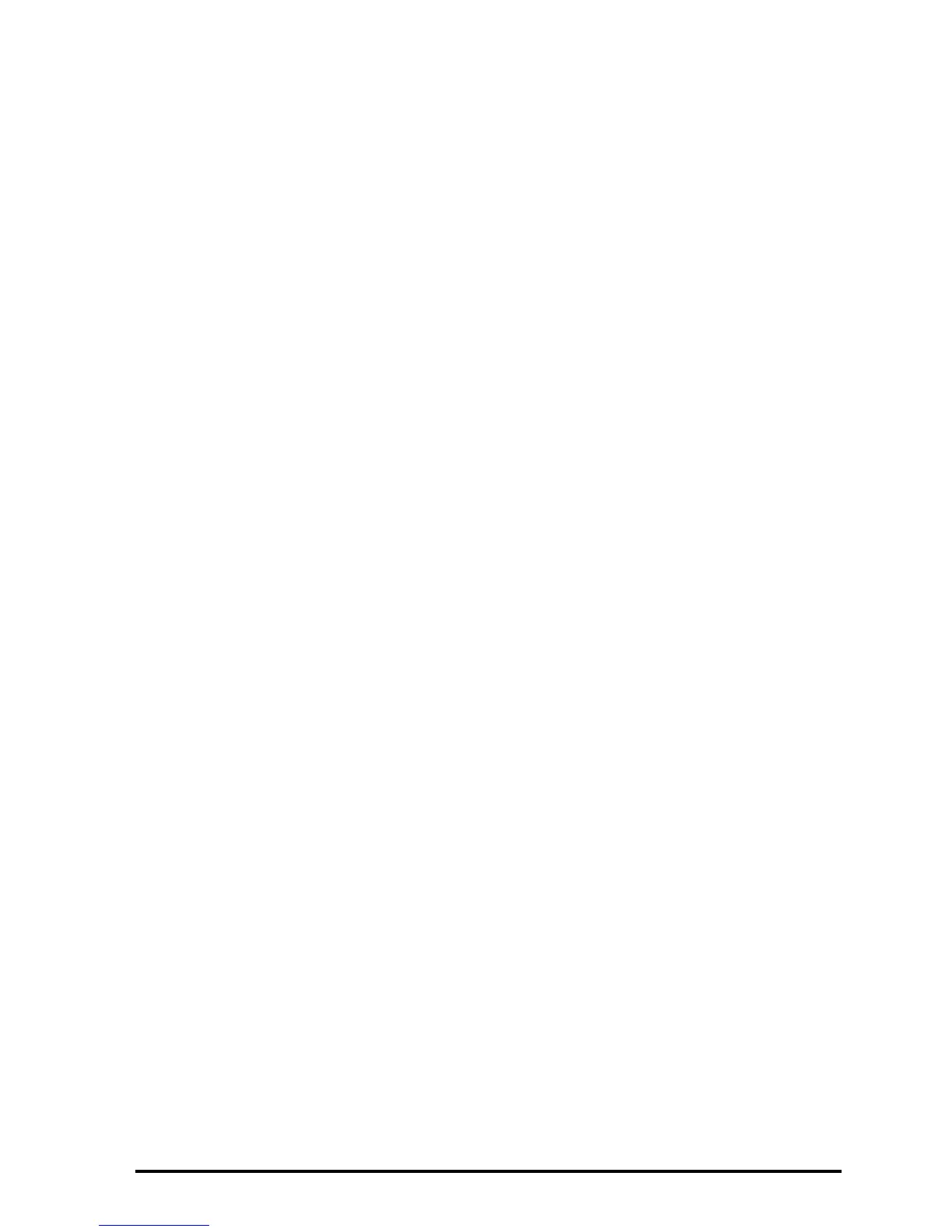Page 26-8
To remove an SD card, turn off the HP 50g, press gently on the exposed edge
of the card and push in. The card should spring out of the slot a small distance,
allowing it now to be easily removed from the calculator.
Formatting an SD card
Most SD cards will already be formatted, but they may be formatted with a file
system that is incompatible with the HP 50g. The HP 50g will only work
with cards in the FAT16 or FAT32 format.
You can format an SD card from a PC, or from the calculator. If you do it from
the calculator (using the method described below), make sure that your
calculator has fresh or fairly new batteries.
Note: formatting an SD card deletes all the data that is currently on it.
1. Insert the SD card into the card slot (as explained in the previous section).
2. Hold down the ‡ key and then press the D key. Release the D key
and then release the ‡ key. The system menu is displayed with several
choices.
3. Press 0 for FORMAT. The formatting process begins.
4. When the formatting is finished, the HP 50g displays the message
"FORMAT FINISHED. PRESS ANY KEY TO EXIT". To exit the system menu,
hold down the ‡ key, press and release the C key and then release
the ‡ key.
The SD card is now ready for use. It will have been formatted in FAT32 format.
Alternative method
When an SD card is inserted, !FORMA! appears an additional menu item in File
Manager. Selecting this option reformats the card, a process which also deletes
every object on the card.
