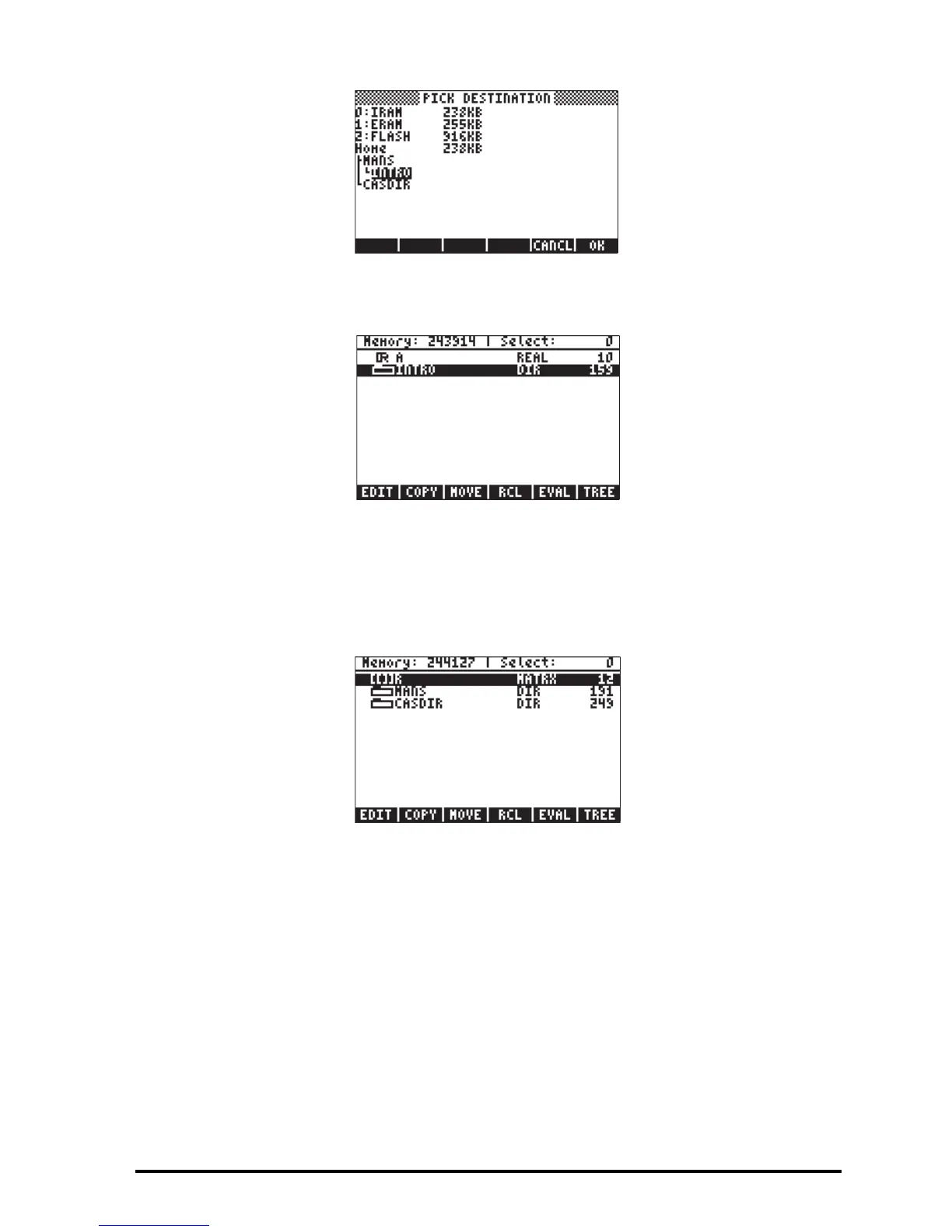Page 2-57
Use the up arrow key — to select the sub-directory MANS and press @@OK@@. If
you now press „§, the screen will show the contents of sub-directory
MANS (notice that variable A is shown in this list, as expected):
Press $ @INTRO@ `(Algebraic mode), or $ @INTRO@ (RPN mode) to return to
the INTRO directory. Press „¡@@OK@@ to produce the list of variables in
{HOME MANS INTRO}. Use the down arrow key (˜) to select variable R,
then press @@COPY@. Use the up arrow key (—) to select the HOME directory,
and press @@OK@@. If you now press „§, twice, the screen will show the
contents of the HOME directory, including a copy of variable R:
Using the history in Algebraic mode
Here is a way to use the history (stack) to copy a variable from one directory to
another with the calculator set to the Algebraic mode. Suppose that we are
within the sub-directory {HOME MANS INTRO}, and want to copy the contents
of variable z1 to sub-directory {HOME MANS}. Use the following procedure:
‚@@z1@ K@@z1@ ` This simply stores the contents of z1 into itself (no change
effected on z1). Next, use „§` to move to the {HOME MANS} sub-
directory. The calculator screen will look like this:
