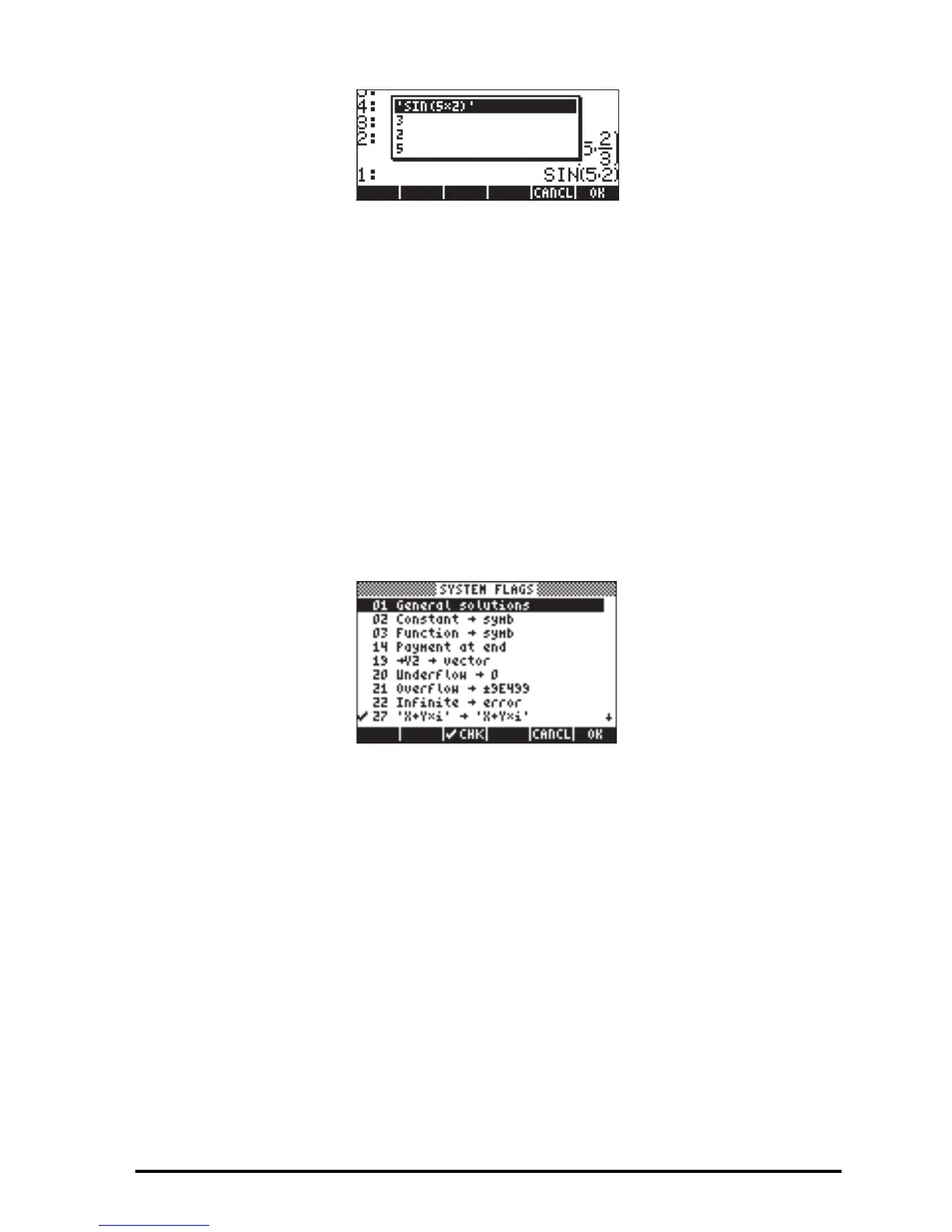Page 2-64
As you can see, the numbers 3, 2, and 5, used in the first calculation above,
are listed in the selection box, as well as the algebraic ‘SIN(5x2)’, but not the
SIN function entered previous to the algebraic.
Flags
A flag is a Boolean value, that can be set or cleared (true or false), that
specifies a given setting of the calculator or an option in a program. Flags in
the calculator are identified by numbers. There are 256 flags, numbered from -
128 to 128. Positive flags are called user flags and are available for
programming purposes by the user. Flags represented by negative numbers are
called system flags and affect the way the calculator operates.
To see the current system flag setting press the H button, and then the @FLAGS!
soft menu key (i.e., F1). You will get a screen labeled SYSTEM FLAGS listing
flag numbers and the corresponding setting.
(Note: In this screen, as only system flags are present, only the absolute value
of the flag number Is displayed). A flag is said to be set if you see a check
mark () in front of the flag number. Otherwise, the flag is not set or cleared.
To change the status of a system flag press the @@CHK@@! soft menu key while the
flag you want to change is highlighted, or use the \ key. You can use the up
and down arrow keys (—˜) to move about the list of system flags.
Although there are 128 system flags, not all of them are used, and some of
them are used for internal system control. System flags that are not accessible to
the user are not visible in this screen. A complete list of flags is presented in
Chapter 24.
