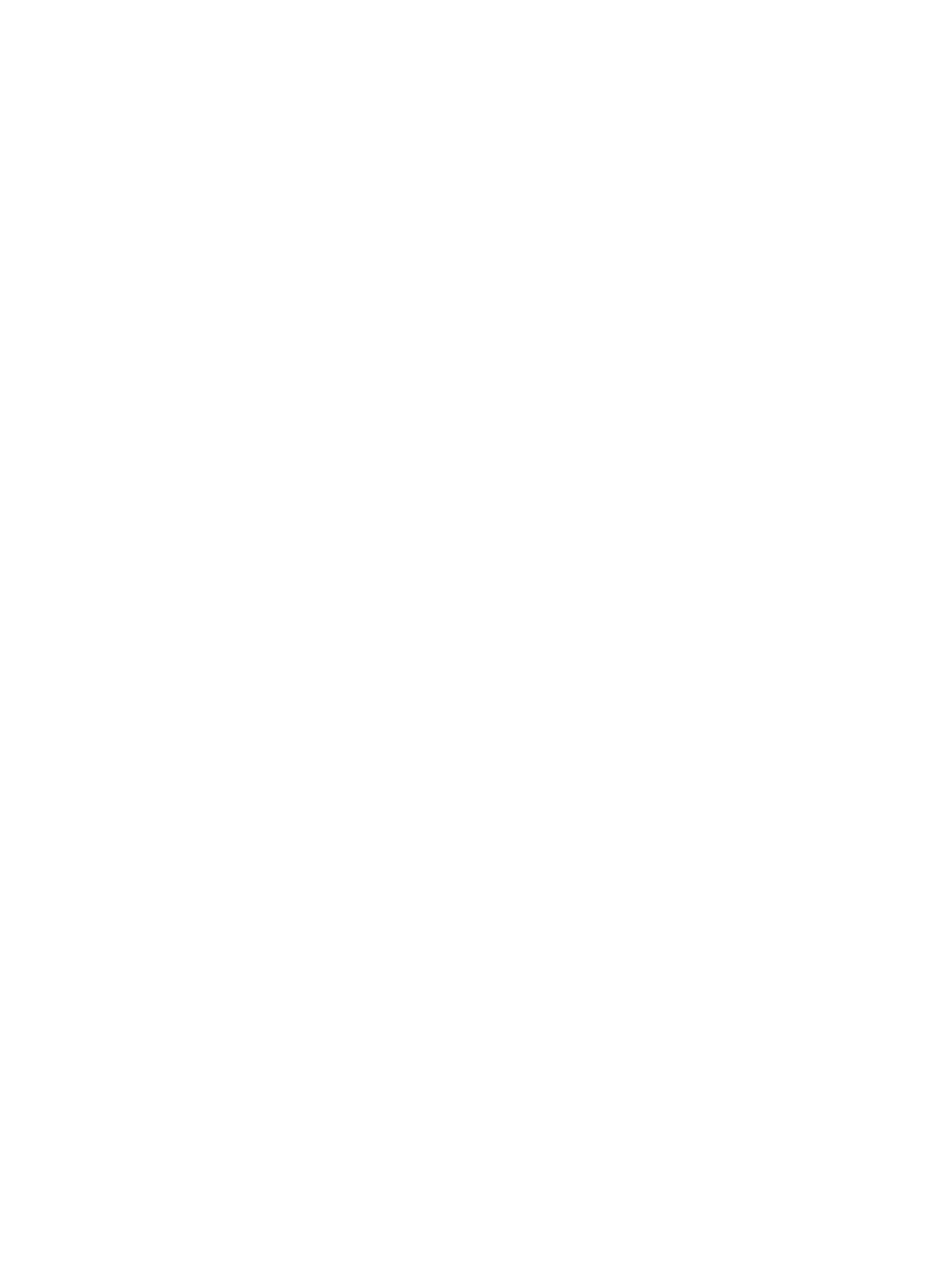3
archive Archive configuration
backup Backup the startup configuration file to a TFTP server
boot-loader Set boot loader
…
• Enter a space and a question mark after a command keyword to display all available, subsequent
keywords and arguments.
{ If the question mark is in the place of a keyword, the CLI displays all possible keywords, each
with a brief description. For example:
<Sysname> terminal ?
debugging Enable to display debugging logs on the current terminal
logging Display logs on the current terminal
monitor Enable to display logs on the current terminal
{ If the question mark is in the place of an argument, the CLI displays the description of the
argument. For example:
<Sysname> system-view
[Sysname] interface vlan-interface ?
<1-4094> Vlan-interface interface number
[Sysname] interface vlan-interface 1 ?
<cr>
[Sysname] interface vlan-interface 1
<1-4094> is the value range for the argument. <cr> indicates that the command is complete
and you can press Enter to execute the command.
• Enter an incomplete keyword string followed by a question mark to display all keywords starting
with that string. For example:
<Sysname> q?
quit
<Sysname> display ftp?
ftp
ftp-server
ftp-user
Using the undo form of a command
Most configuration commands have an undo form for the following tasks:
• Canceling a configuration.
• Restoring the default.
• Disabling a feature.
For example, the info-center enable command enables the information center. The undo info-center
enable command disables the information center.
Entering a command
When you enter a command, you can perform the following tasks:
• Use keys or hotkeys to edit the command line.
• Use abbreviated keywords or keyword aliases.
