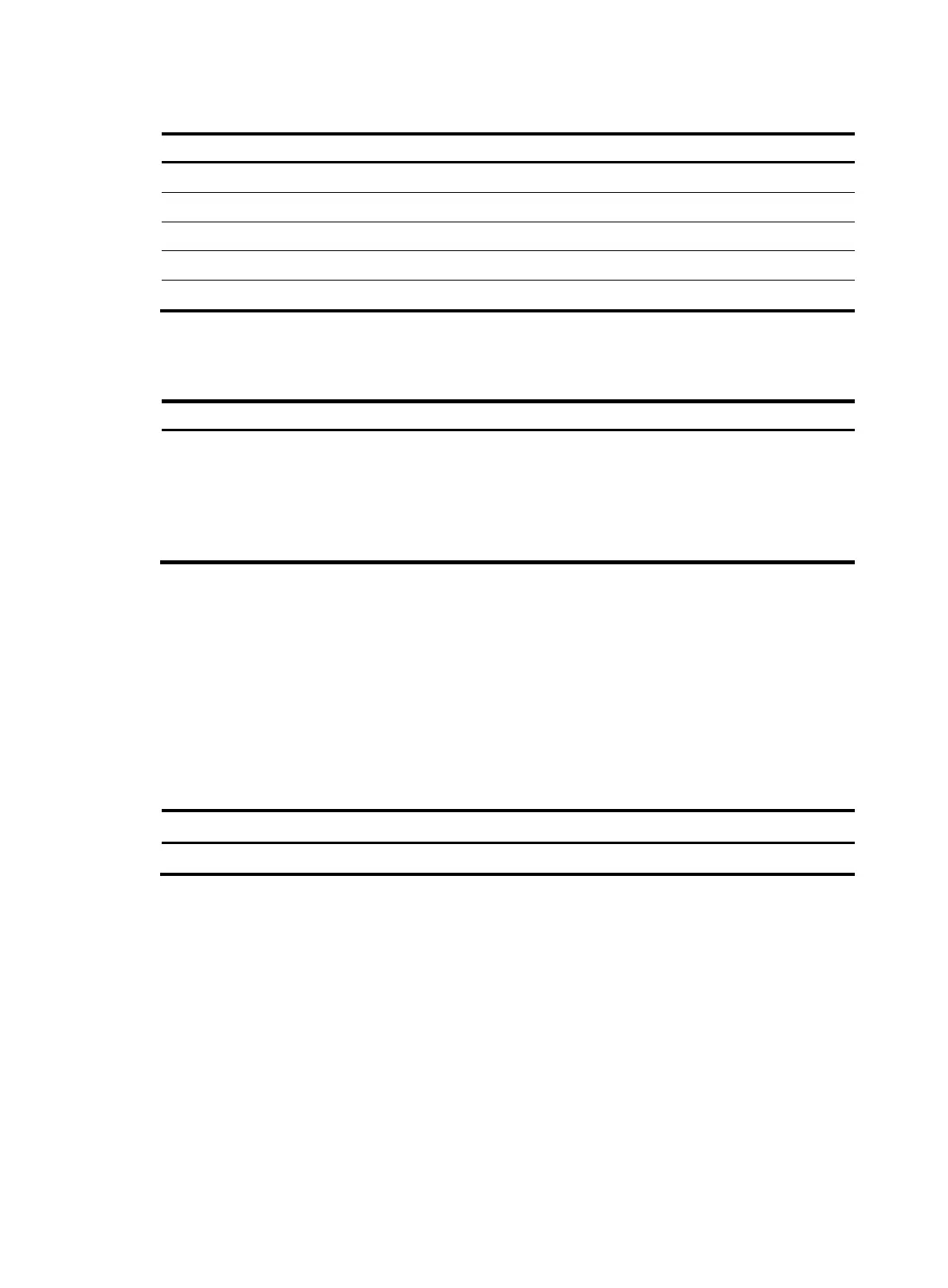9
Output controlling keys
Ke
s Function
Space Displays the next screen.
Enter Displays the next line.
Ctrl+C Stops the display and cancels the command execution.
<PageUp> Displays the previous page.
<PageDown> Displays the next page.
Disabling pausing between screens of output
To disable pausing between screens of output, execute the following command in user view:
Task Command Remarks
Disable pausing
between screens of
output for the current
session.
screen-length disable
The default for a session varies by settings of the
screen-length command in user line view. The default settings
of the screen-length command are pausing between screens
of output and displaying up to 24 lines on a screen.
This command is a one-time command and takes effect only
for the current session.
Numbering each output line from a display command
You can use the | by-linenum option to prefix each display command output line with a number for easy
identification.
Each line number is displayed as a 5-character string and might be followed by a colon (:) or hyphen (-).
If you specify both | by-linenum and | begin regular-expression for a display command, a hyphen is
displayed for all lines that do not match the regular expression.
To number each output line from a display command:
Task Command
Number each output line from a display command. display command | by-linenum
For example:
# Display system time information, numbering each output line.
<Sysname> display clock | by-linenum
1: 06:14:21 UTC Sat 01/01/2011
Filtering the output from a display command
You can use the | { begin | exclude | include } regular-expression option to filter the display command
output:
• begin—Displays the first line matching the specified regular expression and all subsequent lines.
• exclude—Displays all lines not matching the specified regular expression.
