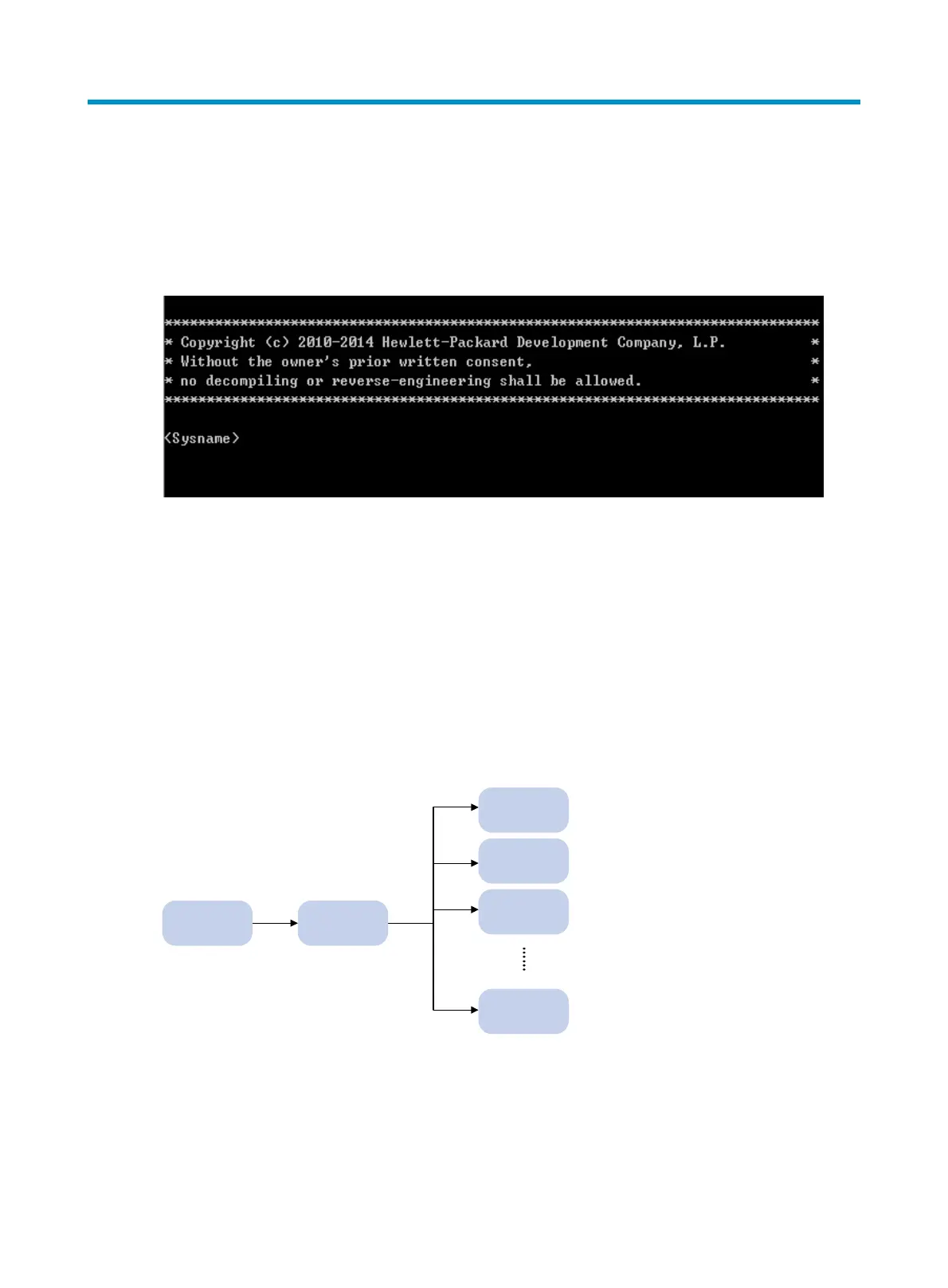1
Using the CLI
At the command-line interface (CLI), you can enter text commands to configure, manage, and monitor
the device.
Figure 1 CLI example
You can use different methods to log in to the CLI, including through the console port, Telnet, and SSH.
For more information about login methods, see "Login overview."
CLI views
Commands are grouped in different views by function. To use a command, you must enter its view.
CLI views are hierarchically organized, as shown in Figure 2. E
ach view has a unique prompt, from which
you can identify where you are and what you can do. For example, the prompt [Sysname-vlan100]
shows that you are in VLAN 100 view and can configure attributes for that VLAN.
Figure 2 CLI views
You are placed in user view immediately after you log in to the CLI. The user view prompt is
<Device-name>, where Device-name indicates the device name. The device name is Sysname by default.
You can change it by using the sysname command.
In user view, you can perform the following tasks:
VLAN view
Interface
view
System
view
User view
User line
view
Local user
view
