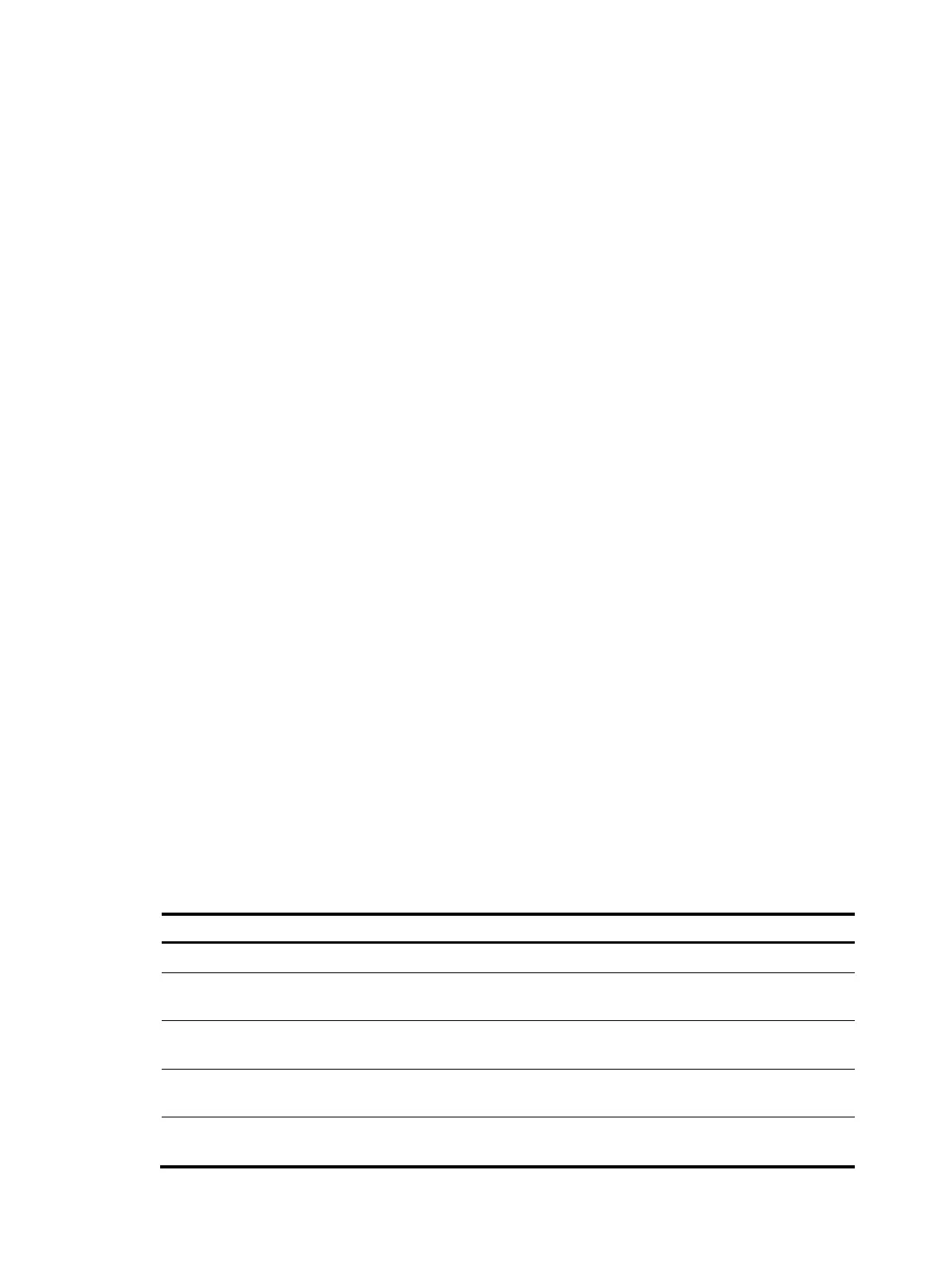114
<System> system-view
[System] header shell %Have a nice day.%
• Multiline banner.
A multiline banner can be up to 2000 characters. To input a multiline banner, use one of the
following methods:
{ Method 1—Press Enter after the last command keyword. At the system prompt, enter the banner
and end the last line with the delimiter character %. For example, you can configure the banner
"Have a nice day. Please input the password." as follows:
<System> system-view
[System] header shell
Please input banner content, and quit with the character '%'.
Have a nice day.
Please input the password.%
{ Method 2—After you type the last command keyword, type any single printable character as
the start delimiter for the banner and press Enter. At the system prompt, type the banner and
end the last line with the same delimiter. For example, you can configure the banner "Have a
nice day. Please input the password." as follows:
<System> system-view
[System] header shell A
Please input banner content, and quit with the character 'A'.
Have a nice day.
Please input the password.A
{ Method 3—After you type the last command keyword, type the start delimiter and part of the
banner and press Enter. At the system prompt, enter the rest of the banner and end the last line
with the same delimiter. For example, you can configure the banner "Have a nice day. Please
input the password." as follows:
<System> system-view
[System] header shell AHave a nice day.
Please input banner content, and quit with the character 'A'.
Please input the password.
A
Configuration procedure
To configure banners:
Ste
Command
Remarks
1. Enter system view.
system-view N/A
2. Configure the legal banner.
header legal text
By default, the device does not have a
banner.
3. Configure the MOTD banner.
header motd text
By default, the device does not have a
banner.
4. Configure the login banner.
header login text
By default, the device does not have a
banner.
5. Configure the incoming
banner.
header incoming text
By default, the device does not have a
banner.
