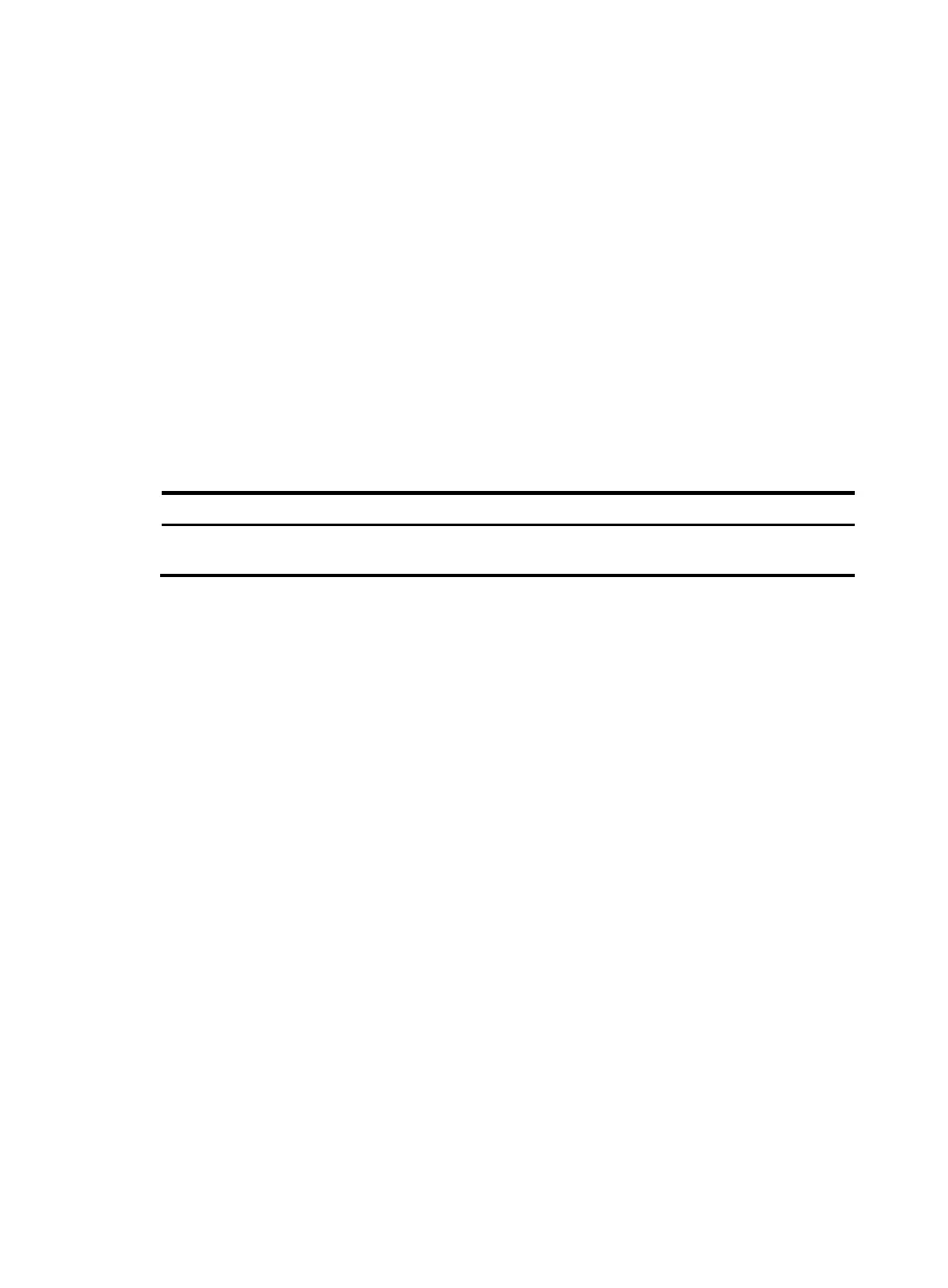13
# Verify whether the system time information is appended to the end of file clock.txt.
<Sysname> more clock.txt
06:03:58 UTC Sat 01/01/2014
06:04:58 UTC Sat 01/01/2014
Viewing and managing the output from a display command
effectively
You can use the following measures in combination to filter and manage the output from a display
command:
• Numbering each output line from a display command
• Filtering the output from a display command
• Saving the output from a display command to a file
T
o use multiple measures to view and manage the output from a display command effectively, execute the
following command in any view:
Task Command
View and manage the output from a
display command effectively.
display command [ | [ by-linenum ] { begin | exclude | include }
regular-expression ] [ > filename | >> filename ]
For example:
# Save the running configuration to a separate file named test.txt, with each line numbered.
<Sysname> display current-configuration | by-linenum > test.txt
# Append lines including snmp in the running configuration to the file test.txt.
<Sysname> display current-configuration | include snmp >> test.txt
# Display the first line that begins with user-group in the running configuration and all the following lines.
<Sysname> display current-configuration | by-linenum begin user-group
114: user-group system
115- #
116- return
Saving the running configuration
To make your configuration take effect after a reboot, save the running configuration to a configuration
file by using the save command in any view. This command saves all commands that have been
successfully executed, except for the one-time commands. Typical one-time commands include display
commands used for displaying information and reset commands used for clearing information.
For more information about the save command, see Fundamentals Command Reference.
