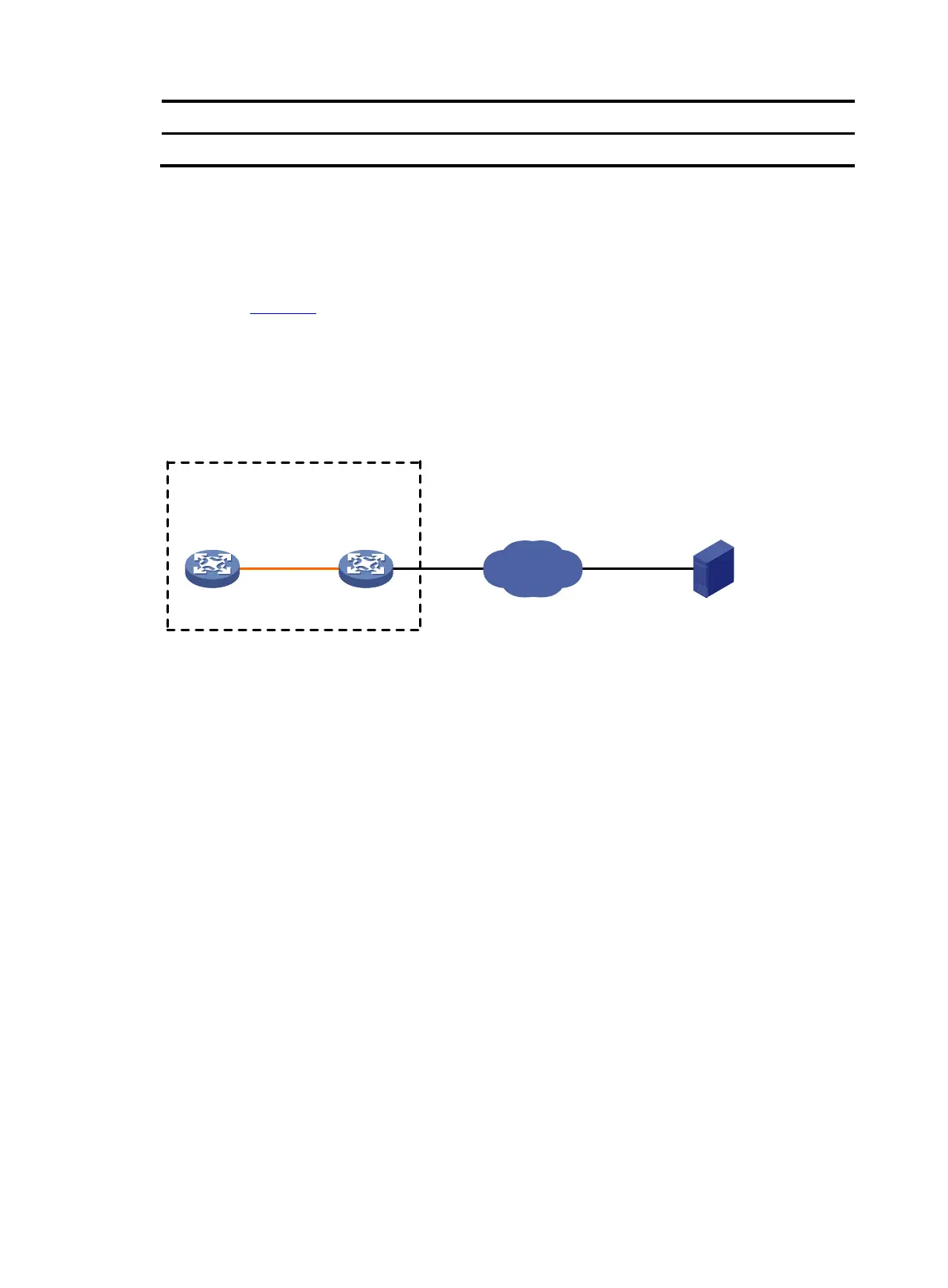81
Task Command
Display source IP address information on the FTP client
display ftp client source
FTP client configuration example
Network requirements
As shown in Figure 33, the PC is acting as an FTP server. A user account with the username abc and
password 123 456 has been created on the PC.
• Use the IRF fabric as an FTP client to log in to the FTP server.
• Download the file temp.bin from the FTP server to the FTP client.
• Upload the configuration file config.cfg from the FTP client to the FTP server for backup.
Figure 33 Network diagram
Configuration procedure
# Configure IP addresses as shown in Figure 33. Make sure the IRF fabric and PC can reach each other.
(Details not shown.)
# Examine the storage space on the member devices. If the free space is insufficient, use the
delete/unreserved file-url command to delete unused files. (Details not shown.)
# L o g i n t o t h e F T P s e r v e r a t 10 .1.1.1 u s i n g t h e u s e r n a m e abc and password 123 456 .
<Sysname> ftp 10.1.1.1
Press CTRL+C to abort.
Connected to 10.1.1.1 (10.1.1.1).
220 WFTPD 2.0 service (by Texas Imperial Software) ready for new user
User (10.1.1.1:(none)): abc
331 Give me your password, please
Password:
230 Logged in successfully
Remote system type is MSDOS.
200 Type is Image (Binary)
ftp>
# Download the file temp.bin from the PC to the Flash root directory of the master device.
ftp> get temp.bin
local: temp.bin remote: temp.bin
Internet
IRF (FTP client)
IP:
10.2.1.1/16
Master
(Member_ID=1)
Subordinate
(Member_ID=2)
10.1.1.1/16
FTP server
PC
Note: The orange line represents an IRF connection.
