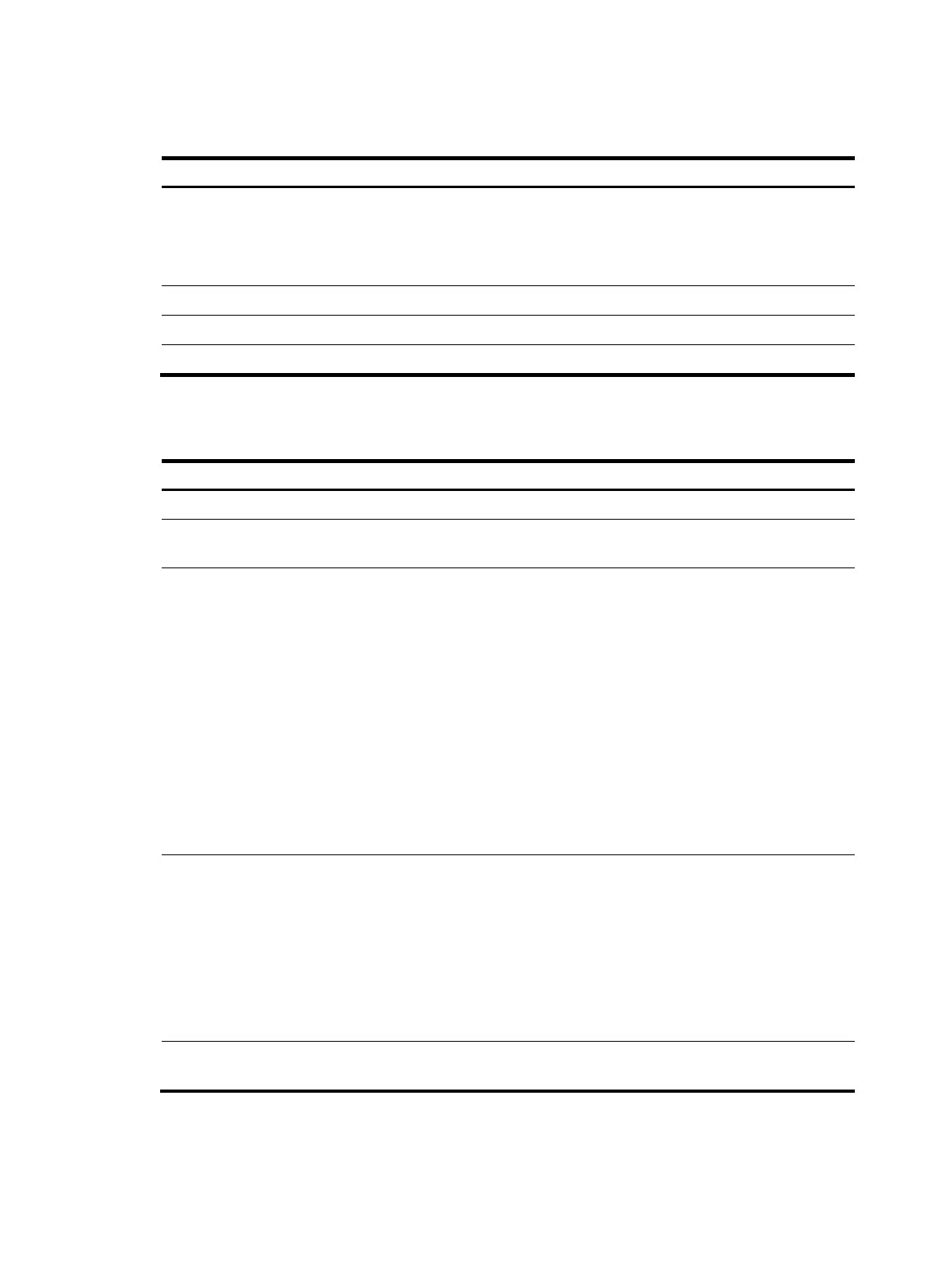25
Configuring Telnet login on the device
Task Remarks
(Required.) Configuring login authentication:
• Disabling authentication for Telnet login
• Configuring password authentication for Telnet login
• Configuring scheme authentication for Telnet login
Configure one authentication mode as
required.
(Optional.) Setting the maximum number of concurrent Telnet users
N/A
(Optional.) Setting the DSCP value for outgoing Telnet packets N/A
(Optional.) Configuring common VTY line settings N/A
The Telnet login configuration is effective only for users who log in after the configuration is completed.
Disabling authentication for Telnet login
Ste
Command
Remarks
1. Enter system view.
system-view N/A
2. Enable Telnet server.
telnet server enable
By default, the Telnet server function is
disabled.
3. Enter VTY line view or
class view.
• Enter VTY line view:
line vty first-number
[ last-number ]
• Enter VTY line class view:
line class vty
A setting in user line view is applied only to
the user line. A setting in user line class
view is applied to all user lines of the class.
A non-default setting in either view takes
precedence over a default setting in the
other view. A non-default setting in user
line view takes precedence over a
non-default setting in user line class view.
A setting in user line view takes effect
immediately and affects the online user. A
setting in user line class view does not
affect online users and takes effect only for
users who log in after the configuration is
completed.
4. Disable authentication.
authentication-mode none
By default, password authentication is
enabled for VTY lines.
In VTY line view, this command is
associated with the protocol inbound
command. If you specify a non-default
value for only one of the two commands in
VTY line view, the other command uses the
default setting, regardless of the setting in
VTY line class view.
5. (Optional.) Assign a user
role.
user-role role-name
By default, a VTY line user is assigned the
user role network-operator.
The next time you Telnet to the device, you do not need to provide any username or password, as shown
in Figure 9. If
the maximum number of login users has been reached, your login attempt fails and the
message "All user lines are used, please try later!" appears.
