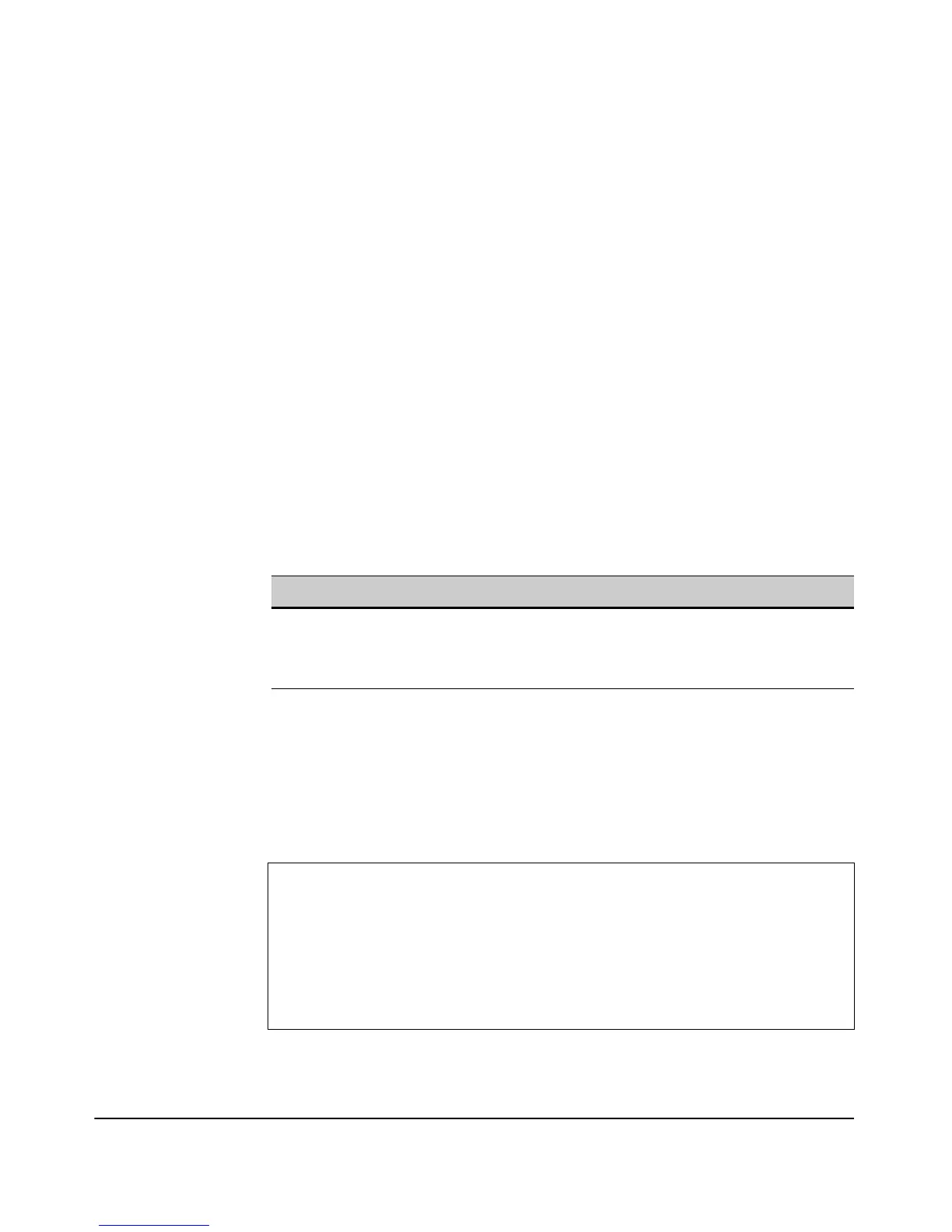A-19
File Uploads, Downloads, and Resets
Disabling the Access Point Push Buttons
To Disable the Access Point Push Buttons:
1. Select Management> AP Access > Remote tab.
2. To shut down the push button(s) on the back panel of the access point
controlling the factory default file reset capability, click Disabled for the
Factory Reset option.
3. To shut down the push button(s) on the back panel of the access point
controlling the customer file reset capability, click Disabled for the
Customer Reset option.
4. To shut down the push button(s) on the back panel of the access point
controlling the system reset capability, click Disabled for the System Reset
option.
5. Click [Update] to set the push button parameters.
CLI: Disabling the Access Point Buttons
CLI Commands Used in This Section.
Using the CLI to Disable the Reset and Clear Buttons On the Access
Point. This example displays how to disable the ability to manually use the
reset and clear push buttons on the back panel of the device.
.
Using the CLI to View the Reset and Clear Buttons Status. This example
displays how to view the push button status.
Command CLI Reference Page
[no] buttons <custom-reset | factory-reset | password-reset | system-
reset>
9-22
show buttons 9-22
ProCurve Access Point 530#configure
ProCurve Access Point 530(config)#no buttons custom-reset
ProCurve Access Point 530(config)#no buttons factory-reset
ProCurve Access Point 530(config)#no buttons password-reset
ProCurve Access Point 530(config)#no buttons system-reset
ProCurve Access Point 530(config)#
