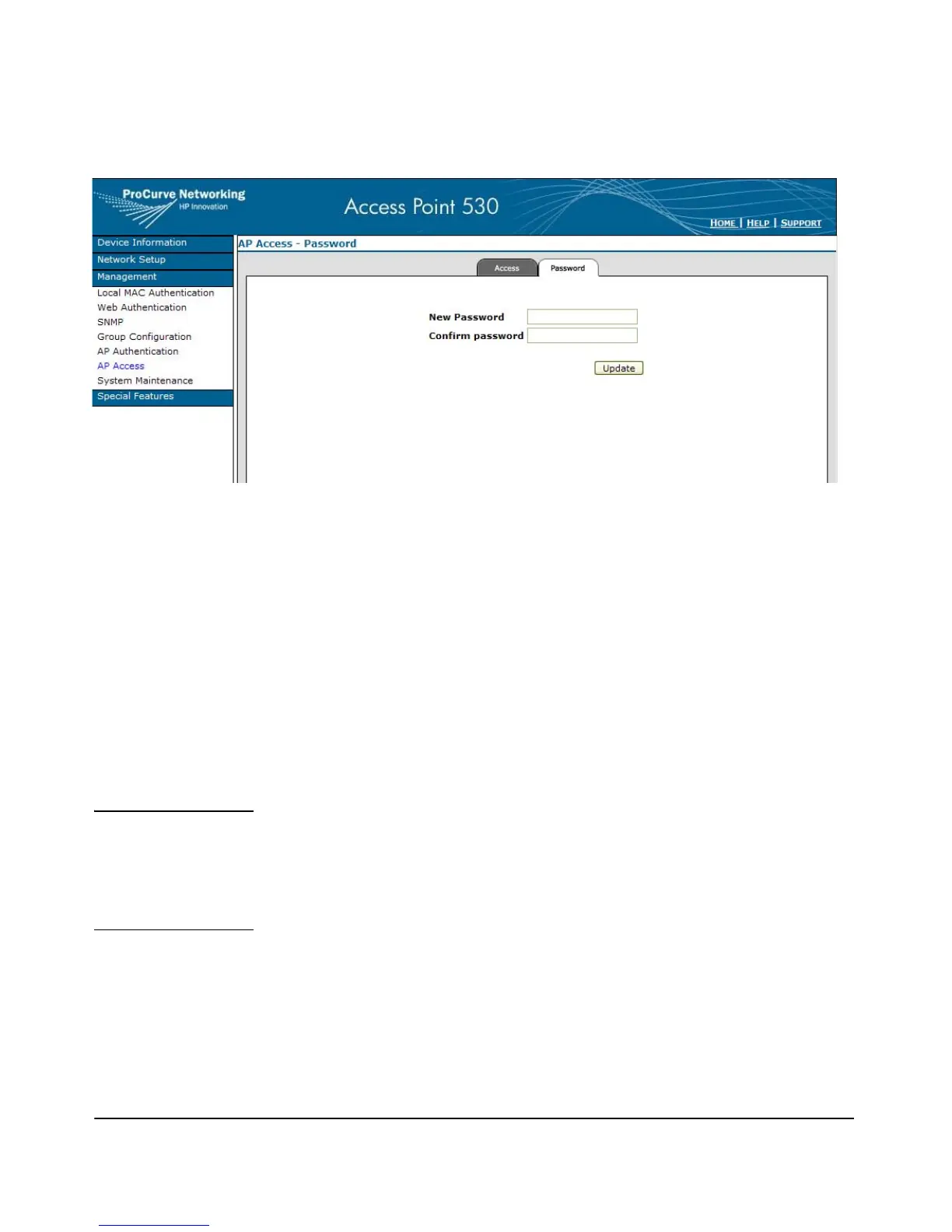5-7
General System Configuration
Modifying Management Passwords
Figure 5-1. Creating a Password
To Create a Password:
1. Click Management > AP Access and select the Password tab.
2. In the Current Password field, enter the current password.
3. In the New Password field, enter a new password.
Note: The password is case sensitive and must be at least 1 character and
at most 32 characters long. However, only the first 8 characters of the
password are used; character number 9 and above are ignored at log in.
4. In the Confirm Password field, re-enter the new password.
5. Select [Update].
Note The password you assign in the Web browser interface will overwrite the
previous settings assigned in either the Web browser interface or the access
point console. That is, the most recently assigned user password is immedi-
ately effective for the access point, regardless of which interface was used to
assign these parameters.
