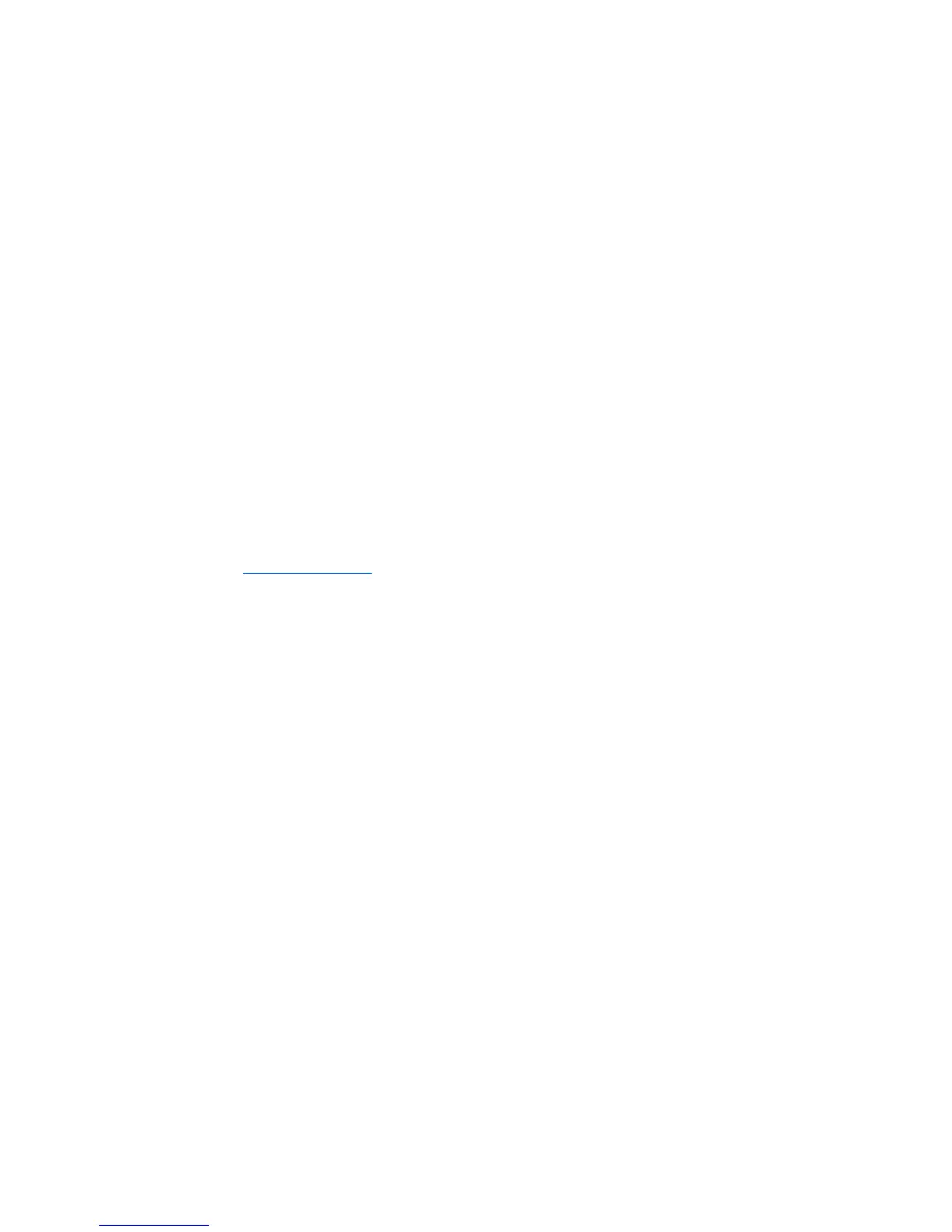To start the diagnostic utility on the Documentation Library CD:
1. Power on your workstation and press the F10 key during the initial boot process to enter the
Computer Setup (F10) Utility.
2. Select your language from the list and press the Enter key. In the Computer Setup Utilities menu,
four headings are displayed: File, Storage, Security, and Advanced. There may be other
headings depending on the workstation.
3. Use the right arrow key to select Storage.
4. Use the down arrow key to select Boot Order, and press Enter.
5. Select CD-ROM Drive and enable it as a bootable device by pressing the F5 key (if not already
enabled, pressing the F5 key again disables the device). Default setting is enabled.
6. Set the CD-ROM Drive to the top of the boot order. To do this, select CD-ROM, press the Enter
key, and use the up arrow to move it to the top of the boot order.
7. To apply and save changes, press the F10 key, and select File>Save Changes and Exit
8. Insert the Documentation Library CD into the workstation.
9. Restart your system and HP Insight Diagnostics launches automatically.
Downloading the latest diagnostic utility
1. Access http://www.hp.com.
2. Click the Support & Drivers link.
3. Select the Download driver and software radio button.
4. Enter your product number (for example, xw4400) in the text box and press the Enter key.
5. Select your operating system.
6. Click the Diagnostic link.
7. Locate HP Insight Diagnostics Offline and click Download.
User Interface
Navigation
The Insight Diagnostics home page contains the following tabs: Survey, Test, Status, Log, and
Help. These tabs separate the major functions of Insight Diagnostics.
Survey tab
When the Survey tab is selected, the Survey menu displays and enables you to view important system
configuration information. The Summary view limits the amount of data displayed, while the
Advanced view shows all the data in the selected category. Regardless of whether you choose
Advanced or Summary, the following categories of information are available on the Survey menu:
Overview—Gives you a listing of general information about the computer.
All—Gives a listing of all information about the computer.
110 Chapter 5 System diagnostics and troubleshooting ENWW
