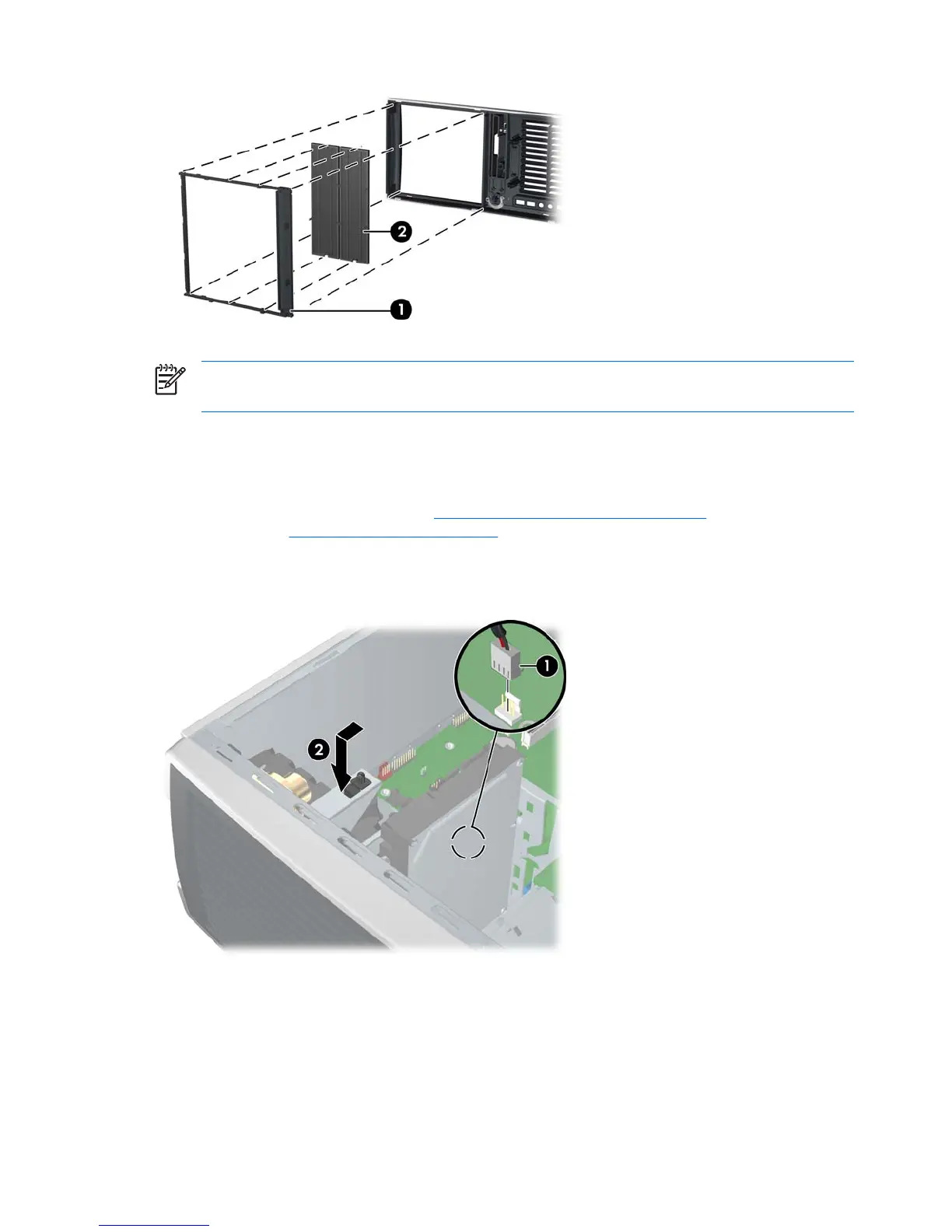Figure 4-8 Removing the bezel blanks
NOTE The bezel blanks are keyed to assist you in replacing the blanks. Also, the subpanel can
be rotated 90 degrees to install the optical drives in desktop orientation if desired.
Hood sensor (Smart cover sensor)
To remove the hood sensor:
1. Disconnect power from the system (
Predisassembly procedures on page 60) and remove the side
access panel (
Side access panel on page 66).
2. Disconnect the hood sensor connector 1 from system board.
3. Slide the hood sensor forward, push it down, and remove it 2 from the chassis. .
Figure 4-9 Removing the hood sensor
To replace the hood sensor, reverse the previous steps.
68 Chapter 4 Removal and replacement procedures ENWW
