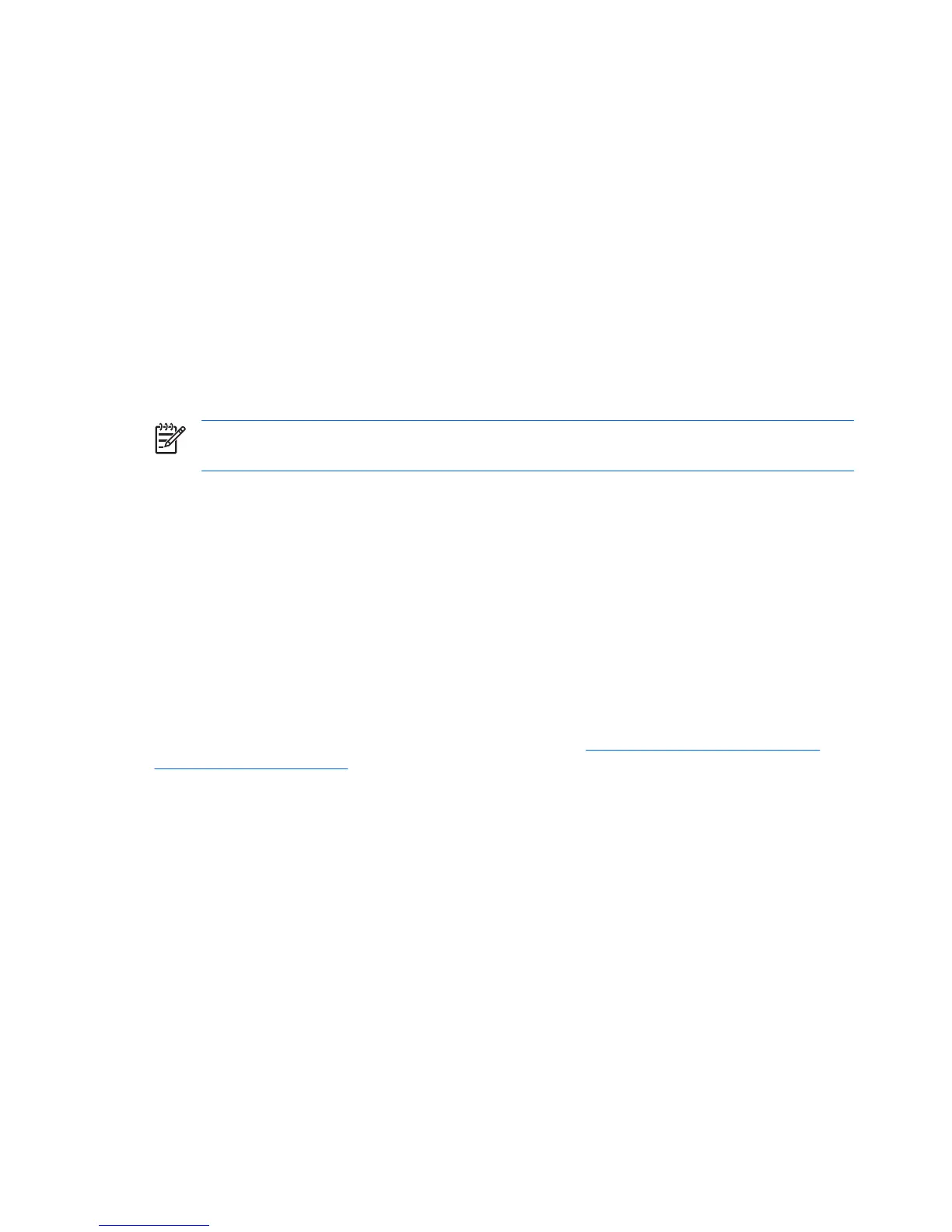Desktop management
HP Client Management Solutions (available for download from http://www.hp.com/go/easydeploy)
provides standards-based solutions for managing and controlling workstations in a networked
environment. This section summarizes the capabilities and features of the key components of desktop
management:
●
Initial configuration and deployment
●
Remote system installation
●
Updating and managing software
●
ROM flash
●
Asset tracking and security
●
Fault notification and recovery
NOTE Support for specific features described in this guide might vary by model or software
version.
Initial configuration and deployment
The workstation comes with a preinstalled system software image. After a brief software “unbundling”
process, the workstation is ready to use.
You might prefer to replace the preinstalled software image with a customized set of system and
application software. Several methods are available for deploying a customized software image,
including:
●
Installing additional software applications after unbundling the preinstalled software image
●
Using a disk cloning process to copy the contents from one hard drive to another
The best deployment method depends on your information technology environment and processes. The
PC Deployment section of the HP Lifecycle Solutions website (
http://whp-sp-orig.extweb.hp.com/
country/us/en/solutions.html) provides information to help you select the best deployment method.
The Restore Plus! CD, ROM-based setup, and ACPI hardware provide further assistance with recovery
of system software, configuration management and troubleshooting, and power management.
Remote system installation
Remote system installation enables you to start and set up your system using the software and
configuration information located on a network server. This feature is usually used as a system setup
and configuration tool and can be used for the following tasks:
●
Deploying a software image on one or more new PCs
●
Formatting a hard drive
●
Installing application software or drivers
●
Updating the operating system, application software, or drivers
To initiate a remote system installation, press F12 when the F12=Network Service Boot message
appears in the lower-right corner of the HP logo screen. Follow the on-screen instructions to continue
34 Chapter 3 System management ENWW
