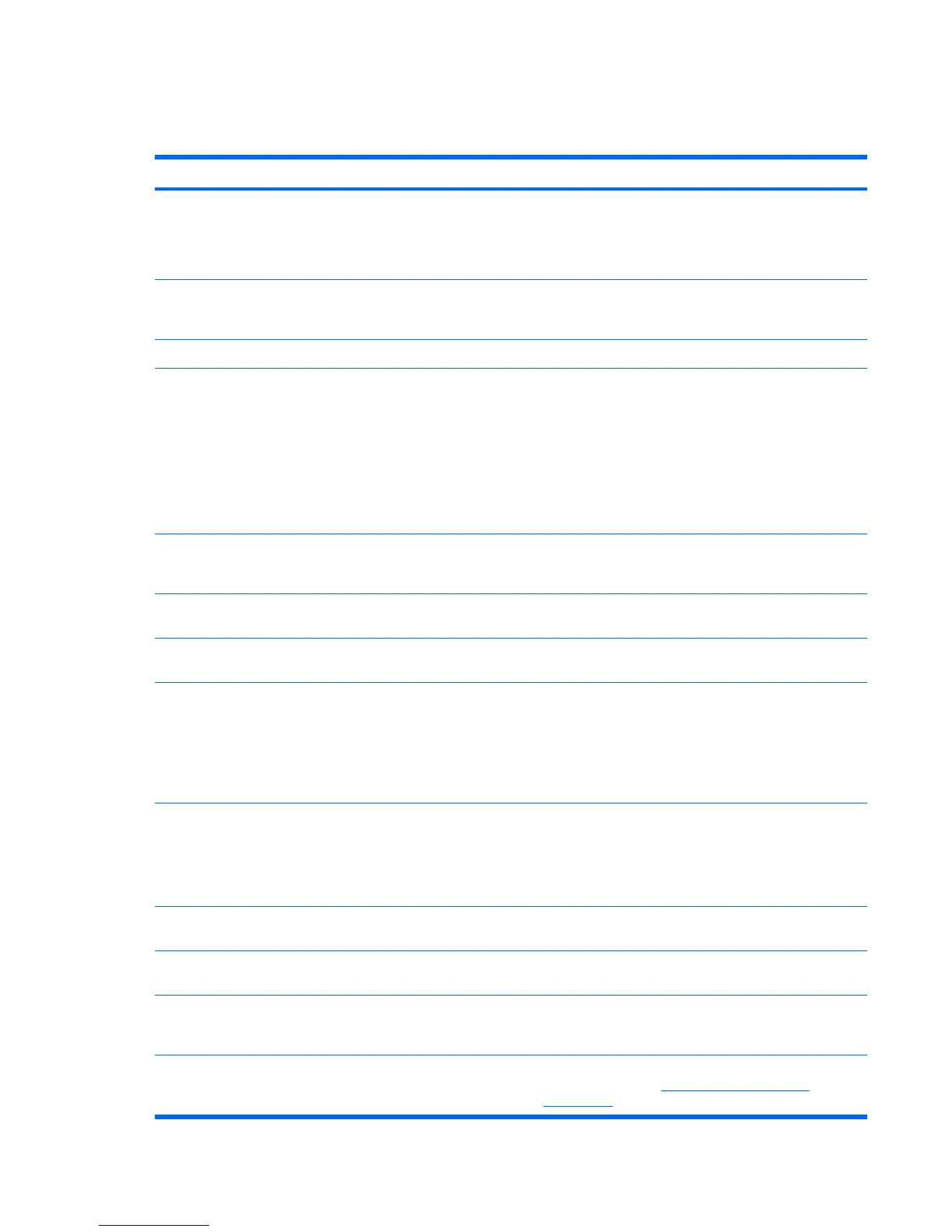Solving
Table 5-6 Hard drive problems
Problem Cause Solution
Hard drive error occurs. Hard disk has bad sectors or
has failed.
Use a utility to locate and block usage of bad sectors. If
necessary, reformat the hard disk.
Or, run DPS Self-test if the drive drive is detected by the
BIOS.
Disk transaction problem. The directory structure is bad,
or there is a problem with a file.
Right-click Start, click Explore, and select a drive.
Select File>Properties>Tools. Under Error-checking,
click Check Now.
Drive not found (identified). Loose cable. Verify cable connections.
The system might not have
automatically recognized a
newly installed device.
1. Run Computer Setup.
2. If the system still does not recognize the new device,
verify to see if the device is listed within Computer
Setup. If it is listed, the probable cause is a driver
problem. If it is not listed, the probable cause is a
hardware problem.
3. If this drive is newly installed, enter Setup and try
adding a POST delay under Advanced>Power-On.
Drive jumper settings might be
incorrect.
If the drive is a secondary drive that has just been installed
on the same cable as the primary drive, verify that the
jumpers for both drives are set correctly.
Drive responds slowly
immediately after power-up.
Run Computer Setup and increase the POST Delay in
Advanced>Power-On Options.
Nonsystem disk/NTLDR missing
message.
System is trying to start from a
non-bootable diskette.
Remove the diskette from the diskette drive.
Nonsystem disk/NTLDR missing
message.
System is trying to start from a
damaged hard drive.
1. Insert a bootable diskette into the diskette drive and
restart the workstation.
2. If the hard drive is still inaccessible and MBR Security
is enabled, try restoring the previously saved
MBR image by entering Setup and selecting
Security>Restore Master Boot Record.
System files missing or not
properly installed.
1. Insert a bootable system diskette and restart.
2. Verify that the hard drive is partitioned and formatted.
3. Install system files for the appropriate operating
system if necessary.
Hard drive boot disabled in
Computer Setup.
Run Computer Setup and enable the hard drive entry in
the Storage>Boot Order list.
Second Ultra ATA hard drive does
not perform optimally.
Using the wrong cable for the
drive type.
Reinstall the second Ultra ATA hard drive using an 80-
conductor cable (standard on select models.)
Both slow and fast UATA
devices are on the same data
cable.
Connect slower UATA devices to a separate data cable
connected to the secondary IDE (ATA) controller.
Workstation will not start. Hard drive is damaged. Observe the beeps and LEDs on the front of the
workstation. Refer to
POST and error messages
on page 134.
122 Chapter 5 System diagnostics and troubleshooting ENWW
