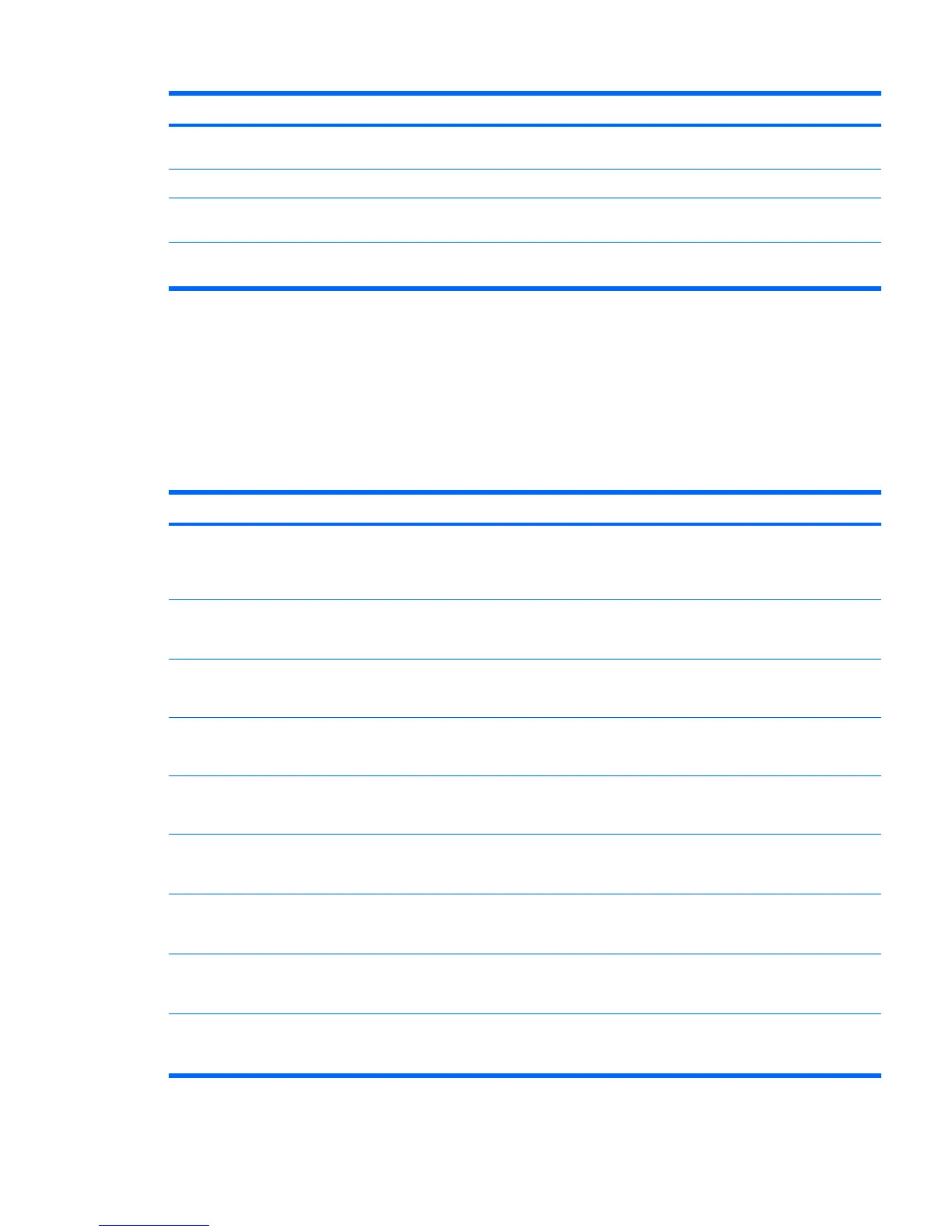Problem Cause Solution
Program in use has stopped
responding to commands.
Shut down the workstation using the keyboard and then
restart the workstation.
Mouse needs repairs. Replace the mouse.
Workstation is in Standby
mode.
Press the power button to resume from Standby mode.
Mouse will only move vertically or
horizontally, or movement is jerky.
Mouse roller ball is dirty. Remove roller ball cover from the bottom of the mouse and
clean it. Then, replace cover.
Solving front panel component problems
If you are experiencing problems with one of the front panel ports, you might be able to try your device
in the corresponding port on the back side of the computer. If this does not fix the problem or you must
use the front panel ports, continue troubleshooting.
Some problems in this section are also discussed in other troubleshooting suggestions in this chapter.
Table 5-11 Front panel component problems
Problem Cause Solution
A USB device, headphone, or
microphone is not recognized by
the workstation.
The device is not properly
connected.
1. Power off the workstation.
2. Reconnect the device to the front of the workstation
and restart the workstation.
The device does not have
power.
If the USB device requires AC power, be sure one end is
connected to the device and one end is connected to a live
outlet.
The correct device driver is not
installed.
1. Install the correct driver for the device.
2. You might need to reboot the workstation.
The cable from the device to
the computer does not work.
1. If possible, replace the cable.
2. Restart the workstation.
The device is not working. 1. Replace the device.
2. Restart the workstation.
A USB, audio, or IEEE-1394
devices is not working.
The internal cables might not
be connected to the system
board or the PCI card.
1. Power off the workstation.
2. Connect the cables correctly.
A device in the IEEE-1394 port is
not responsive.
Cables of new external device
are loose, or power cables are
unplugged.
Be sure that all cables are properly and securely
connected.
The power switch on the
device is not turned on.
Power off the workstation, power on the external device,
then power on the workstation to integrate the device
with the workstation system.
The IEEE-1394 port is not active. The port is not there because it
was not purchased with the
system.
You can buy an IEEE 1394 PCI adapter card. Contact an
HP seller.
Table 5-10 Keyboard and mouse problems (continued)
ENWW Troubleshooting scenarios and solutions 127
