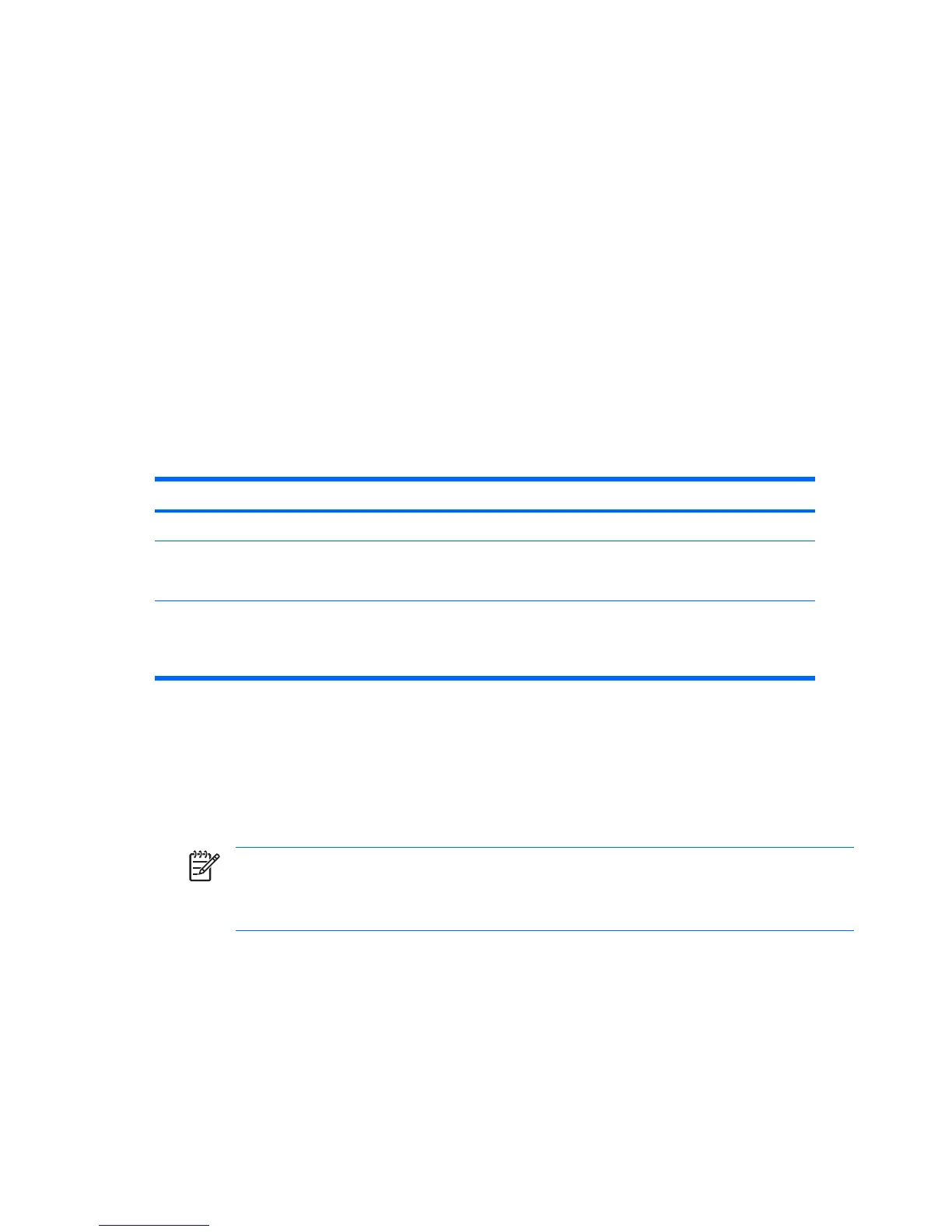In a single drive system, if the drive is drive-locked, then the system will most likely not boot to the
operating system. The system may try to boot from the network instead, depending on the boot ordering
options. Regardless, the drive-locked drive remains inaccessible without the DriveLock password.
In a two drive system where there is a boot drive and a data drive, one can apply the DriveLock feature
only to the data drive. In this case, the unit can always boot, but the data drive is accessible only when
the DriveLock password is known.
It is clear from the above that any cold boots requires you to entire DriveLock passwords, but also note
that DriveLock passwords are required for warm boots as well. For example, if you booted to DOS and
entered Ctrl-Alt-Del, you would need to enter the DriveLock password before the unit will complete the
next boot cycle. This warm boot behavior is consistent with the DriveLock feature found on IDE hard
drives.
Hood sensor (smart cover sensor)
The optional hood sensor is a combination of hardware and software technology that can alert you when
the workstation side access panel has been removed if the sensor has been properly configured in the
Computer Setup Utility. There are three levels of protection, as described in the following table.
Table 3-5 Hood Sensor Protection Levels
Level Setting Description
Level 0 Disabled Hood sensor is disabled (default).
Level 1 Notify User When the workstation restarts, the screen displays a
message indicating that the workstation side access
panel has been removed.
Level 2 Setup Password When the workstation is restarted, the screen displays
a message indicating that the workstation side access
panel has been removed. You must enter the setup
password to continue.
These settings can be changed using the Computer Setup (F10) Utility.
Setting the hood sensor protection level
1. Power on or restart the workstation.
2. As soon as the workstation is powered on, press and hold the F10 key until you enter the Computer
Setup (F10) Utility. Press Enter to bypass the title screen, if necessary.
NOTE If you do not press the F10 key at the appropriate time, you must restart the
computer and press and hold the F10 key again to access the utility.
If you are using a PS/2 keyboard, you might see a Keyboard Error message—disregard it.
3. Select Security>Smart Cover>Cover Removal Sensor, and follow the on-screen instructions.
4. Before exiting, click File>Save Changes and Exit.
Hood lock (smart cover lock)
When installed, the hood lock can prevent unauthorized access to the internal components.
48 Chapter 3 System management ENWW
