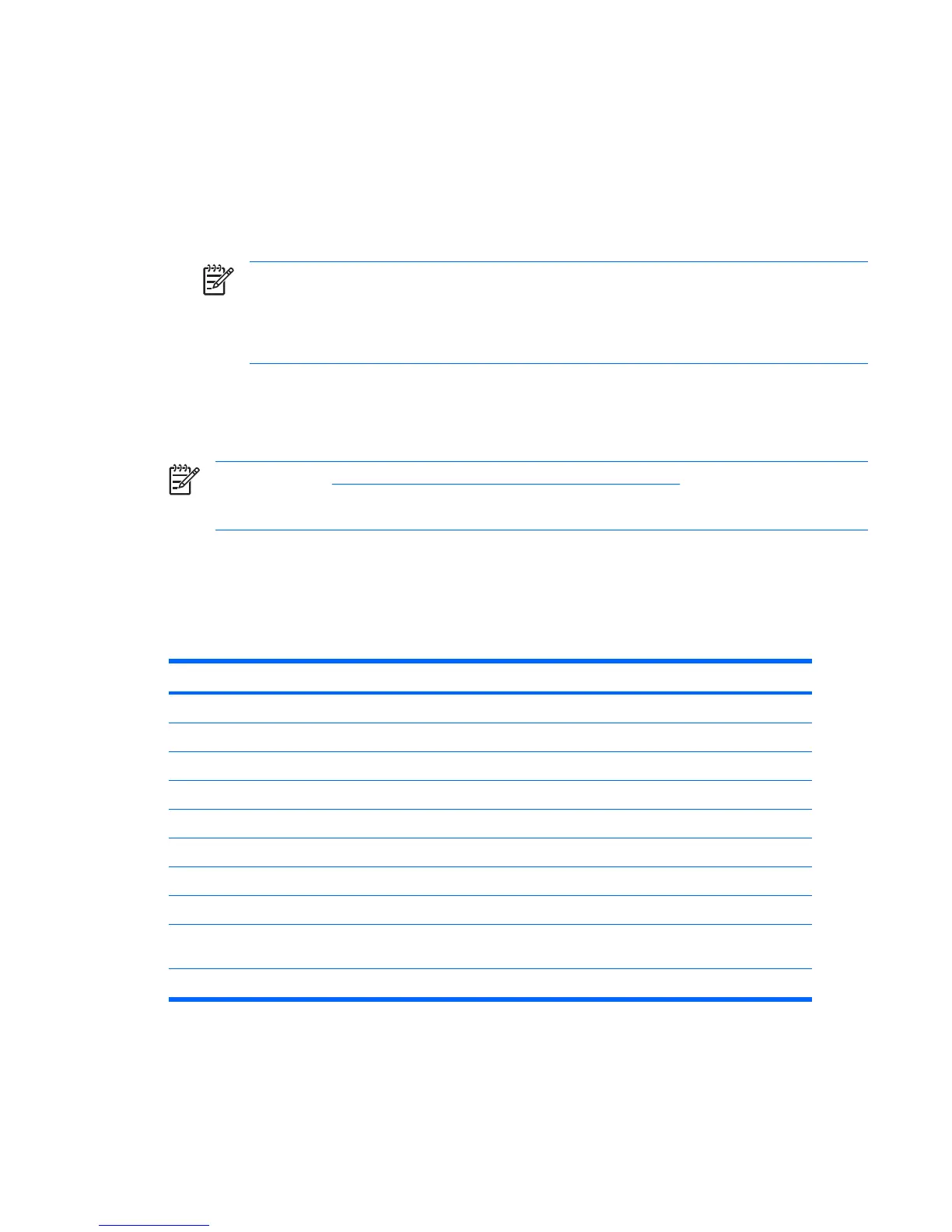Deleting a power-on or setup password
1. Power on or restart the workstation.
2. To delete the power-on password, go to step 3.
To delete the Setup Password, as soon as the workstation is powered on, press and hold the
F10 key until you enter the Computer Setup (F10) Utility. Press Enter to bypass the title screen, if
necessary.
NOTE If you do not press the F10 key at the appropriate time, you must restart the
computer and press and hold the F10 key again to access the utility.
Use the appropriate operating system shutdown process. To delete the setup password,
run the Computer Setup (F10) Utility.
3. When the key icon appears, enter your current password followed by a slash (/) or alternate
delimiter character as shown: current password/
4. Press Enter.
NOTE See the National keyboard delimiter characters on page 45 section for information
about the alternate delimiter characters. The power-on password and setup password can also
be changed using the Security options in the Computer Setup (F10) Utility.
National keyboard delimiter characters
Each keyboard is designed to meet country-specific requirements. The syntax and keys that you use
for changing or deleting your password depend on the keyboard that came with your workstation.
Table 3-4 National keyboard delimiter characters
Language Delimiter Language Delimiter Language Delimiter
Arabic / Greek - Russian /
Belgian = Hebrew . Slovakian -
BHCSY* - Hungarian - Spanish -
Brazilian / Italian - Swedish/Finnish /
Chinese / Japanese / Swiss -
Czech - Korean / Taiwanese /
Danish - Latin American - Thai /
French ! Norwegian - Turkish .
French
Canadian
é Polish - U.K. English /
German - Portuguese - U.S. English /
NOTE: * For Bosnia-Herzegovina, Croatia, Slovenia, and Yugoslavia.
ENWW Desktop management 45
