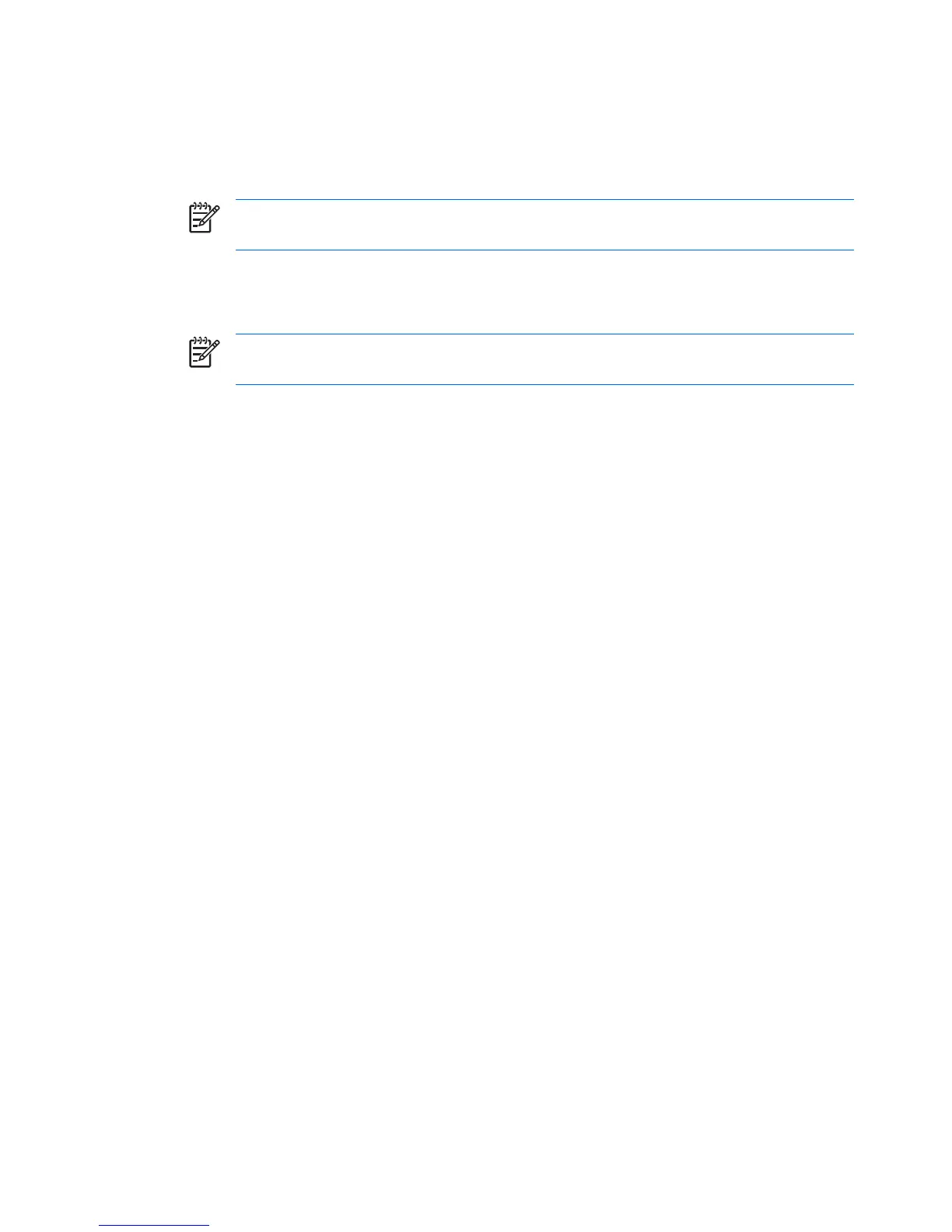Using Computer Setup to Reset CMOS
1. To reset CMOS using Computer Setup, access the Computer Setup (F10) Utilities menu. When
the Computer Setup message appears in the lower-right corner of the screen, press the F10 key.
Press Enter to bypass the title screen, if necessary.
NOTE If you do not press the F10 key while the message is displayed, the workstation
must be powered off, then on again, to access the utility.
2. From the Computer Setup menu, select File>Set Defaults and Exit. This restores the soft settings
that include boot sequence order and other factory settings. It does not, however, force hardware
rediscovery.
NOTE The workstation passwords and any special configurations, along with the system
date and time, will have to be reset.
180 Appendix F Appendix F — Additional password security and resetting CMOS ENWW
