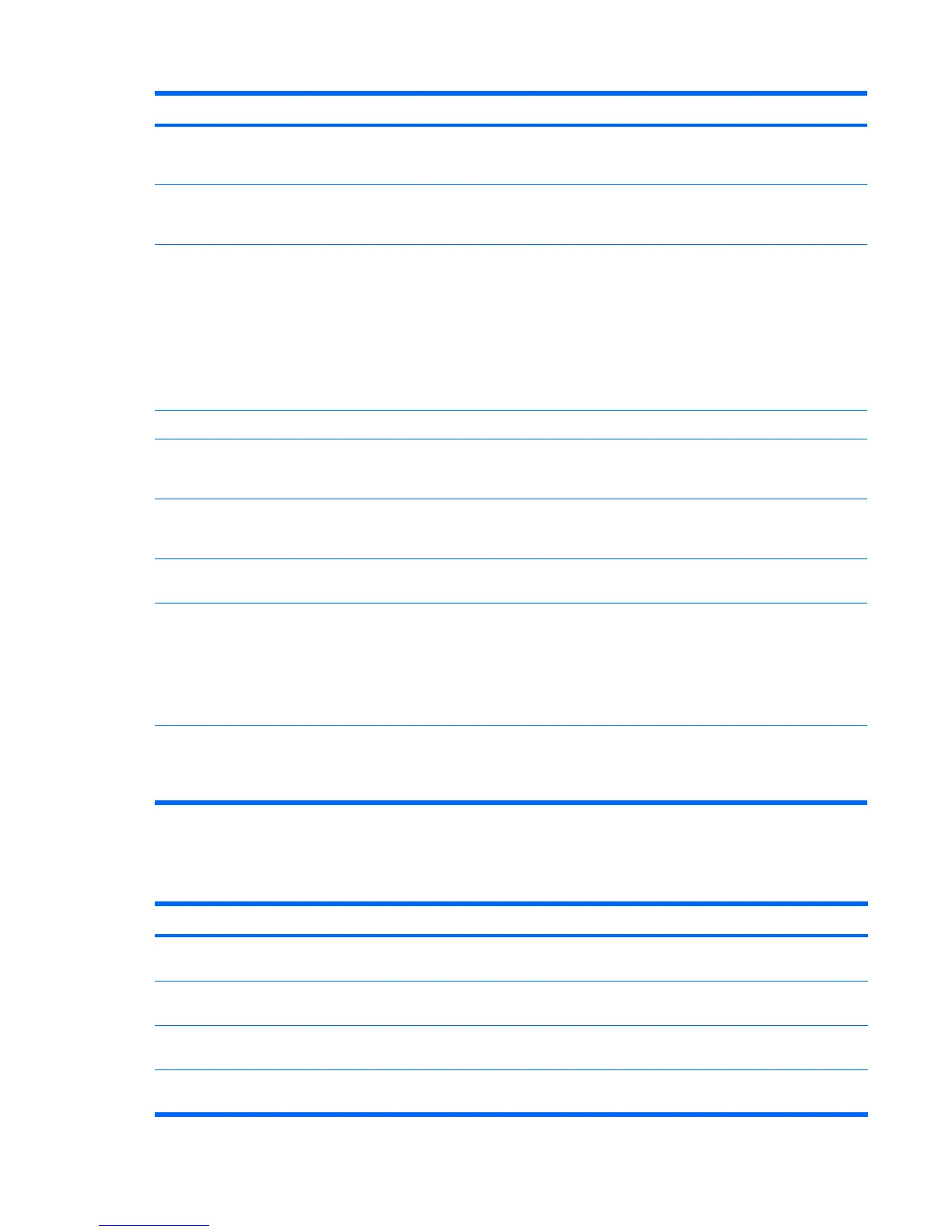Problem Cause Solution
Blurry video or requested
resolution cannot be set.
If the graphics controller was
upgraded, the correct video
drivers might not be loaded.
Install the video drivers included in the upgrade kit.
Monitor is not capable of
displaying requested
resolution.
Change requested resolution.
The picture is broken up, rolls,
jitters, or flashes.
The monitor connections might
be incomplete, or the monitor
might be incorrectly adjusted.
1. Be sure the monitor cable is securely connected to the
workstation.
2. In a 2-monitor system or if another monitor is in close
proximity, be sure the monitors are not interfering with
each other’s electromagnetic field by moving them
apart.
3. Fluorescent lights or fans might be too close to the
monitor.
Monitor must be degaussed. Degauss the monitor.
Vibrating or rattling noise coming
from inside a CRT monitor when
powered on.
Monitor degaussing coil has
been activated.
None. It is normal for the degaussing coil to be activated
when the monitor is powered on.
Clicking noise coming from inside a
CRT monitor.
Electronic relays have been
activated inside the monitor.
None. It is normal for some monitors to make a clicking
noise when turned on and off, when going in and out of
Standby mode, and when changing resolutions.
High pitched noise coming from
inside a flat-panel monitor.
Brightness and contrast
settings are too high.
Lower brightness and contrast settings.
Fuzzy focus; streaking, ghosting,
or shadowing effects; horizontal
scrolling lines; faint vertical bars; or
unable to center the picture on the
screen. (Flat-panel monitors using
an analog VGA input connection
only.)
Flat-panel monitor’s internal
digital conversion circuits
might be unable to correctly
interpret the output
synchronization of the graphic
card.
1. Select the monitor’s Auto-Adjustment option in the
monitor’s on-screen display menu.
2. Manually synchronize the Clock and Clock Phase on-
screen display functions. Download SoftPaq
SP20930 or SP22333, depending on the monitor, to
assist with the synchronization.
Certain typed symbols do not
appear correctly.
The font you are using does
not support that particular
symbol.
Use the Character Map to locate the and select the
appropriate symbol. ClickStart>All Programs>
Accessories>System Tools>Character Map. You can
copy the symbol from the Character Map into a document.
Solving audio problems
Table 5-8 Audio problems
Problem Cause Solution
Sound does not come out of the
speaker or headphones.
Software volume control is
turned down.
Double-click the Speaker icon on the taskbar and use the
volume slider to adjust the volume.
The external speakers are not
turned on.
Turn on the external speakers.
External speakers plugged into
the wrong audio jack.
See the sound card documentation for proper speaker
connection.
Audio cable not connected. Connect audio cable between CD or DVD-ROM drive and
the system board.
Table 5-7 Display problems (continued)
124 Chapter 5 System diagnostics and troubleshooting ENWW
