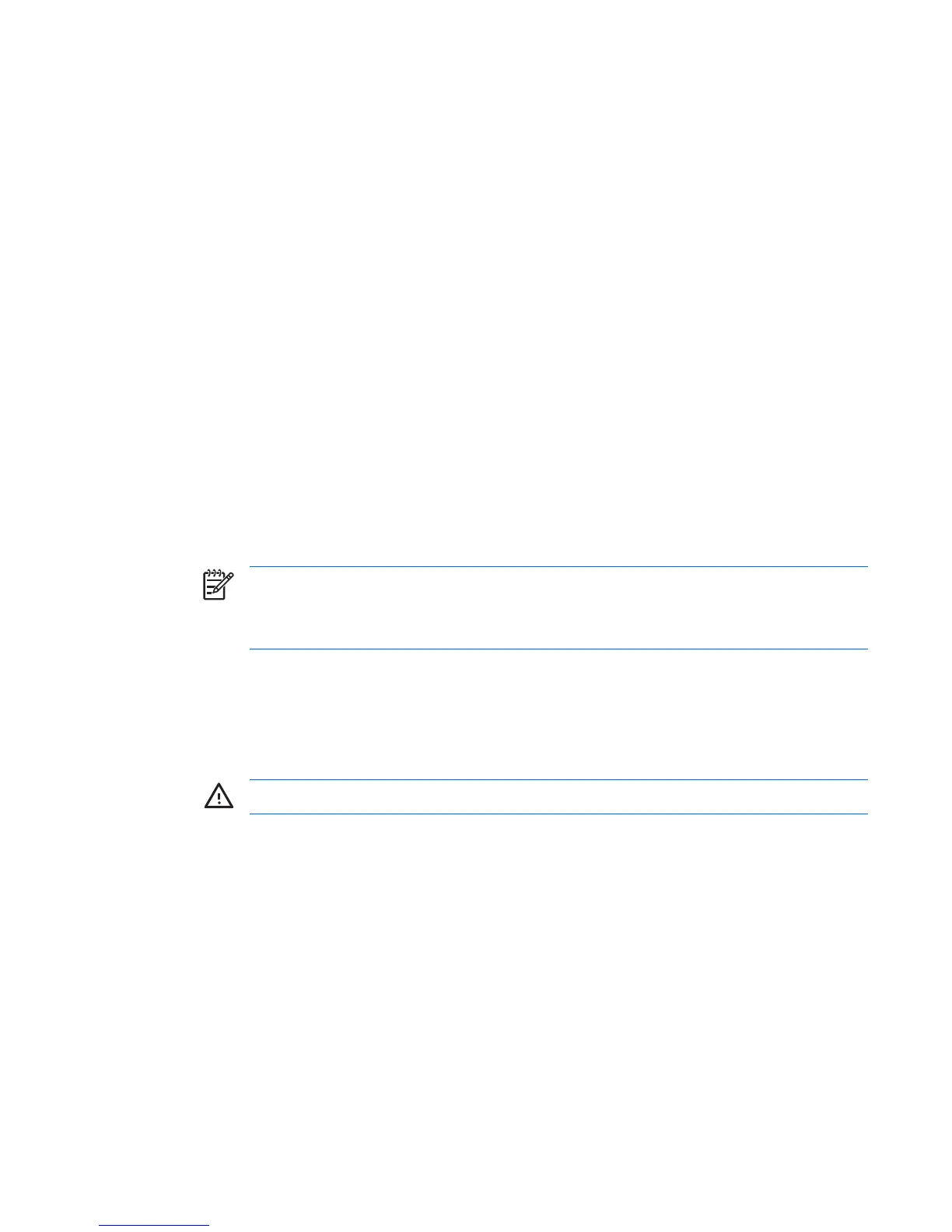Using DriveLock
When one or more hard drives that support the ATA Security command set are detected, the DriveLock
option appears under the Security menu in Computer Setup. The user is presented with options to set
the master password or to enable DriveLock. A user password must be provided in order to enable
DriveLock. Since the initial configuration of DriveLock is typically performed by a system administrator,
a master password should be set first. HP encourages system administrators to set a master password
whether they plan to enable DriveLock or keep it disabled. This will give the administrator the ability to
modify DriveLock settings if the drive is locked in the future. Once the master password is set, the system
administrator may enable DriveLock or choose to keep it disabled.
If a locked hard drive is present, POST will require a password to unlock the device. If a power-on
password is set and it matches the device’s user password, POST will not prompt the user to re-enter
the password. Otherwise, the user will be prompted to enter a DriveLock password. On a cold boot,
either the master or the user password may be used. On a warm boot, enter the same password used
to unlock the drive during the preceding cold-boot. Users will have two attempts to enter a correct
password. On a cold boot, if neither attempt succeeds, POST will continue but the drive will remain
inaccessible. On a warm boot or restart from Windows, if neither attempt succeeds, POST will halt and
the user will be instructed to cycle power.
To set the DriveLock password:
1. Power on or restart the workstation.
2. As soon as the workstation is powered on, press and hold the F10 key until you enter Computer
Setup. Press Enter to bypass the title screen, if necessary.
NOTE If you do not press the F10 key at the appropriate time, you must restart the
workstation and press and hold the F10 key again to access the utility.
If you are using a PS/2 keyboard, you might see a Keyboard Error message—disregard it.
3. Select Security>DriveLock Security.
4. For each DriveLock-capable drive, select a drive by pressing the F10 key to accept.
5. Under Enable/Disable Drive Lock options, select Enable and press the F10 key to enable the
DriveLock for a particular drive.
WARNING! Forgetting the DriveLock password will render the drive unusable.
6. Enter a new user password and press the F10 key to accept. This password may be 1 to 32
characters long.
7. Enter the password again in the Enter New Password Again field. If you forget this password, the
drive will be rendered permanently disabled.
8. Select File>Save Changes and Exit and press the F10 key. After you press the F10 key, the
system does a “cold boot” before invoking the DriveLock function.
When the unit “cold boots,” you will be prompted to enter the DriveLock password for each DriveLock-
capable drive for which you have previously set a password. You have two chances to entire the
password correctly. If the correct password is not entered correctly, the unit will attempt to boot anyway,
but the boot process will most likely fail as data from an unlocked drive cannot be accessed.
There a multiple scenarios:
ENWW Desktop management 47
