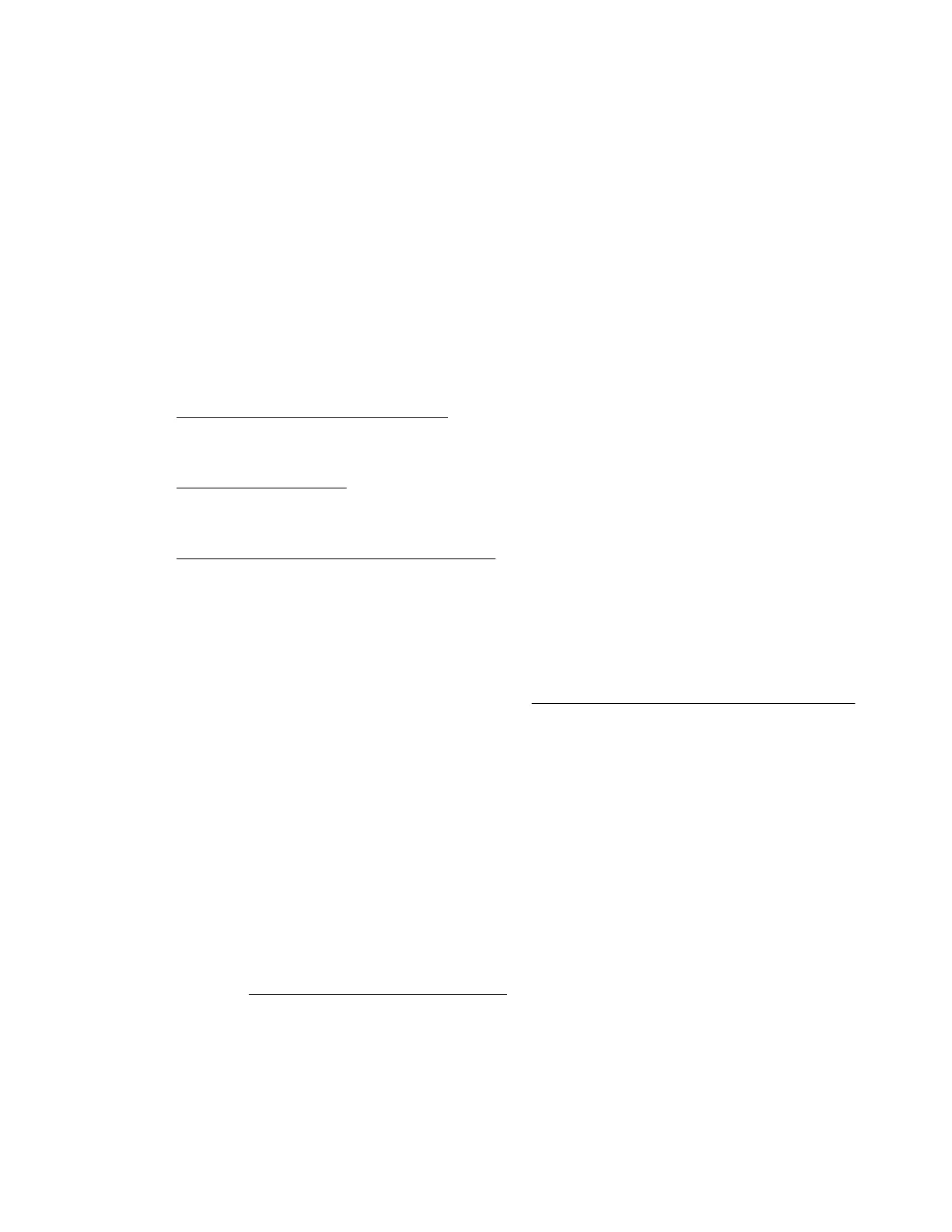a. When you are done making changes, if you do not see the prompt Changes are pending. Do
you want to save changes and exit?, press F10 to display it.
b. Press Y to save your changes.
A Change saved confirmation prompt appears.
c. Select a reboot option and press Enter:
• Exit and resume system boot—Exits the system and continues the normal boot process. The
system continues through the boot order list and launches the first bootable option in the system.
• Reboot the System—Exits the system and reboots the system without continuing
the normal boot process.
13. How do I enter the Embedded UEFI Shell?
See
Launching the Embedded UEFI Shell.
14. How do I view the health status of all installed options and devices?
See Viewing System Health.
15. How do I use CONREP to replicate UEFI settings?
See Configuration Replication Utility (CONREP) .
Updating firmware or system ROM
To update firmware or system ROM, use one of the following methods:
• The Firmware Update option in the System Utilities. See Updating firmware from the System Utilities.
• The fwupdate command in the Embedded UEFI Shell.
• Service Pack for ProLiant (SPP)
• HPE online flash components
Updating firmware from the System Utilities
Use this option to update firmware components in the system, including the system BIOS, NICs, and storage
cards. Your system can be set to either Legacy BIOS Mode or UEFI Mode.
Procedure
1. Access the System ROM Flash Binary component for your server from the Hewlett Packard Enterprise
Support Center (http://www.hpe.com/support/hpesc).
2. Copy the binary file to a USB media or iLO virtual media.
3. Attach the media to the server.
4. Launch the System Utilities, select Embedded Applications > Firmware Update, and press Enter.
5. Select a device and press Enter.
18 Updating firmware or system ROM
