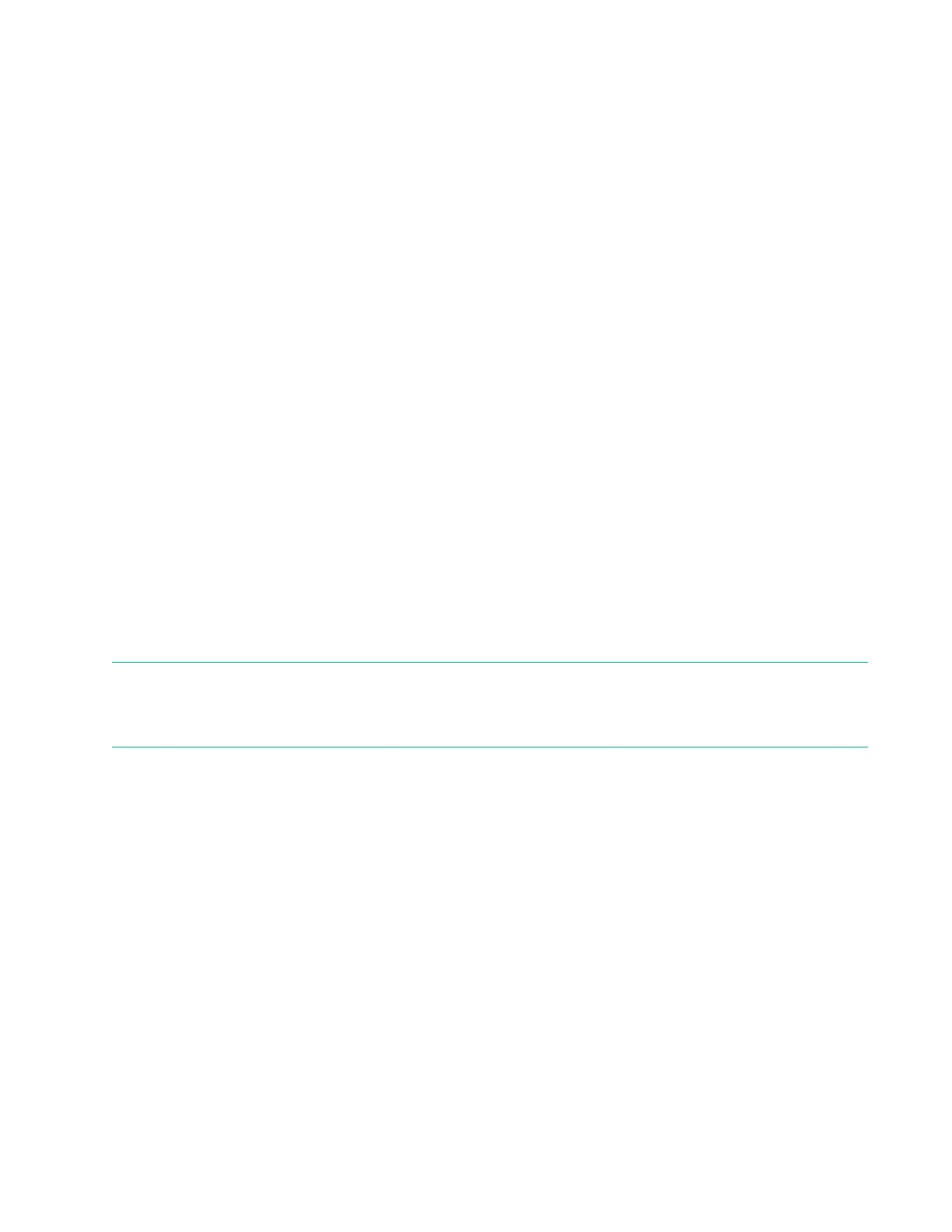Configuring Server Security
Server Security options
• Set Power On Password
• Set Admin Password
• One-Time Boot Menu (F11 Prompt)
• Intelligent Provisioning (F10 Prompt)
• Embedded Diagnostics
• Embedded Diagnostics Mode
• No-Execute Protection
• Processor AES-NI Support
• Intel (R) TXT Support
• Secure Boot Settings
• Trusted Platform Module options
Set Power On Password
Use this option to set a password for accessing the server during the boot process. When you are powering-
on the server, a prompt appears where you enter the password to continue. To disable or clear the password,
enter the password followed by a / (slash) when prompted to enter the password.
NOTE:
In the event of an Automatic Server Recovery (ASR) reboot, the power-on password is bypassed and the
server boots normally.
Setting the power-on password
Procedure
1. From the System Utilities screen, select System Configuration > BIOS/Platform Configuration
(RBSU) > Server Security > Set Power On Password and press Enter.
2. Enter your password and press Enter. A password can be:
• 31 characters maximum
• Any combination of numbers, letters, and special characters
A message appears telling you the password setting is successful.
3. Confirm the password and press Enter.
94 Configuring Server Security
