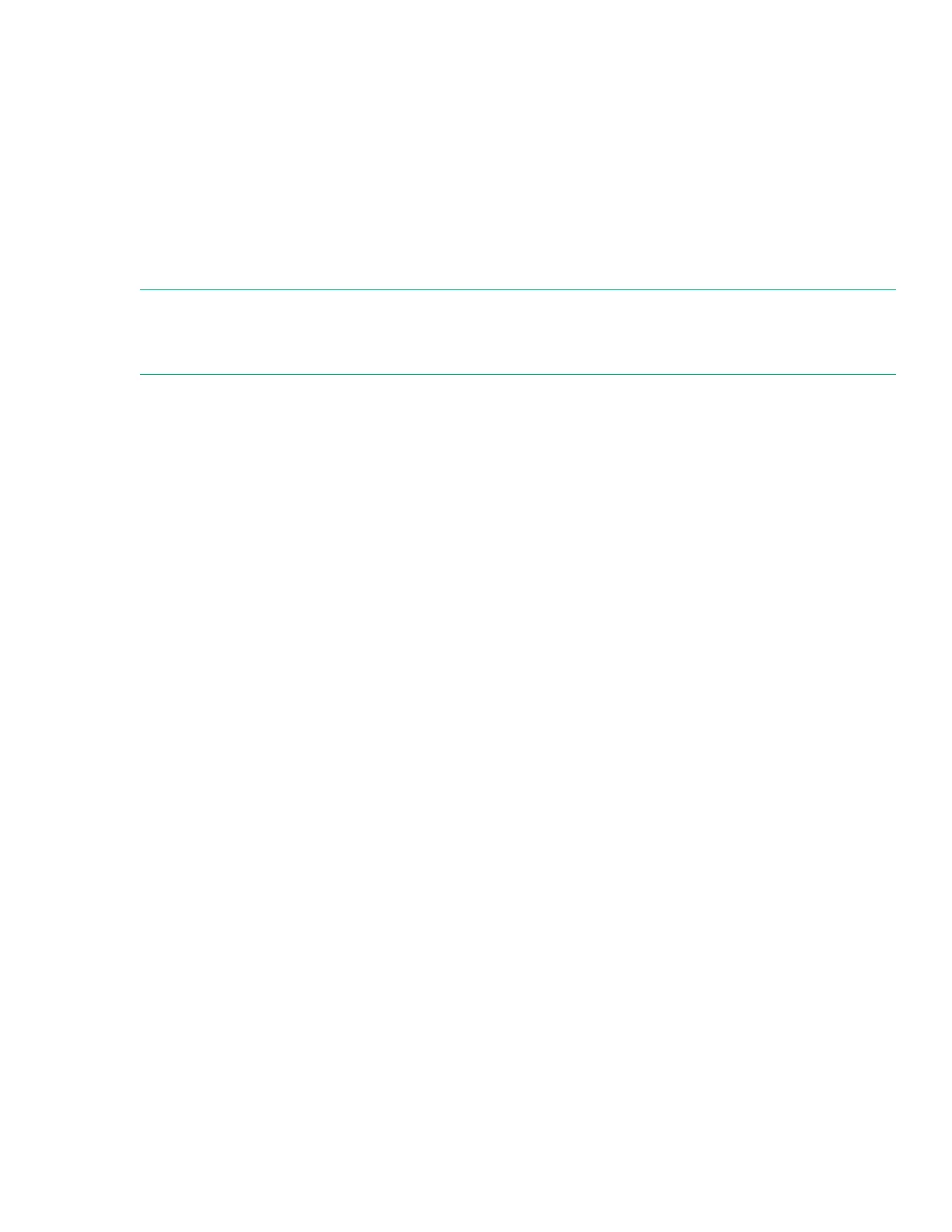a. Enabled—Enables a VMM supporting this option to use hardware capabilities provided by UEFI Intel
processors.
b. Disabled—Does not enable a VMM to use hardware capabilities provided by UEFI Intel processors.
3. Press F10.
Intel (R) VT-d
Use this option to enable or disable Intel Virtualization Technology for Directed I/O (VT-d) on a Virtual Machine
Manager (VMM).
NOTE:
If you are not using a hypervisor or an operating system that supports this feature, it is not necessary to set
the Intel (R) VT-d option to disabled. You can leave it enabled.
Enabling or disabling Intel VT-d
Procedure
1. From the System Utilities screen, select System Configuration > BIOS/Platform Configuration
(RBSU) > System Options > Virtualization Options > Intel (R) VT-d and press Enter.
2. Select a setting and press Enter.
a. Enabled—Enables a hypervisor or operating system supporting this option to use hardware capabilities
provided by Intel’s Virtualization Technology for directed I/O.
b. Disabled—Does not enable a hypervisor or operating system supporting this option to use hardware
capabilities provided by Intel’s Virtualization Technology for directed I/O.
3. Press F10.
SR-IOV
The SR-IOV (Single Root I/O Virtualization) interface is an extension to the PCI express (PCIe) specification.
It enables the BIOS to allocate more PCI resources to PCIe devices. Enable this option for a PCIe device or
operating system that supports SR-IOV. Leave it enabled when using a hypervisor.
Enabling or disabling SR-IOV
Procedure
1. From the System Utilities screen, select System Configuration > BIOS/Platform Configuration
(RBSU) > System Options > Virtualization Options > SR-IOV and press Enter.
2. Select a setting and press Enter.
a. Enabled
Intel (R) VT-d 49
