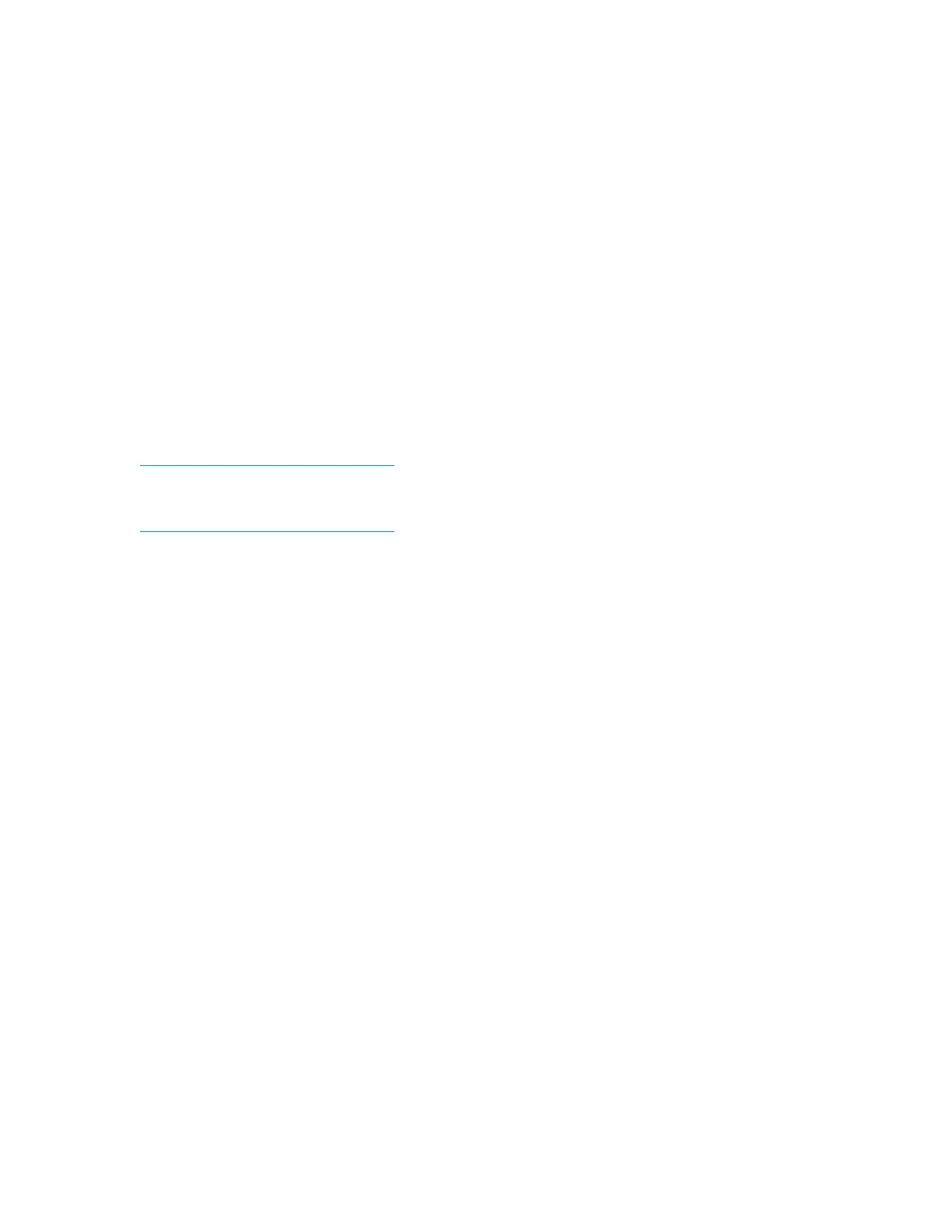Setting the Intel QPI link frequency
Procedure
1. From the System Utilities screen, select System Configuration > BIOS/Platform Configuration
(RBSU) > Power Management > Advanced Power Options > Intel QPI Link Frequency and press
Enter.
2. Select a setting and press Enter.
a. Auto
b. Min QPI Speed—Sets QPI link frequency to a low speed.
3. Press F10.
Energy/Performance Bias
When Power Profile is set to Custom, use this option to configure several processor subsystems to optimize
the processor’s performance and power usage. Balanced Performance provides optimum power efficiency
and is recommended for most environments.
NOTE:
Options vary by installed processors.
Setting the Energy/Performance Bias
Prerequisite
Power Profile is set to Custom.
Procedure
1. From the System Utilities screen, select System Configuration > BIOS/Platform Configuration
(RBSU) > Power Management > Advanced Power Options > Energy/Performance Bias and press
Enter.
2. Select a setting and press Enter.
a. Maximum Performance—Provides the highest performance and lowest latency. Use this setting for
environments that are not sensitive to power consumption.
b. Balanced Performance
—Provides optimum power efficiency and is recommended for most environments.
c. Balanced Power—Provides optimum power efficiency based on server utilization.
d. Power Savings Mode—Provides power savings for environments that are power sensitive and can
accept reduced performance.
3. Press F10.
Setting the Intel QPI link frequency 81
