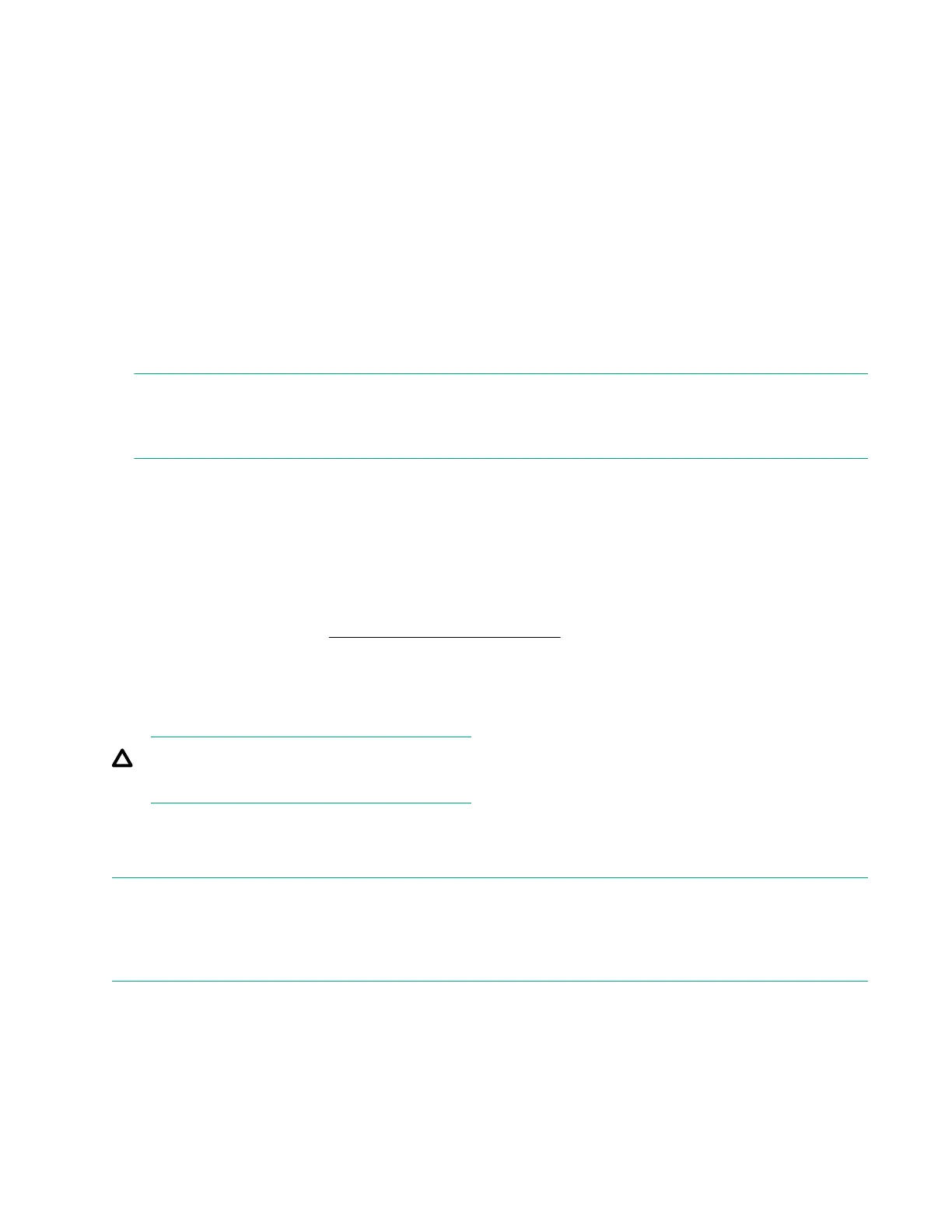• Local Users—Enables or disables local user account access.
• Serial CLI Status—Specifies the login model of the CLI feature through the serial port. The following
settings are valid:
◦ Enabled-Authentication Required—Enables access to the iLO CLP from a terminal connected to the
host serial port. Valid iLO user credentials are required.
◦ Enabled-No Authentication Required—Enables access to the iLO CLP from a terminal connected to
the host serial port. iLO user credentials are not required.
◦ Disabled—Disables access to the iLO CLP from the host serial port. Use this option if you are planning
to use physical serial devices.
• Serial CLI Speed (bits/second)—Specifies the speed of the serial port for the CLI feature. The following
speeds (in bits per second) are valid: 9600, 19200, 57600, and 115200. For correct operation, set the
serial port configuration to no parity, 8 data bits, and 1 stop bit (N/8/1).
NOTE:
The 38400 speed is supported in the iLO web interface, but is not currently supported by the iLO 4
Configuration Utility.
Configuring access settings
Procedure
1. From the System Utilities screen, select System Configuration > iLO 4 Configuration Utility > Setting
Options, and press Enter.
2. View or update user access Setting OptionsSetting Options on page 25.
3. Press F10.
Set to factory defaults
CAUTION:
This operation clears all user and license data.
Use this option to reset iLO to the factory default settings. When you do so, you cannot access the iLO 4
Configuration Utility until after the next system reboot. If you are managing iLO remotely, the remote console
session is automatically ended.
NOTE:
If a server has an installed iLO Advanced license when you perform this procedure, the iLO Advanced icon
might be selected when the server boot process finishes. The icon will be set correctly after POST completes,
or after the server is shut down, powered off, and then powered on again.
26 Configuring access settings
