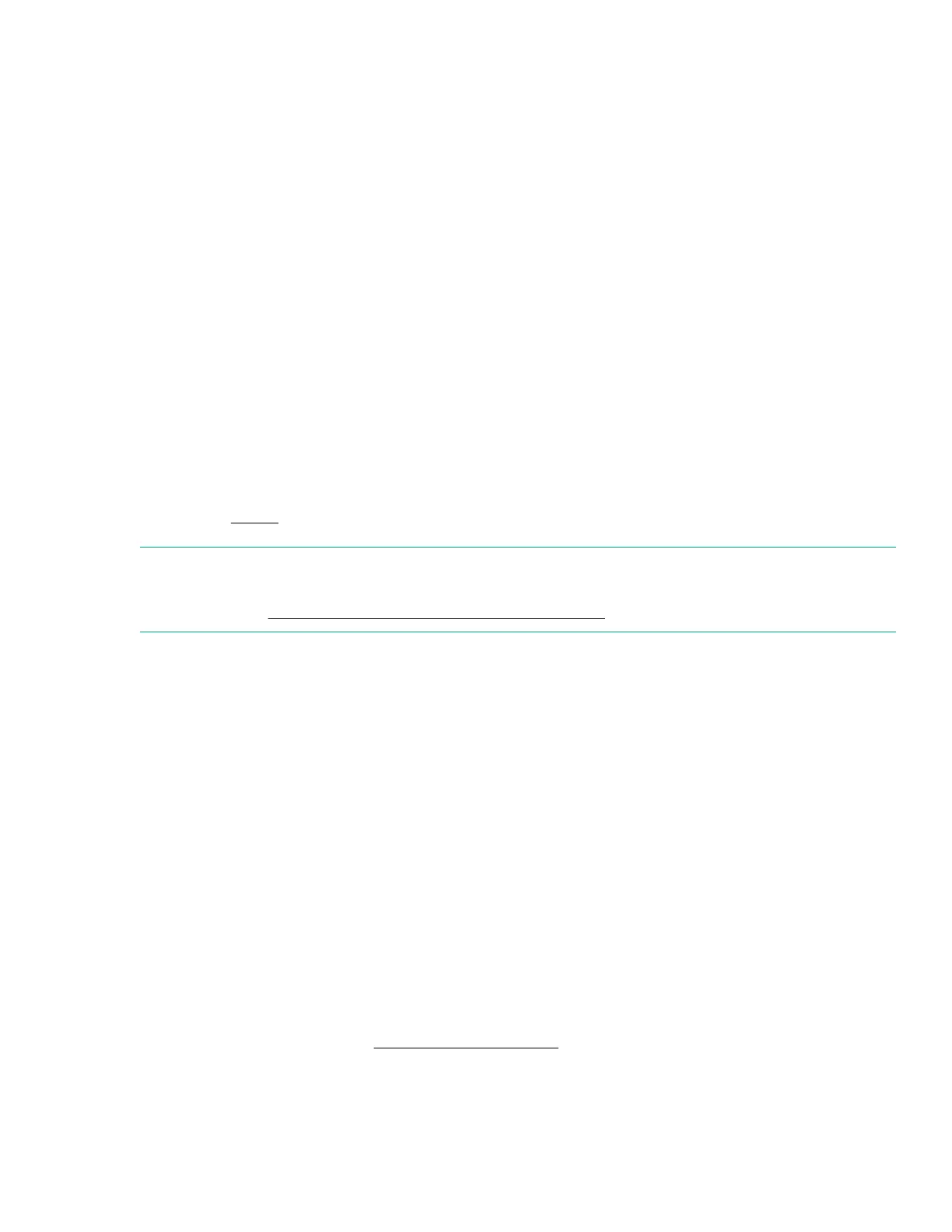◦ The Number of Slots connected to the CPU
◦ The number of Installed Modules that are directly connected to the CPU
• PCI Device Information—Shows detailed information about each PCI device.
• Firmware Information—Shows detailed firmware information, including:
◦ System ROM
◦ Power Management Controller Firmware and boot loader
◦ Hardware PAL/CPLD, SPS, and APML firmware
◦ Smart Storage Battery Firmware
◦ Smart Array and NIC firmware
Viewing System Information
Procedure
1. From the System Utilities screen, select System Information and press Enter.
2. Select an option to display related information, and press Enter.
NOTE:
You can also view firmware information using the RESTful Interface Tool. See the RESTful Interface Tool
documentation at: http://www.hpe.com/info/restfulinterface/docs.
System Health
Use this screen to check the health status of all devices in the system. This screen shows, for example, the
presence of any unsupported devices found during the boot process. You can also use this screen to collect
AHS logs, which enable you to better address system issues.
Viewing System Health
Procedure
1. From the System Utilities screen, select System Health and press Enter.
2. Select View System Health and press Enter.
3. (Optional) To download an AHS log from this screen:
a. Select Download Active Health System Log and press Enter.
The Active Health System Log screen appears. This screen is the same screen that appears when you
select System Utilities > Embedded Applications > Active Health System Log.
b. Follow steps 3 through 5 in Downloading an AHS log.
Viewing System Information 37
