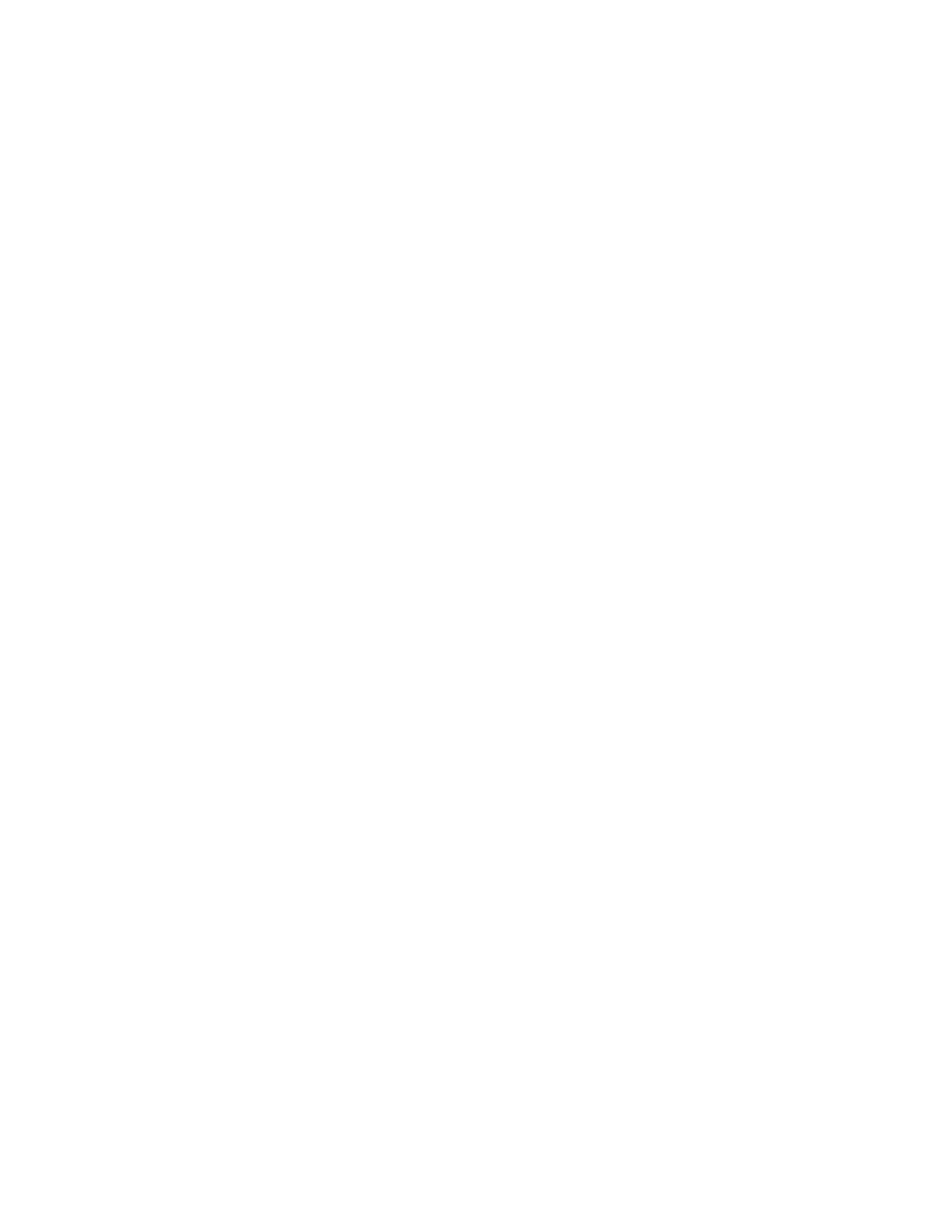The new boot option is appended to the UEFI Boot Order list. When you select a file, you are prompted to
enter the boot option description (which is then displayed in the boot menu), as well as any optional data to be
passed to an .EFI application.
Adding a boot option to the UEFI Boot Order list
Procedure
1. Attach media with a FAT16 or FAT32 partition on it.
2. From the System Utilities screen, select System Configuration > BIOS/Platform Configuration
(RBSU) > Boot Options > Advanced UEFI Boot Maintenance > Add Boot Option and press Enter.
3. Browse for an .EFI application from the list and press Enter.
4. If necessary, continue to press Enter to drill-down through the menu options.
5. Enter a boot option description and optional data and press Enter.
The new boot option appears in the UEFI Boot Order list.
6. Select Commit changes and exit to save your selection.
Delete Boot Option
Use this option to delete one or more applications from the UEFI Boot Order list.
Deleting boot options from the UEFI Boot Order list
Procedure
1. From the System Utilities screen, select System Configuration > BIOS/Platform Configuration
(RBSU) > Boot Options > Advanced UEFI Boot Maintenance > Delete Boot Option and press Enter.
2. Select one or more options from the list. Press Enter after each selection.
3. Select an option and press Enter.
a. Commit Changes and Exit
b. Discard Changes and Exit
Legacy BIOS Boot Order
When your server is configured in Legacy BIOS Mode, you can use this setting to change the order in which
the server looks for OS boot firmware within the Legacy BIOS Boot Order list.
Changing the Legacy BIOS boot order
Prerequisite
Boot Mode is set to Legacy BIOS Mode.
60 Adding a boot option to the UEFI Boot Order list
