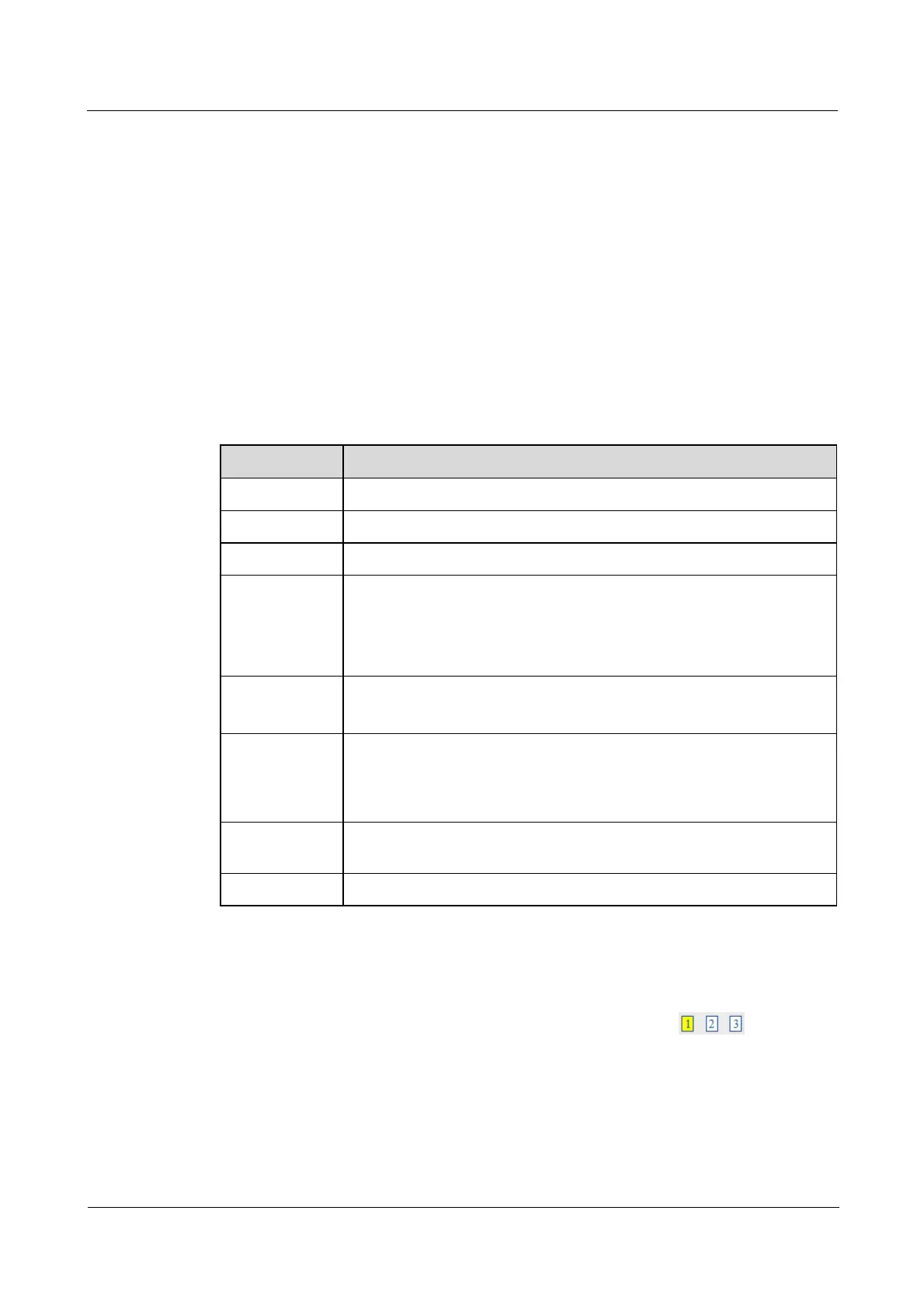Quidway S1700 Series Ethernet Switches
Web User Manual 4 Interface Configuration
Issue 01 (2011-11-17) Huawei Proprietary and Confidential
Copyright © Huawei Technologies Co., Ltd
26
z
Auto-negotiation must be disabled before you can configure or force an interface to use
the Speed/Duplex mode or Flow Control options.
z
When using auto-negotiation, the optimal settings will be negotiated between the link
partners based on their advertised capabilities. To set the speed, duplex mode, or flow
control under auto-negotiation, the required operation modes must be specified in the
capabilities list for an interface.
z
The 1000BASE-T standard does not support forced mode. Autonegotiation should
always be used to establish a connection over any 1000BASE-T port or trunk. If not used,
the success of the link process cannot be guaranteed when connecting to other types of
switches.
z
The Speed/Duplex mode is fixed at 1000full on the Gigabit SFP ports. When
auto-negotiation is enabled, the only attributes which can be advertised include flow
control.
Table 4-2 Parameters of Configuring Connections by Port List
Title Description
Port Port identifier.
Type Indicates the port type. (1000Base-T, 1000Base SFP)
Name Allows you to label an interface. (Range: 1-64 characters)
Admin Allows you to manually disable an interface. You can disable an interface
due to abnormal behavior (e.g., excessive collisions), and
then re-enable it after the problem has been resolved. You may also
disable an interface for security reasons.
Media Type
z
Copper-Forced:Always uses the built-in RJ-45 port.
z
SFP-Forced: ways uses the SFP port (even if a module is not installed).
Autonegotiation Allows auto-negotiation to be enabled/disabled. When auto-negotiation is
enabled, you need to specify the capabilities to be advertised. When
auto-negotiation is disabled, you can force the settings for speed, mode,
and flow control.The following capabilities are supported.
Speed/Duplex Allows you to manually set the port speed and duplex mode. (i.e., with
auto-negotiation disabled)
Flow Control Allows automatic or manual selection of flow control.
1. Click Interface > Port > General. Select Configure by Port List from the Action List.
Figure 4-2 is displayed.
2. Modify the required interface settings. Go to next page by clocking
.
3. Click Apply. It takes effect immediately.
View the port status by clicking Interface > Port > General and selecting Show Information
from the Action List.
----End
