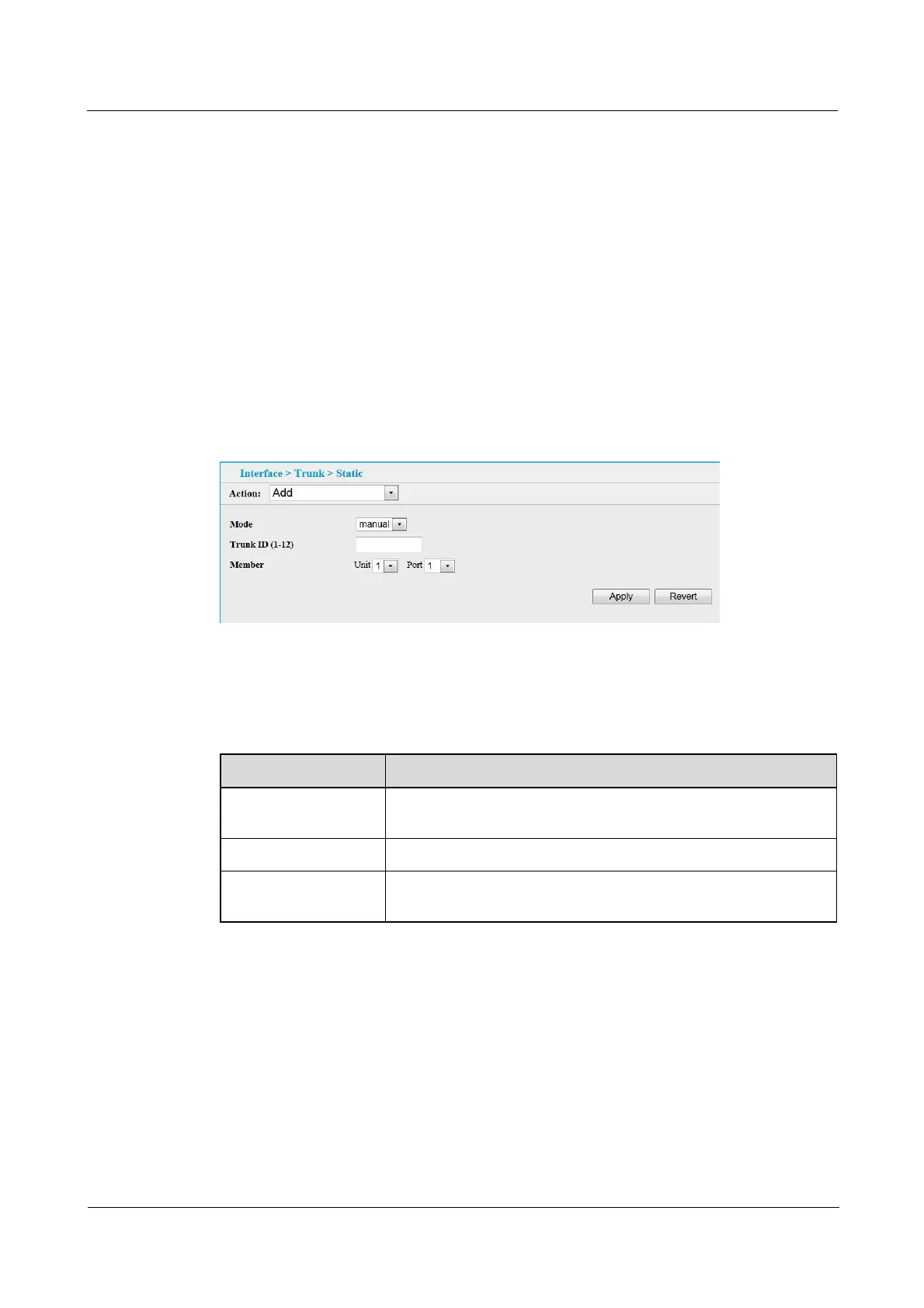Quidway S1700 Series Ethernet Switches
Web User Manual 4 Interface Configuration
Issue 01 (2011-11-17) Huawei Proprietary and Confidential
Copyright © Huawei Technologies Co., Ltd
32
4.2.2 Configuring a Trunk
Use the Interface > Trunk > Static page to create a trunk, assign member ports, and configure
the connection parameters.
z
When configuring trunks, you may not be able to link switches of different types,
depending on the manufacturer’s implementation. However, note that the static trunks on
this switch are Cisco EtherChannel compatible.
z
To avoid creating a loop in the network, be sure you add a trunk via the configuration
interface before connecting the ports, and also disconnect the ports before removing a
static trunk via the configuration interface.
To create a static trunk:
1. Click Interface > Trunk > Static. Figure 4-9 is displayed.
Figure 4-9 Creat a Trunk
2. Select Add from the Action list. Enter a trunk identifier, and mark the ports assigned to each
trunk. See Table 4-6 for the description of parameters of creating a trunk.
Table 4-6 Parameters of Creating a Trunk
Title Description
Mode Manual mode(Manually port aggregation) or static mode (Static
LACP port aggregation), 12 groups of up to 8 ports.
Trunk ID Trunk identifier. (Range: 1-12)
Trunk Member Port
List
The ports assigned to a trunk.
3. Click Apply.
----End
To show/delete the trunks configured on the switch:
1. Click Interface > Trunk > Static.
2. Select Show/Delete from the Action list. Figure 4-10 is displayed.
