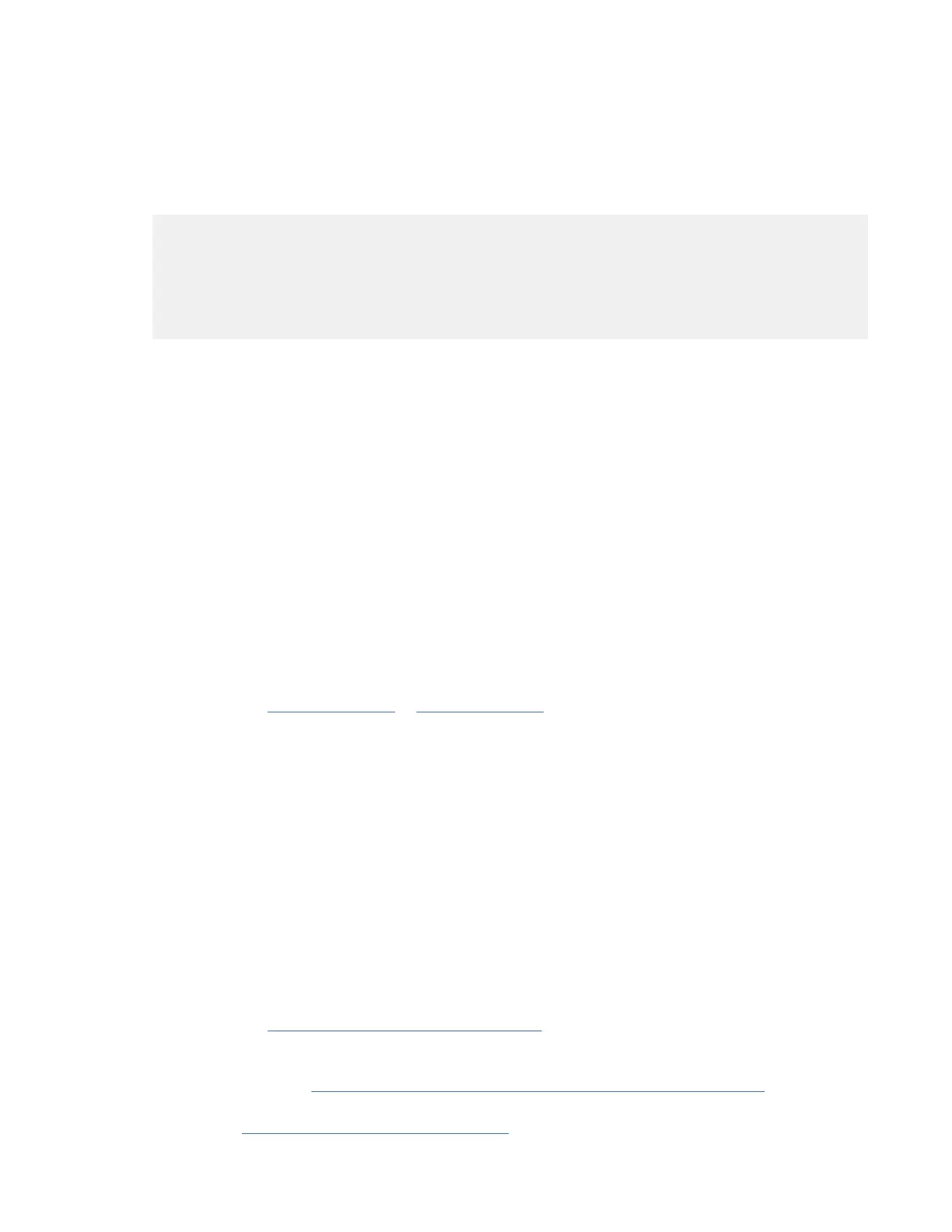slots as described in the Guidelines for Crossbar Fabric Switching Module Installation, page 3-110,
section.
For example, if you are migrating the Crossbar Fabric-1 Switching Modules from the slots 1, 2, 3 and 4,
insert the Crossbar Fabric-3 Switching Modules in slots 1, 2, 3, and 5.
The following example lists the sequence to replace the Crossbar Fabric-1 Switching Modules with the
Crossbar Fabric-3 Switching Modules, when the existing modules are not in the recommended slots:
switch# show module xbar
Xbar Ports Module-Type Model Status
------- -------- --------------------------- ------------------ ----------
1 0 Fabric Module 1 DS-X9710-FAB1 ok
2 0 Fabric Module 1 DS-X9710-FAB1 ok
3 0 Fabric Module 1 DS-X9710-FAB1 ok
4 0 Fabric Module 1 DS-X9710-FAB1 ok
a) Shut down the Crossbar Fabric-1 Switching Module in slot 1, using the out-of-service xbar slot
command.
b) Remove the fan module 1 over the Crossbar Fabric-1 Switching Module in the slot 1.
c) Physically remove and replace the Crossbar Fabric-1 Switching Module in slot 1 with the Crossbar
Fabric-3 Switching Module in the slot 1.
d) Install the fan module 1 over the Crossbar Fabric-3 Switching Module in slot 1.
e) Shut down the Crossbar Fabric-1 Switching Module in slot 3, using the out-of-service xbar slot
command.
f) Remove the fan module 2 over the Crossbar Fabric-1 Switching Module in the slot 3.
g) Physically remove and replace the Crossbar Fabric-1 Switching Module in slot 3 with the Crossbar
Fabric-3 Switching Module in the slot 3.
h) Install the fan module 2 over the Crossbar Fabric-3 Switching Module in slot 1.
i) Remove the fan module 3 over the slot 5.
j) Insert the Crossbar Fabric-3 Switching Module in slot 5.
k) Install the fan module 3 over the Crossbar Fabric-3 Switching Module in slot 5.
l) Follow Steps “1.a” on page 119 to “1.d” on page 119 to replace the Crossbar Fabric-1 Switching
Module in slot 2.
m) Shut down the Crossbar Fabric-1 Switching Module in slot 4, using the out-of-service xbar slot
command.
n) Remove the fan module 2 over the Crossbar Fabric-1 Switching Module in the slot 4.
o) Remove the Crossbar Fabric-1 Switching Module in slot 4.
p) Install the fan module 2 over the slot 4.
2. Remove the fan module that is over the crossbar fabric switching module to be removed. Fan modules
1 to 3 are numbered left to the right. When the fan modules are installed, they cover the crossbar
fabric switching modules.
Crossbar fabric switching modules are numbered 1-6, from left to right, when facing the rear of the
chassis. If the system is running, remove only one fan module at a time to access the required crossbar
fabric switching module. You can use the locator-led xbar xbar-number command to turn on
the locator LED to assist in the fabric module identification. The positioning of the fan modules and
respective crossbar fabric switching modules is as follows: For more information on how to remove a
fan module, see “Removing a Fan Module ” on page 124
3. Remove the Crossbar Fabric-1 Switching Module from the chassis and replace it with the Crossbar
Fabric-3 Switching Module. For more information on how to remove and install a crossbar fabric
switching module, see “Installing and Removing a Crossbar Fabric Module” on page 114.
4. Reinstall the fan module that you removed in Step 2. For more information on how to install a fan
module, see “Installing a Fan Module” on page 124.
Chapter 3. Installing the IBM c-type SAN Device119
