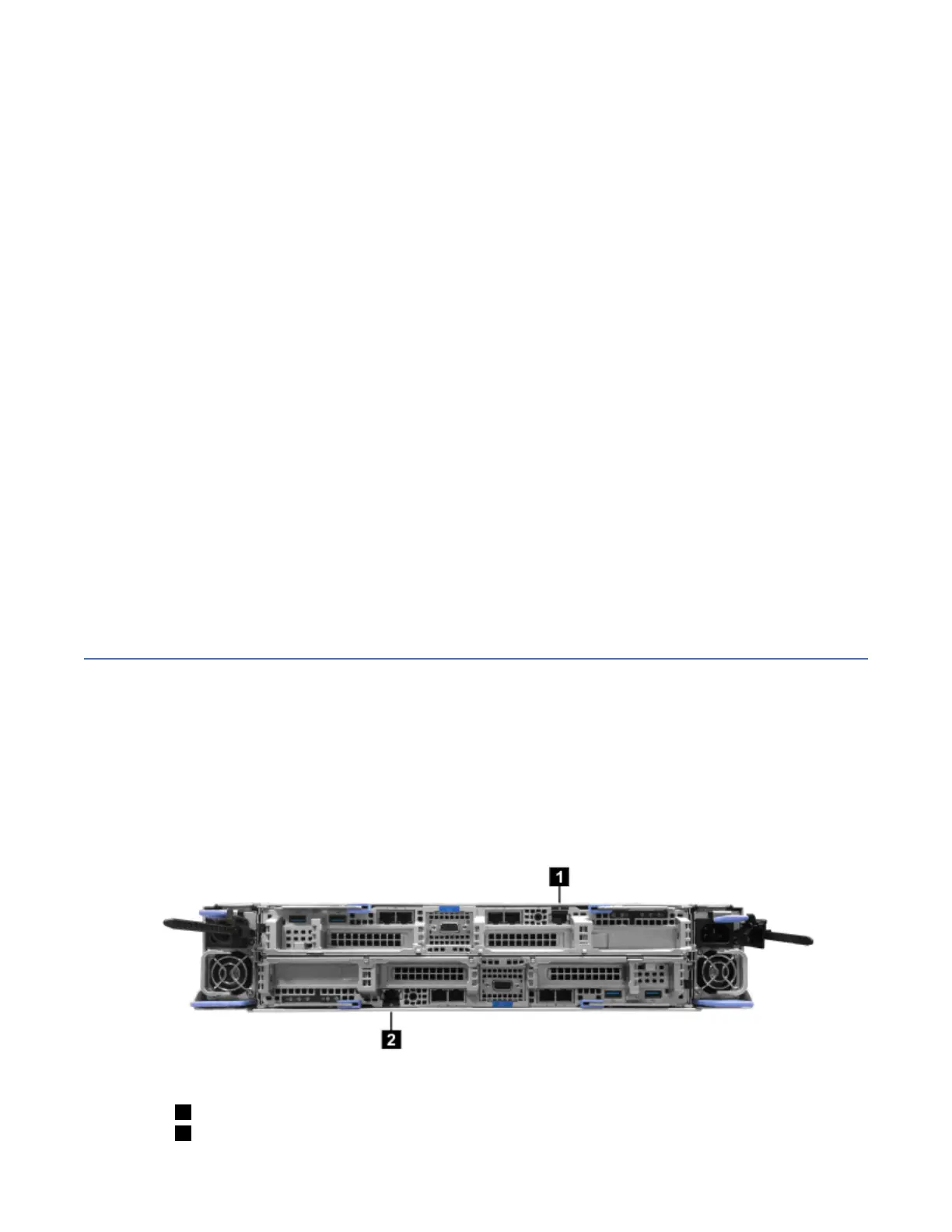5. Ensure that the SAS connector is oriented correctly, as shown in Figure 87 on page 77. The blue tab
must face towards the top of the enclosure canister.
1 Blue pull tab
2 SAS cable
3 SAS port
Figure 87. Correct orientation for SAS cable connectors
6. Insert the SAS cable into the SAS port until you hear or feel a click. When the cable is successfully
inserted, you cannot disconnect the cable without pulling on the blue tag.
Connecting to a Storwize V7000 node
7. Connect the SAS cable to the SAS port with blue tab above the connector (that is, facing towards the
top of the node).
You hear or feel a click when the cable is successfully inserted. You cannot disconnect the cable
without pulling on the blue tag.
8. Route the SAS cables through the cable management arms, as shown in Figure 88 on page 78.
Chapter 2. Installing the system hardware
77