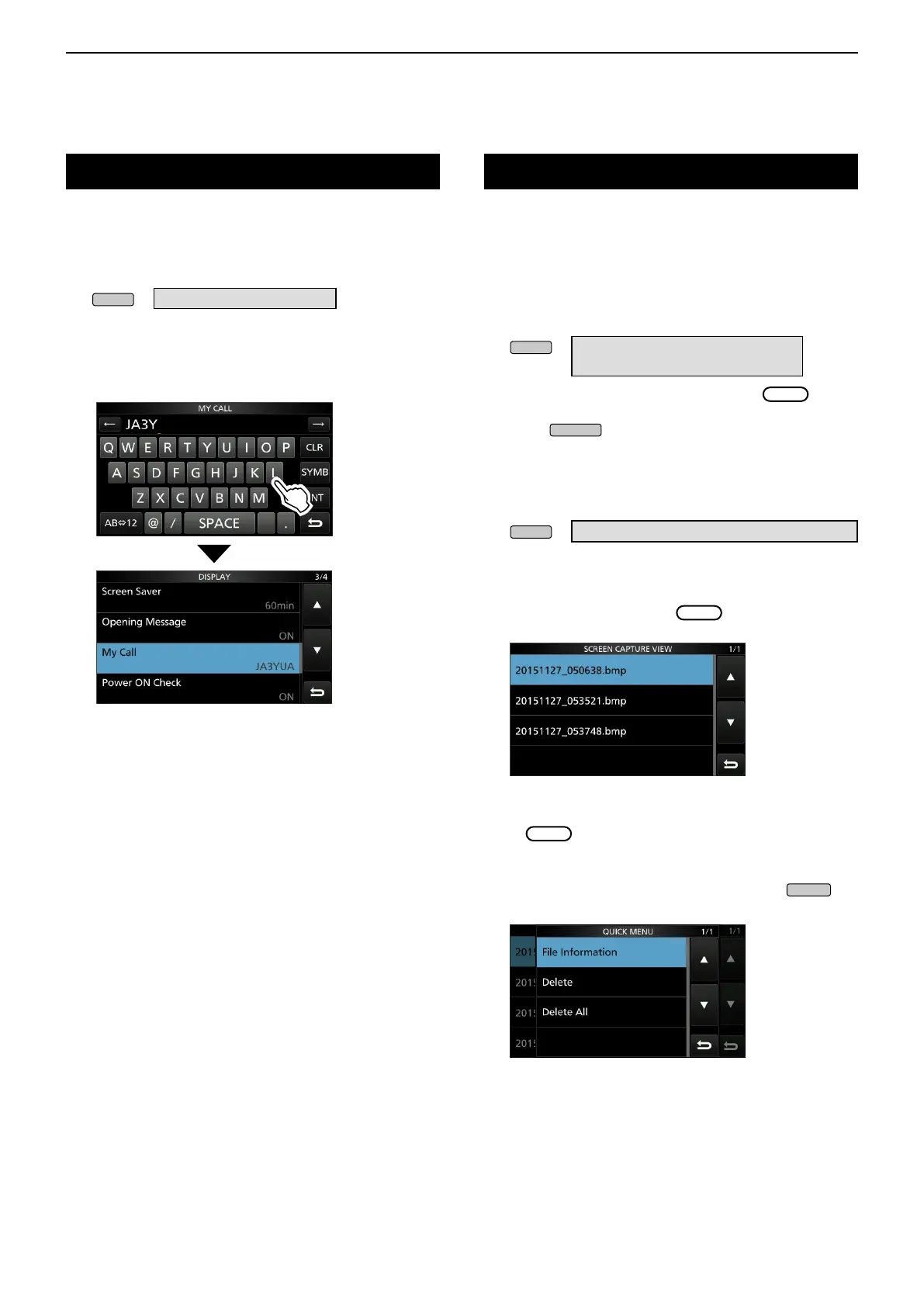13
OTHER FUNCTIONS
13-5
You can capture the transceiver display onto an SD
card. Most of the screens used in this manual are
captured using this function. However, some displays
cannot be captured.
D Capturing a screen
1. Openthe“ScreenCapture[POWER]SW”screen.
» SET > Function >
Screen Capture [POWER] SW
2. Select“ON”byrotatingandpushing
.
3. Select the desired screen to capture.
4. Push
to capture the screen.
• The captured screen is saved onto the SD card.
D Viewing the captured screen
1. Open the SCREEN CAPTURE VIEW screen.
» SET > SD Card > Screen Capture View
• The capture list is displayed.
• The latest screen capture is at the top of the list.
2. Select the desired screen capture to be displayed
by rotating and pushing
.
• The selected screen capture is displayed.
L While a screen capture is displayed, you can
scroll through all the screen captures by rotating
.
Other options in the capture list
1. While the capture list is displayed, push
to
display the QUICK MENU.
2. Select the desired option.
• File Information: Displays the name, size, and date of
the selected screen capture.
• Delete: Theconrmationdialogisdisplayedbefore
deletingthele.Select[YES]todeleteorselect[NO]
to cancel.
• Delete All: Theconrmationdialogisdisplayedbefore
deletingallthelesonthelist.Select[YES]todelete
or select [NO] to cancel.
Screen Capture function
You can display your own call sign at power ON.
[Example: Displaying the call sign JA3YUA]
1. Open the MY CALL screen.
» SET > Display > My Call
2. Enter your call sign of up to 10 characters.
LSee“Keyboardenteringandediting”(p.1-8)for
details.
3. Touch [ENT] to save the entered call sign.
Displaying my call sign
• The MY CALL screen closes and returns to the
DISPLAY screen.
• The entered name is displayed.
• The entered call sign is displayed at power ON.
