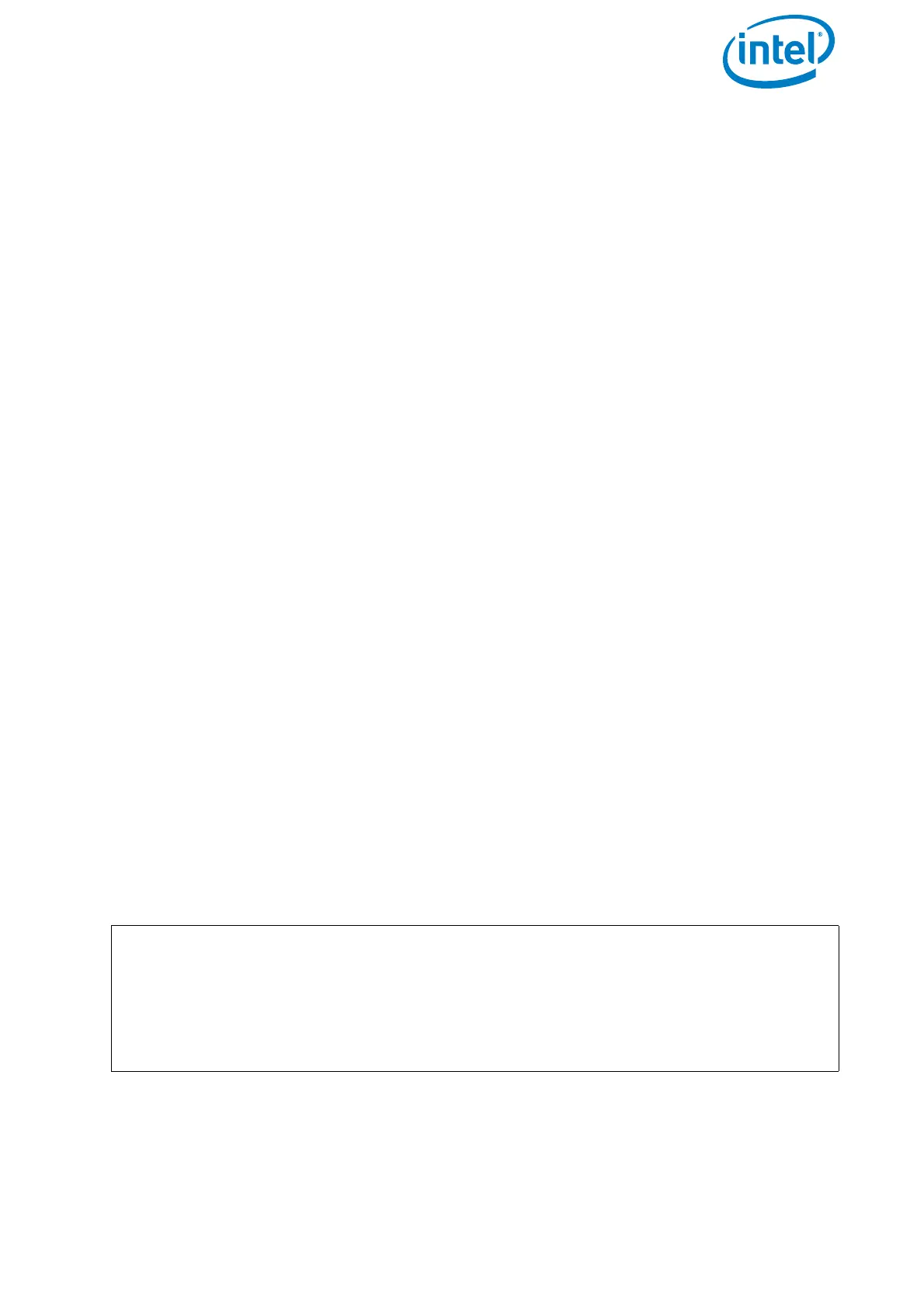USER MANUAL
INTEL® FALCON™ 8+ UAS
© 2017 Intel Corporation. All rights reserved 157
• White balance: manual
• Shooting mode: M
• Focus: manual
•ISO: manual
• Set the display to show the histogram
Steps to set the shooting parameters:
• On the ground:
• Set the aperture wide open.
• Adjust the shutter time so that the preview video can be clearly seen.
• Focus manually to a point at hyper focal distance (never beyond the
closest object in the image).
• Depending on the light conditions, set the aperture to approximately 8 and
the shutter speed to approximately 1/1000s.
• Take off and fly to the panorama position.
• Turn the Intel® Falcon™ 8+ UAV and camera towards the darkest area of the
image.
• Adjust aperture and shutter speed (do not use shutter speeds slower than 1/
640s and try to avoid apertures under 5.6 or over 14) so that the image is under
exposed by a maximum of 1.3 f-stops.
• Turn the Intel® Falcon™ 8+ UAV and camera towards the brightest area of the
image.
• Use the histogram to check the exposure. Make sure that the image is not over
exposed more than 1.3 f-stops. If necessary, adjust the exposure.
Thanks to the RAW format, over and under exposed images can be corrected in post
processing. To stitch the images, use any software with the respective functionality to
create panoramas.
There are two options available, cylindrical and spherical panorama.
Figure 5.2: Cylindrical Panorama
To create images for a cylindrical panorama, the Intel® Falcon™ 8+ UAV will keep its
current position and do one 360° turn around the yaw axis, with one fixed tilt angle
of the camera. Follow these steps to do a cylindrical panorama:
Do all necessary camera adjustments, take off and fly the Intel® Falcon™ 8+ UAV to
the desired position.
Adjust the camera tilt angle.
