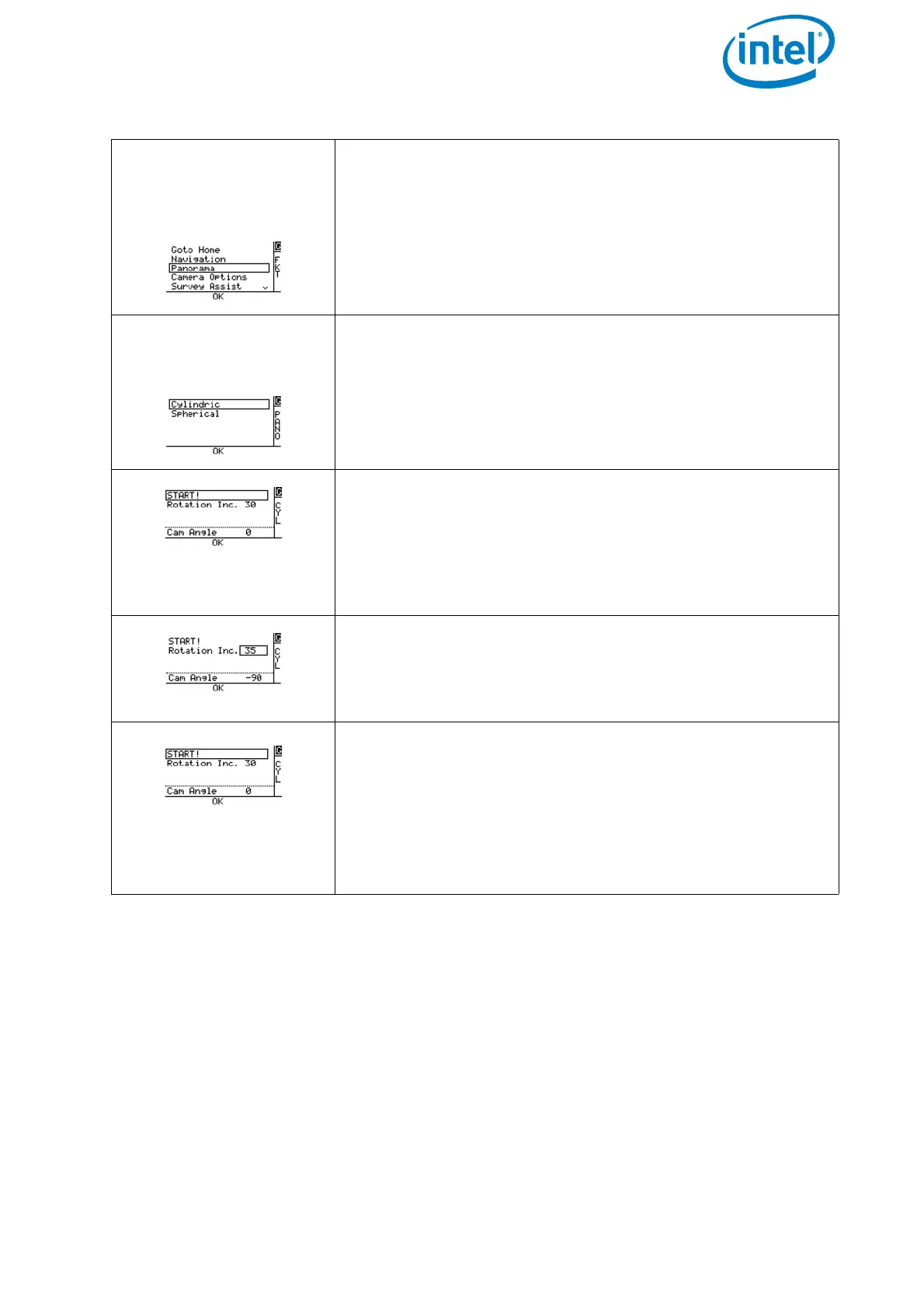USER MANUAL
INTEL® FALCON™ 8+ UAS
© 2017 Intel Corporation. All rights reserved 158
Push ENT on the Main
Screen of the Status
Display. The screen
below is opened:
Selecting Panorama
and pushing ENT opens
the following screen:
Selecting Cylindric and pushing ENT opens the next
screen.
By default, the Intel® Falcon™ 8+ UAV will take an image
every 30° while turning around the yaw axis. Meaning that
360°/30° = 12 images will be created. To adjust the rota-
tion angle, use the arrow LEFT button to activate
Rotation Inc. and confirm by pushing ENT. The field
behind Rotation Inc. is highlighted.
Use the arrow RIGHT/LEFT button to adjust the angle in
steps of 5° and confirm by pushing ENT.
The camera tilt angle is also displayed and can still be
adjusted by using the rocker switch R1 on the CTR.
Use the arrow LEFT button again to select START! and
confirm by pushing ENT.
The Intel® Falcon™ 8+ UAV makes a 360° turn around the
yaw axis and take all images with the settings determined
in the previous steps.
The panorama can be stopped anytime by the pilot by
giving a strong control stick command on the CTR.
Figure 5.2: Cylindrical Panorama (Continued)
