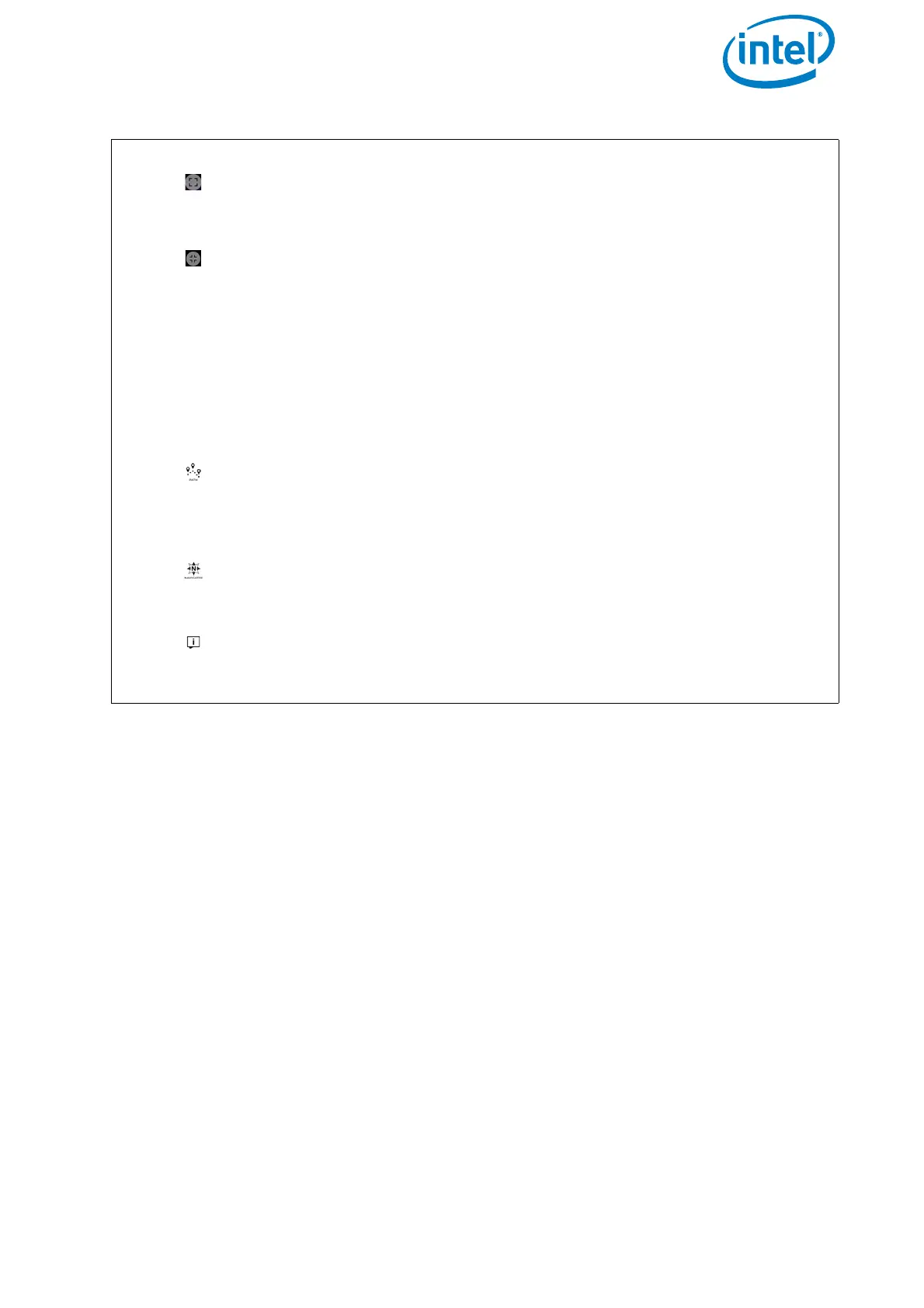USER MANUAL
INTEL® FALCON™ 8+ UAS
© 2017 Intel Corporation. All rights reserved 75
Main Screen (continued)
Tapping on this button, located in the top right corner, displays the
preview video in full screen mode (the notification area on top is hidden)
and the button changes into the following.
Tapping on this button exits the full screen mode, and the notification
area on top is shown again.
In the lower right corner, you find more flight information, which refers to
the UAV: Orientation (shown graphically), Height and Distance from
the take-off point. Tapping on that flight information field will toggle the
view between the video preview and a map view (in case a map has been
loaded from an AscTec Navigator project). Learn more about the AscTec
Navigator in the at http://intel.com/FalconManual. In the top left corner
(under GPS) the buttons for three different functions are found:
Tapping on the PATH button opens the PATH function where you can
store and edit individual waypoints and paths (see “PATH Projects” on
page 76). This function is an optional part of the Inspection Package (see
“SOFTWARE FEATURE PACKAGES” on page 61).
Tapping on the NAVIGATOR button opens the ASCTEC NAVIGATOR
PROJECT
window, where you can load and fly existing Navigator
projects (see “AscTec Navigator Software Projects” on page 84).
Tapping on this button opens a window which gives you information
about the software (version, available updates, etc.). Tapping on the
button again closes the window.
Figure 3.4: The Cockpit Control Application (Continued)
