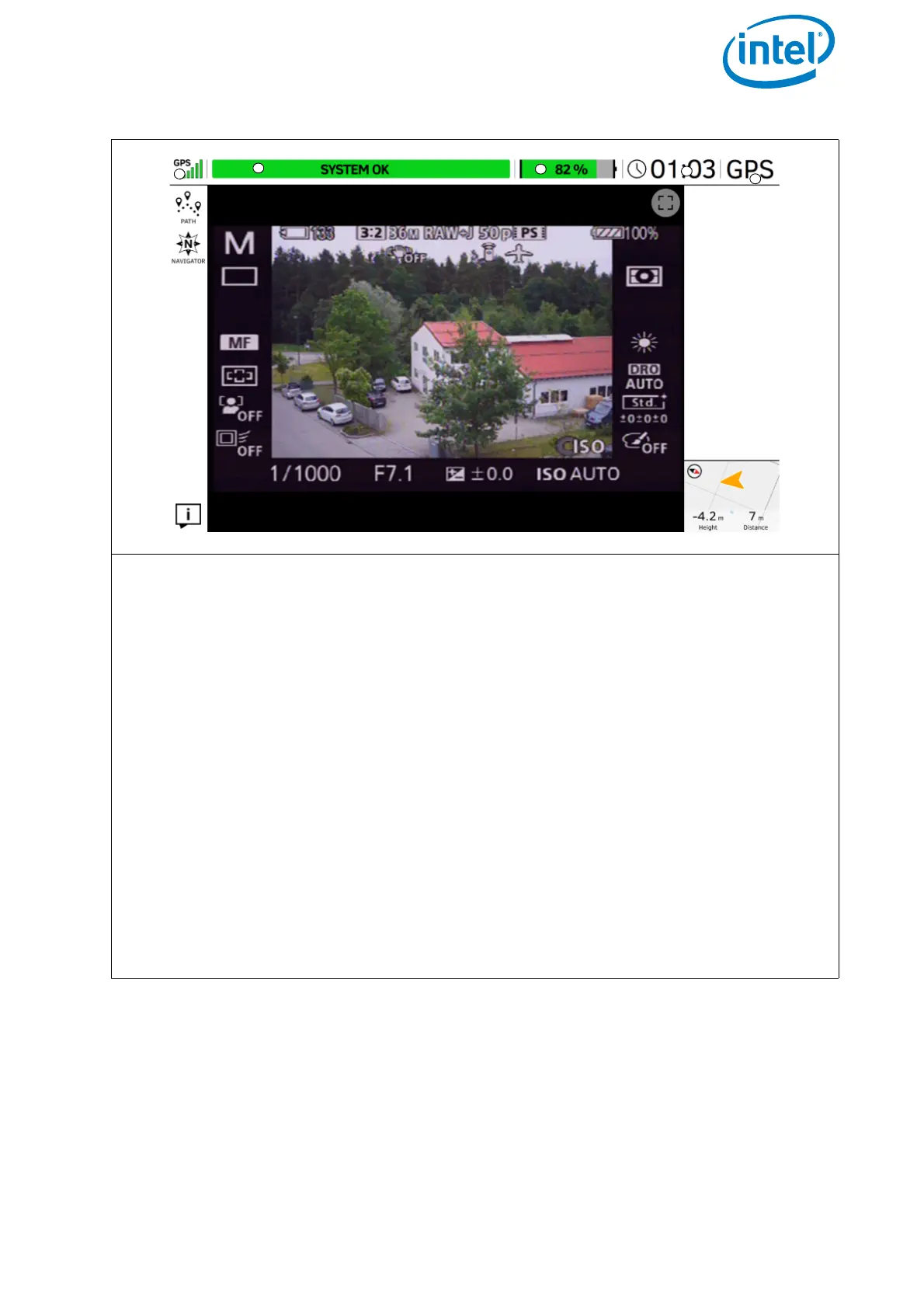USER MANUAL
INTEL® FALCON™ 8+ UAS
© 2017 Intel Corporation. All rights reserved 74
Main Screen
The center of the screen shows the preview video of the mounted payload. All sym-
bols and icons shown here are created by the camera, and do not have any touch
functionality. In the above example, the Sony A7R is the payload used. Please refer to
“Sony Alpha 7R Full Frame Camera” on page 37, and the Sony camera manual for
further information. The Sony camera manual can be accessed online on the Sony
support website: https://esupport.sony.com/US/p/model-
home.pl?mdl=ILCE7R&LOC=3#/manuals
In the notification area at the top of this window, general flight information is given.
In the left corner under GPS (1), the quality of the GPS signal can be seen, indicated
by 1 to 5 bars.
Next to the right of the window, you find the place for system messages (2). If every-
thing is fine, SYSTEM OK is shown in a green bar. In case there are warnings, the
field will turn red and display the respective warning. For possible warnings see
“Error warnings and messages” below.
Next to the system messages, you find another green bar which indicates the remain-
ing battery capacity of the UAV as a percentage (3) followed by the elapsed flight
time (4) and the selected flight mode (GPS) (5).
Figure 3.4: The Cockpit Control Application (Continued)
