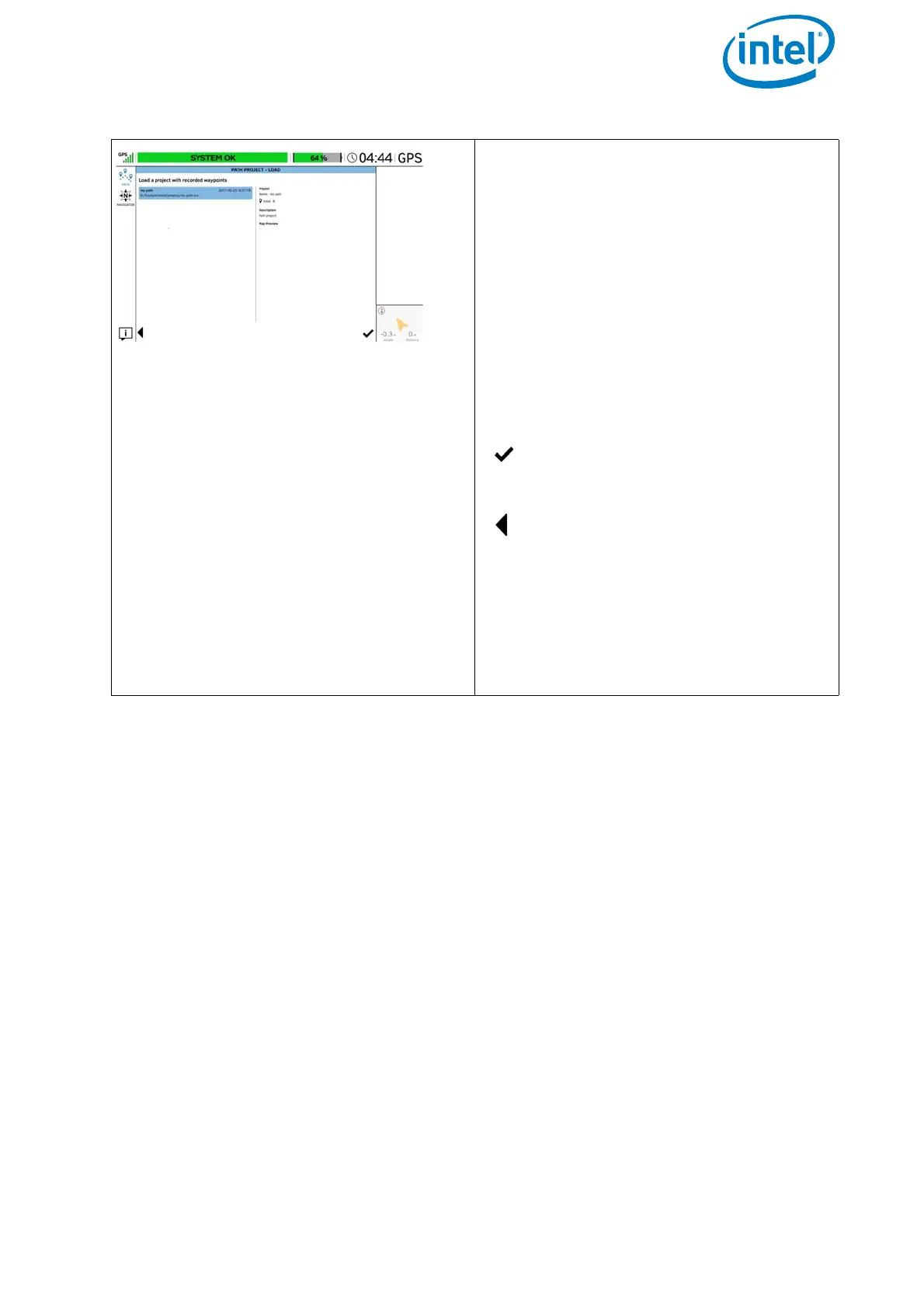USER MANUAL
INTEL® FALCON™ 8+ UAS
© 2017 Intel Corporation. All rights reserved 80
Loading an Existing Project
Tapping on Load Project in the PATH
PROJECT window (see above), opens the
window PATH PROJECT - LOAD. In this
window, you can select/ load an already
stored project, with recorded waypoints,
to be edited and/or flown, from an USB
stick.
The USB stick must be inserted at the
back of the CTR.
Tapping on the project name, in the left
side window, highlights it and shows the
related data.
Tapping on the check mark, in the
lower right corner opens the
selected project (see next image).
Tapping on this button in the lower
left corner brings you back to the
last screen.
In the lower right corner, the UAV is indi-
cated by a yellow arrowhead with its
actual orientation, Height and
Distance if there is a connection
between the UAV and the CTR.
Figure 3.5: The Cockpit Control Application and PATH Projects (Continued)
