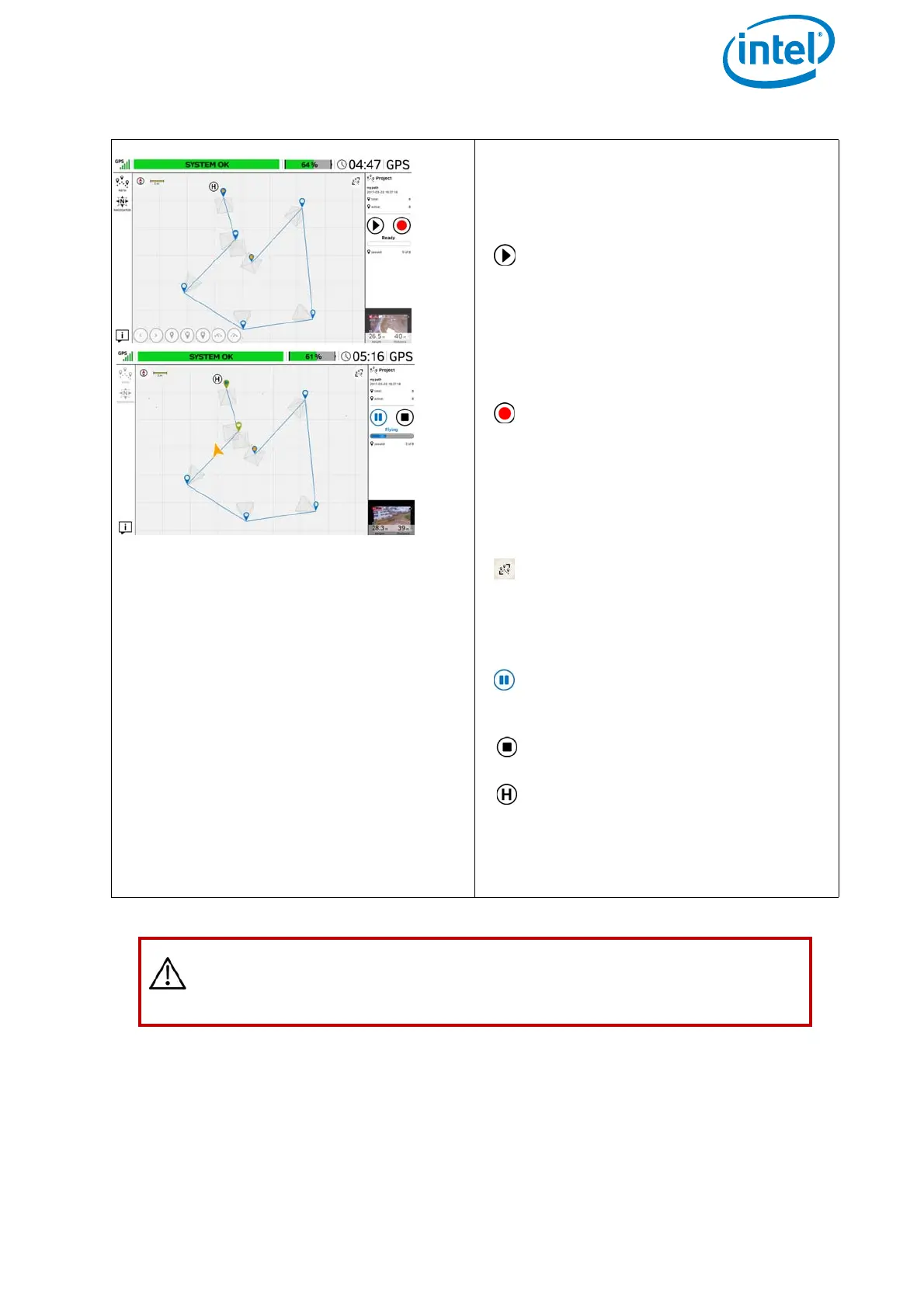USER MANUAL
INTEL® FALCON™ 8+ UAS
© 2017 Intel Corporation. All rights reserved 81
Flying an Existing Project
After loading an existing project, you can
fly (and/or modify) the path and the
related waypoints.
Tapping on the play button causes
the (already launched) UAV to fly
the path, and to take pictures at
the stored waypoints.
After tapping on the play button, it
changes into the pause button as shown
below.
Tapping on this button starts the
record mode (teach-in mode).
Every time you trigger an addi-
tional picture, with the left control
stick, you generate a new waypoint
and any related data is stored (see
above).
Tapping on this button zooms your
project (all waypoints) back to fit
into the window size; e.g. if you
zoomed in or out by pinching and/
or spreading.
Tapping on this button (only dis-
played during flight) sets the mis-
sion to stand-by.
Tapping on this button stops the
mission.
This icon shows the actual home
position of the UAV.
Completed waypoints will be marked
green in the preview of the touchscreen
tablet.
CAUTION: WHEN FLYING A PATH PROJECT, THE UAV FLIES A
DIRECT STRAIGHT TRAJECTORY BETWEEN THE WAYPOINTS! KEEP
THIS IN MIND WHEN TEACH-IN!
Figure 3.5: The Cockpit Control Application and PATH Projects (Continued)
