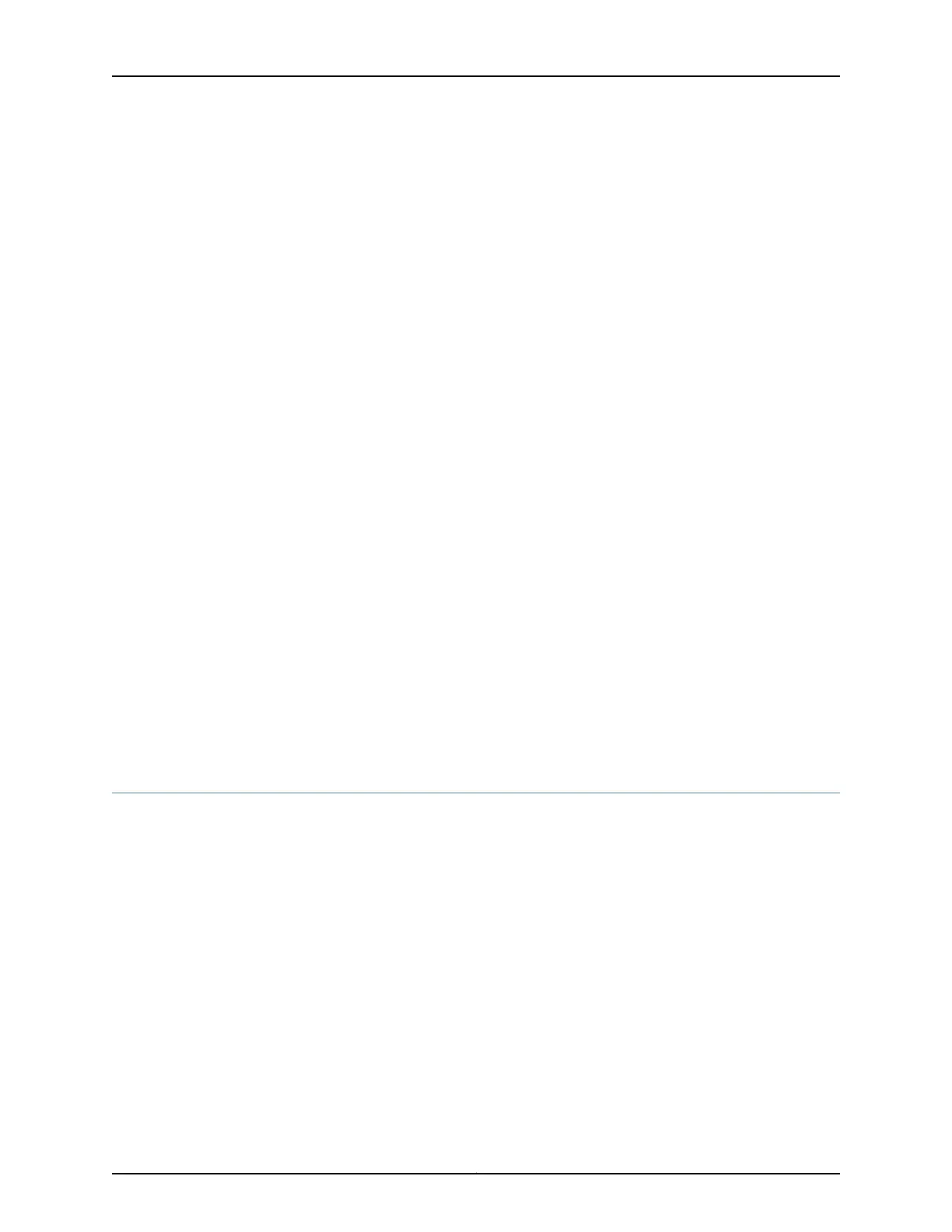• When you unplug a fiber-optic cable, always place a rubber safety plug over the
transceiver on the faceplate and on the end of the cable.
• Anchor fiber-optic cables to avoid stress on the connectors. Be sure to secure fiber-optic
cables so that they do not support their own weight as they hang to the floor. Never
let fiber-optic cable hang free from the connector.
• Avoid bending fiber-optic cable beyond its bend radius. An arc smaller than a few
inches can damage the cable and cause problems that are difficult to diagnose.
• Frequent plugging and unplugging of fiber-optic cable into and out of optical
instruments can cause damage to the instruments that is expensive to repair. Instead,
attach a short fiber extension to the optical equipment. Any wear and tear due to
frequent plugging and unplugging is then absorbed by the short fiber extension, which
is easy and inexpensive to replace.
• Keep fiber-optic cable connections clean. Small microdeposits of oil and dust in the
canal of the transceiver or cable connector could cause loss of light, reducing signal
power and possibly causing intermittent problems with the optical connection.
To clean the transceivers, use an appropriate fiber-cleaning device, such as RIFOCS
Fiber Optic Adaptor Cleaning Wands (part number 946). Follow the directions for the
cleaning kit you use.
After you clean an optical transceiver, make sure that the connector tip of the fiber-optic
cable is clean. Use only an approved alcohol-free fiber-optic cable cleaning kit, such as
the Opptex Cletop-S Fiber Cleaner. Follow the directions for the cleaning kit you use.
Related
Documentation
Routine Maintenance Procedures for the ACX1000 and ACX1100 Router on page 131•
• Troubleshooting Resources for ACX1000 and ACX1100 Routers on page 137
• Replacing an ACX1000 or ACX1100 Fiber-Optic Cable on page 123
Maintaining the ACX1000 and ACX1100 Uplink Ports
Purpose For optimum performance, verify the condition of the uplink ports.
Action On a regular basis:
• Check the port LEDs. The meaning of the LED states differs for various uplink ports.
For more information, see “LEDs on ACX1000 and ACX1100 Routers” on page 35. If the
router detects a port failure, the router generates an alarm message to be sent to the
Routing Engine.
A green status LED indicates that the port is functioning normally.
• From the CLI, issue the show chassis fpc pic-status command.
user@host> show chassis fpc pic-status
Slot 0 Online
PIC 0 Online 8x CHE1T1, RJ48
Copyright © 2017, Juniper Networks, Inc.132
ACX1000 and ACX1100 Universal Access Router
