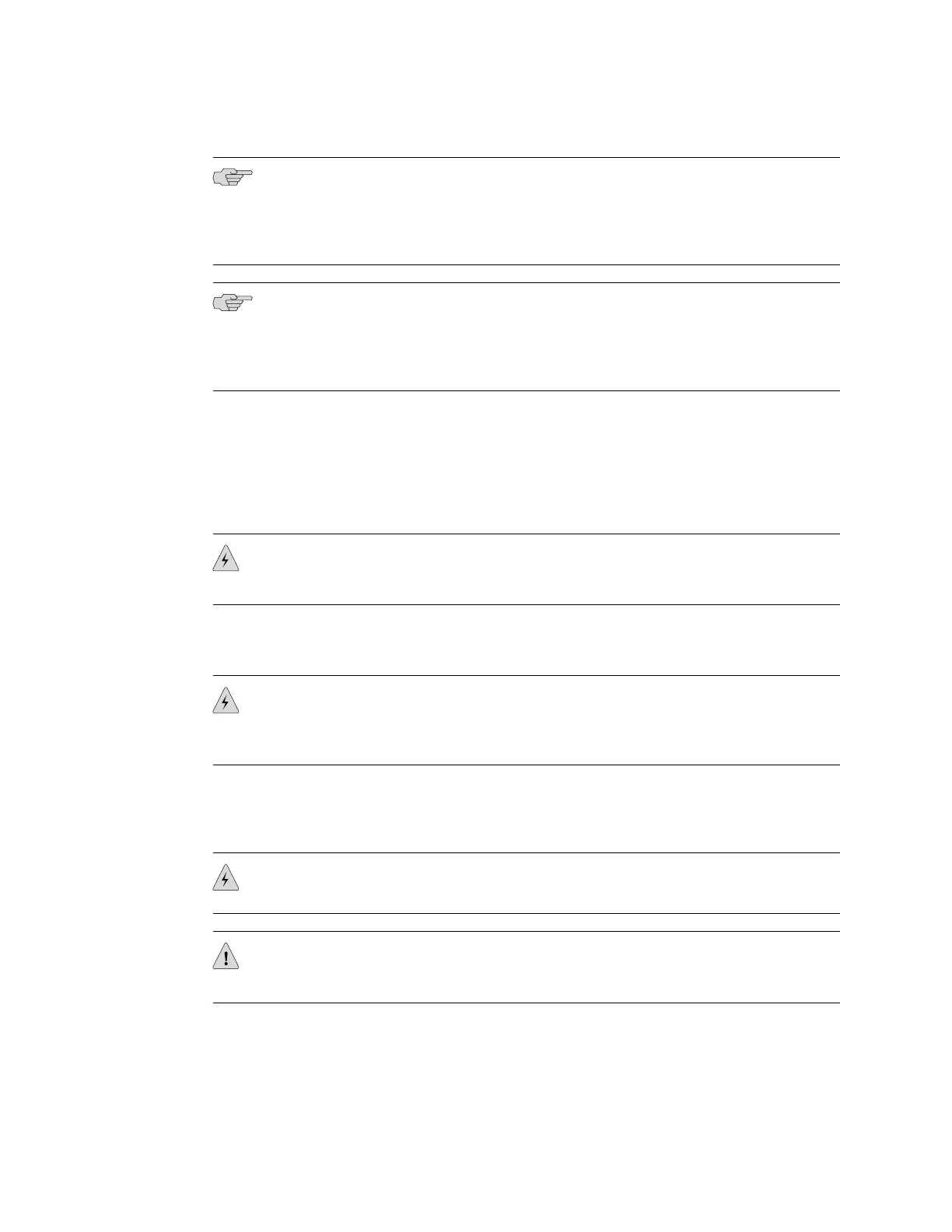NOTE: After the power supply is turned on, it can take up to 60 seconds for status
indicators—such as the Status LED on the power supply and the show chassis
command display—to indicate that the power supply is functioning normally. Ignore
error indicators that appear during the first 60 seconds.
NOTE: If the system is completely powered off when you turn on the power supply,
the device starts as the power supply completes its startup sequence. If the device
finishes starting and you need to power off the system again, first issue the CLI
request system power-off command.
Powering Off the SRX100 Services Gateway
You can power off the services gateway in one of the following ways:
■ Graceful shutdown—Press and immediately release the Power button. The device
begins gracefully shutting down the operating system and then powers itself off.
WARNING: Use the graceful shutdown method to power off or reboot the services
gateway.
■ Immediate shutdown—Press the Power button and hold it for ten seconds. The
device immediately powers itself off without shutting down the operating system.
WARNING: Use the immediate shutdown method as a last resort to recover the
services gateway if the services gateway operating system is not responding to the
graceful shutdown method.
For more information on power button, see “SRX100 Services Gateway LEDs” on
page 10.
WARNING: Do not press the Power button while the device is shutting down.
CAUTION: Immediate shutdown can result in data loss and corruption of the file
system.
Powering Off the SRX100 Services Gateway ■ 49
Chapter 9: Connecting, Grounding, and Powering On the SRX100 Services Gateway
