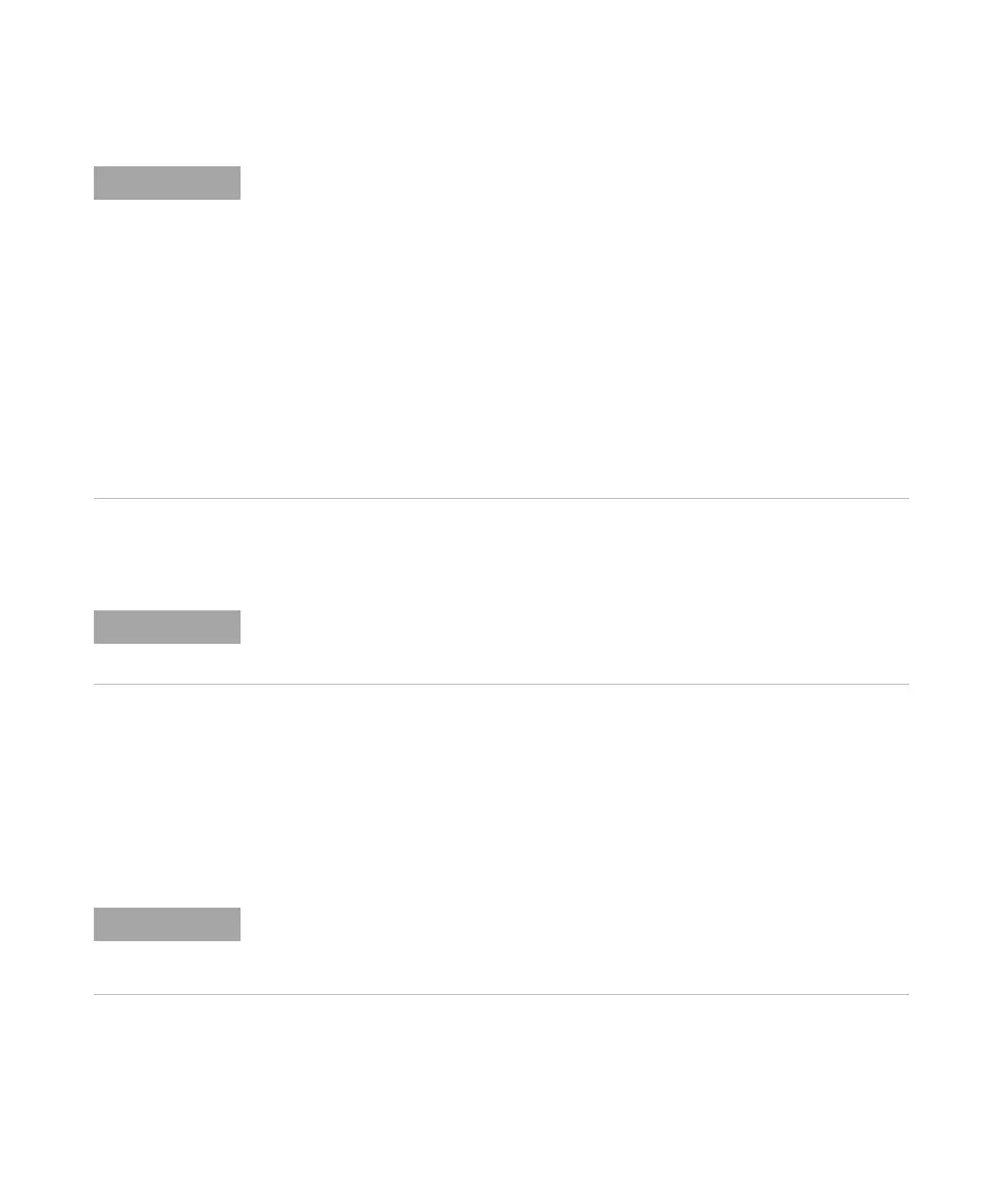Labels 10
Keysight InfiniiVision 3000T X-Series Oscilloscopes User's Guide 165
To reset the label library to the factory default
1 Press [Utility] > Options > Preferences.
2 Press the Reset Library softkey.
This will delete all user-defined labels from the library and set the labels in the
library back to the factory default. However, this does not default the labels
currently assigned to the channels (those labels that appear in the waveform
area).
Label List Management
When you press the Library softkey, you will see a list of the last 75 labels used. The list does
not save duplicate labels. Labels can end in any number of trailing digits. As long as the base
string is the same as an existing label in the library, the new label will not be put in the library.
For example, if label A0 is in the library and you make a new label called A12345, the new
label is not added to the library.
When you save a new user-defined label, the new label will replace the oldest label in the list.
Oldest is defined as the longest time since the label was last assigned to a channel. Any time
you assign any label to a channel, that label will move to the newest in the list. Thus, after you
use the label list for a while, your labels will predominate, making it easier to customize the
instrument display for your needs.
When you reset the label library list (see next topic), all of your custom labels will be deleted,
and the label list will be returned to its factory configuration.
Pressing the Reset Library softkey will remove all user-defined labels from the library and set
the labels back to the factory default. Once deleted, these user-defined labels cannot be
recovered.
Defaulting labels without erasing the default library
Pressing [Default Setup] sets all channel labels back to the default labels but does not erase
the list of user-defined labels in the library.