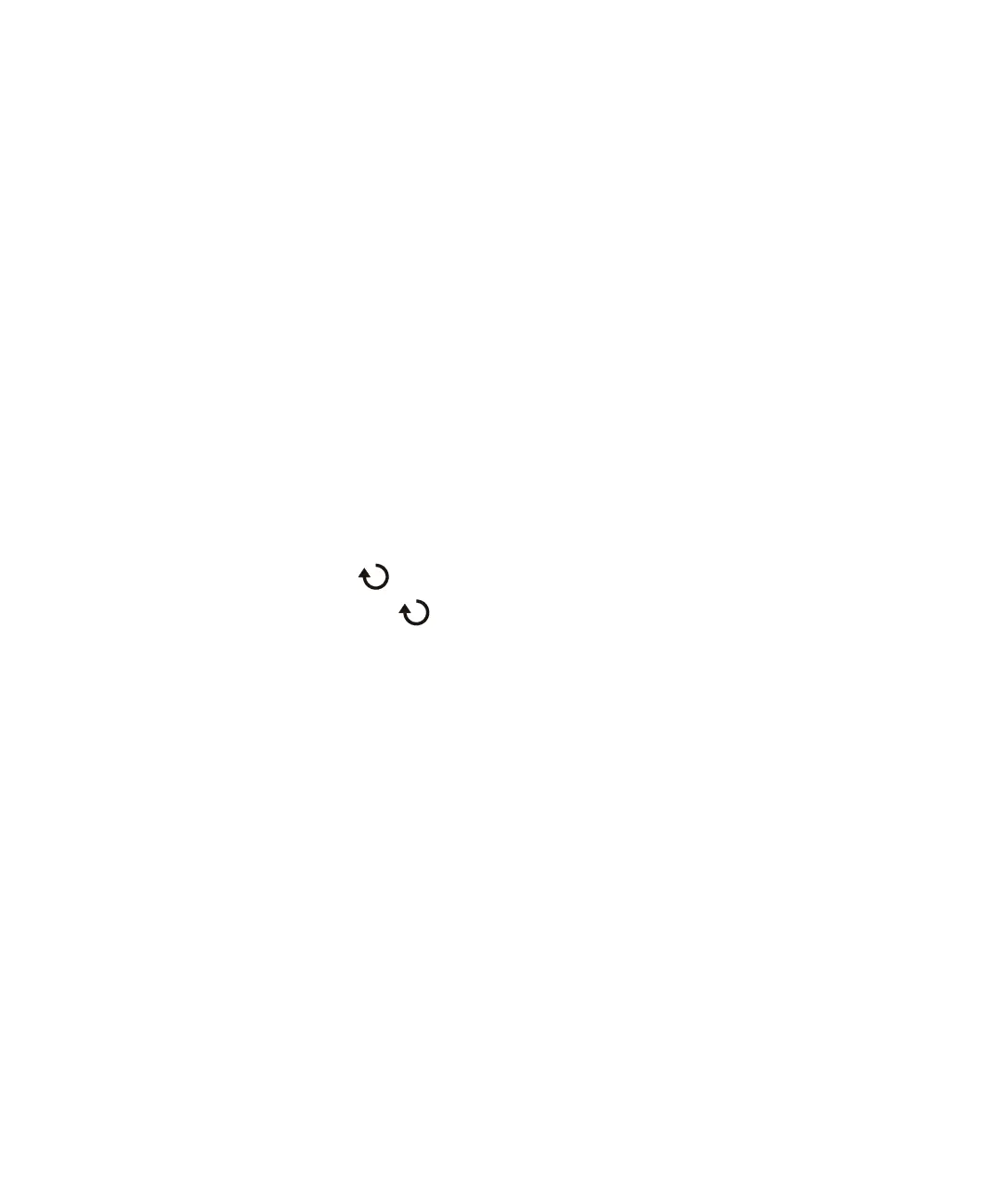Print (Screens) 21
Keysight InfiniiVision 3000T X-Series Oscilloscopes User's Guide 337
To set up network printer connections
When the oscilloscope is connected to a LAN, you can set up network printer
connections.
A network printer is a printer attached to a computer or print server on the
network.
1 Press the [Print] key on the front panel.
2 In the Print Configuration Menu, press the Print to softkey; then, turn the Entry
knob to select the network printer you want to configure (either #0 or #1).
3 Press the Network Setup softkey.
4 In the Network Printer Setup Menu:
a Press the Address softkey.
b In the Address keypad dialog, you can enter text using:
• The touch screen (when the front panel [Touch] key is lit).
• The Entry knob. Turn the knob to select a key in the dialog; then,
push the Entry knob to enter it.
• A connected USB keyboard.
• A connected USB mouse — you can click anything on the screen that can
be touched.
The Address is the printer or print server's address in one of the following
formats:
• IP address of a network-enabled printer (for example: 192.168.1.100 or
192.168.1.100:650). Optionally, a non-standard port number can be
specified following a colon.
• IP address of a print server followed by the path to the printer (for
example: 192.168.1.100/printers/printer-name or
192.168.1.100:650/printers/printer-name).
• Path to a Windows network printer share (for example: \\server\share).
c When you are done entering text, select the dialog's Enter or OK key or press
the Address softkey again.