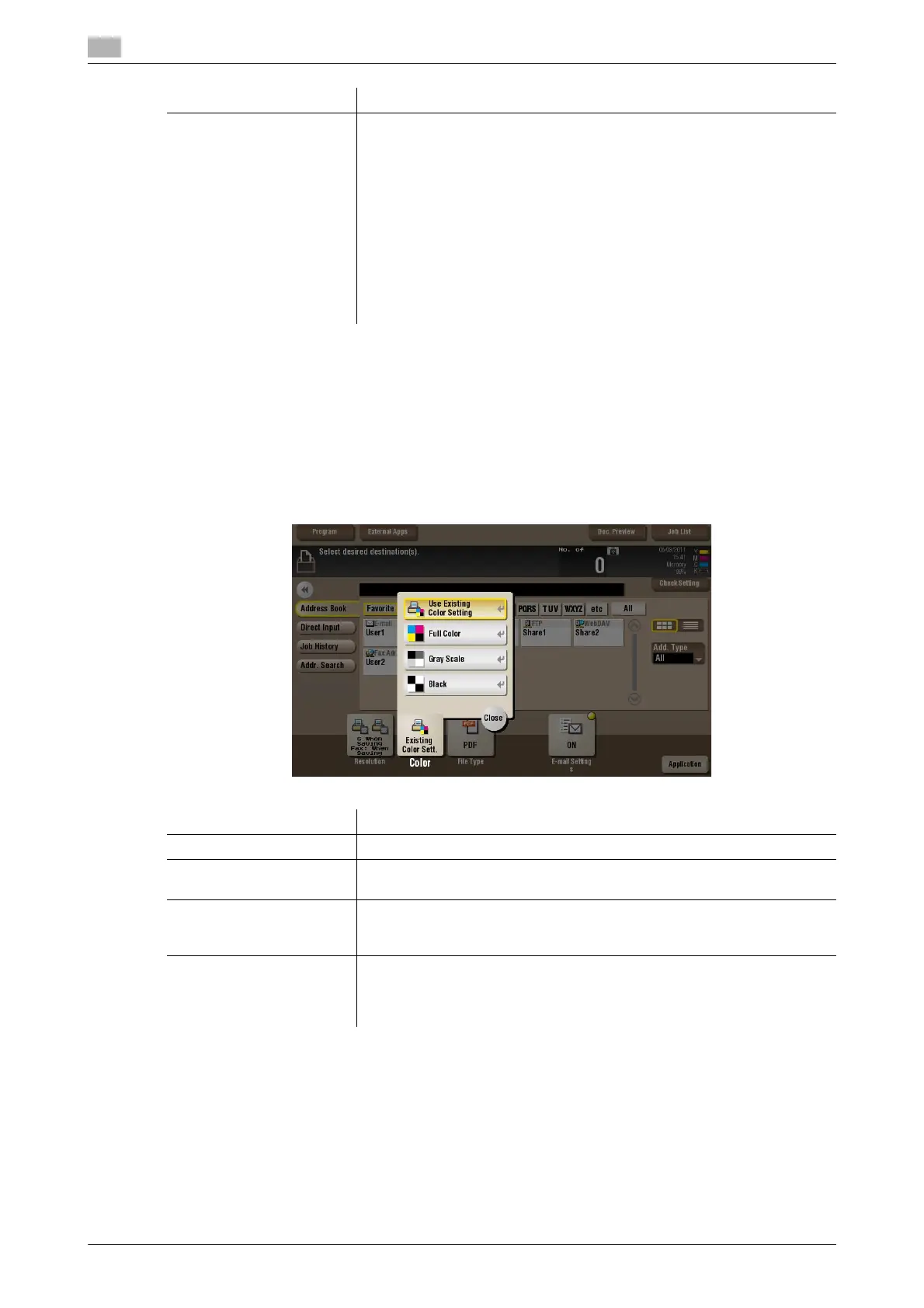15
15-46 bizhub C754/C654
Tips
- If the resolution is high, a large amount of information is scanned and the transmission time increases.
When you use the E-mail TX or Internet Fax, make sure that the data capacity is not restricted.
[Color] ([Public]/[Personal]/[Group]) ([Send])
To display: [Box] - Select a User Box - [Open] - Select the file - [Send] - [Color]
Select a color mode to send files.
[Fax Resolution] Select the resolution of the original for sending a fax.
To use Fax TX, Internet Fax, or IP Address Fax, send the original in the fol-
lowing resolution.
• [Settings when saving]: Select this option to send the document in the
same resolution as used for saving.
• [Normal]: Select this option to scan an original that does not require a
fine image quality level, or to send a large number of originals in a short
time.
• [Fine]: Select this option to send the document in the normal resolution.
• [Super Fine]: Select this option to send a file containing small charac-
ters or drawings.
• [Ultra Fine]: Select this option to send a file that requires a fine image
quality level.
Settings Description
Settings Description
[Use Existing Color Setting] Sends a file in the same color mode as used during storage.
[Full Color] Sends a file in full colors regardless of the mode selected for saving.
Select this option to send color files and color photos.
[Gray Scale] Sends a file in gray scale regardless of the mode selected for saving. Use
this option to send an original that has many halftone images such as black
and white photos.
[Black] Sends the file in black or white without using neutral colors between black
and white.
Use this option to send an original that has clear boundaries between black
and white (for example, a line drawing).
