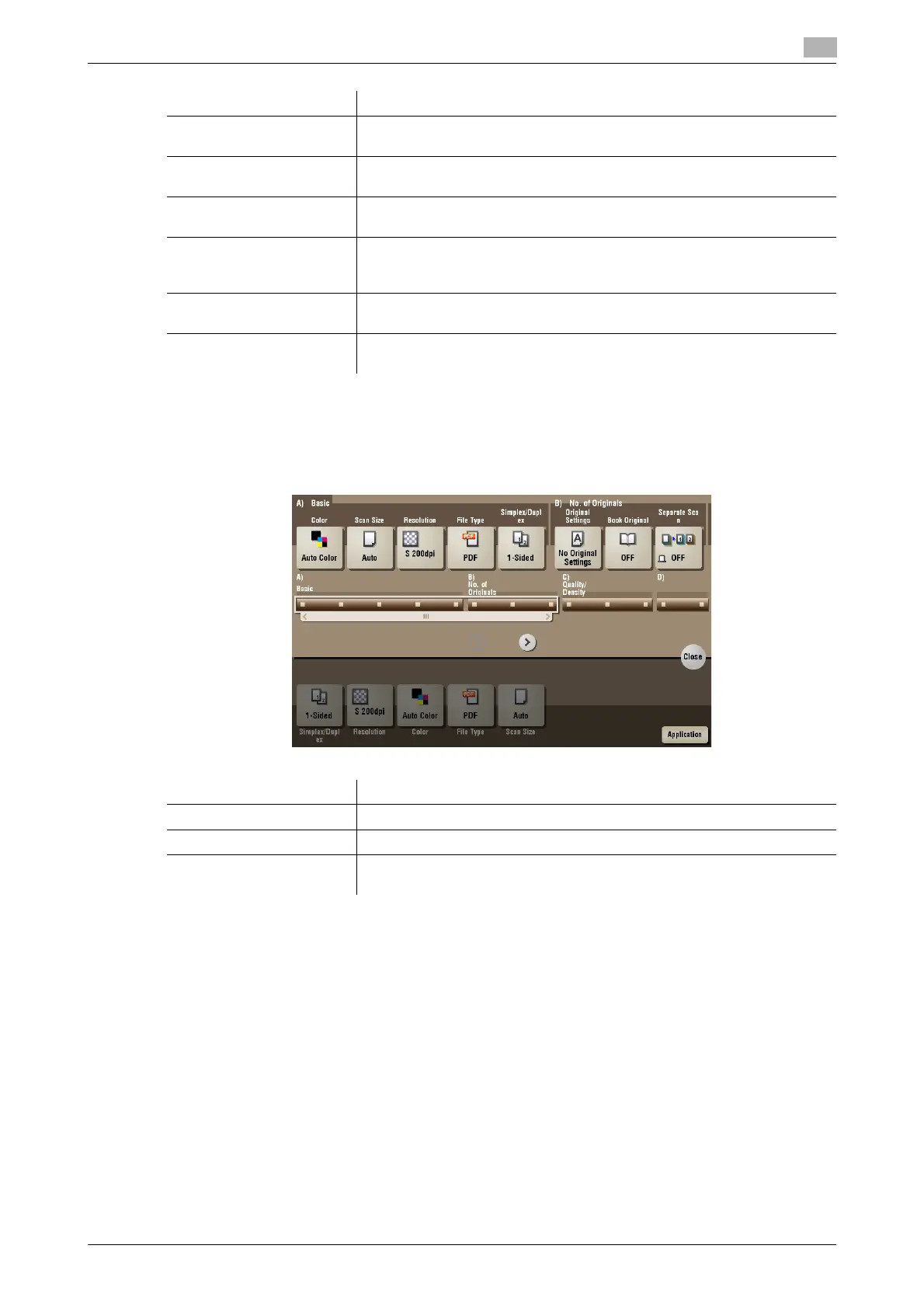bizhub C754/C654 15-131
15
[Application] ([Annotation]) ([Save])
To display: [Box] - [System] - [Annotation] - Select a User Box to save the file - [Save] - [Application]
Set the Application options to store files in a User Box.
Settings Description
[Auto] Selects a scan size automatically according to the original, and scans the
original.
[Inches] Select this option to scan an inch-size original. Tap [Inches], and select a
standard inch size.
[Metric Sizes] Select this option to scan a metric-size original. Tap [Metric Sizes], and se-
lect the standard metric size respectively.
[Other] Select this option to scan a postcard (4 e 6, or A6 Card) or an original other
than an inch- or metric- size original. Tapping [Other] allows you to select
each standard size.
[Photo Size] Select this option to scan photos or originals in photo size. Tap [Photo
Size], and select a standard size.
[Custom Size] Select this option to scan originals in custom size. Tap [Change Size], and
enter vertical and horizontal values.
Settings Description
[No. of Originals] Set the original scan options.
[Quality/Density] Adjust the image quality and density according to the original.
[App] Sets application options for clearing an original image outside of the spec-
ified frame and for enhancing the edges of an image.
