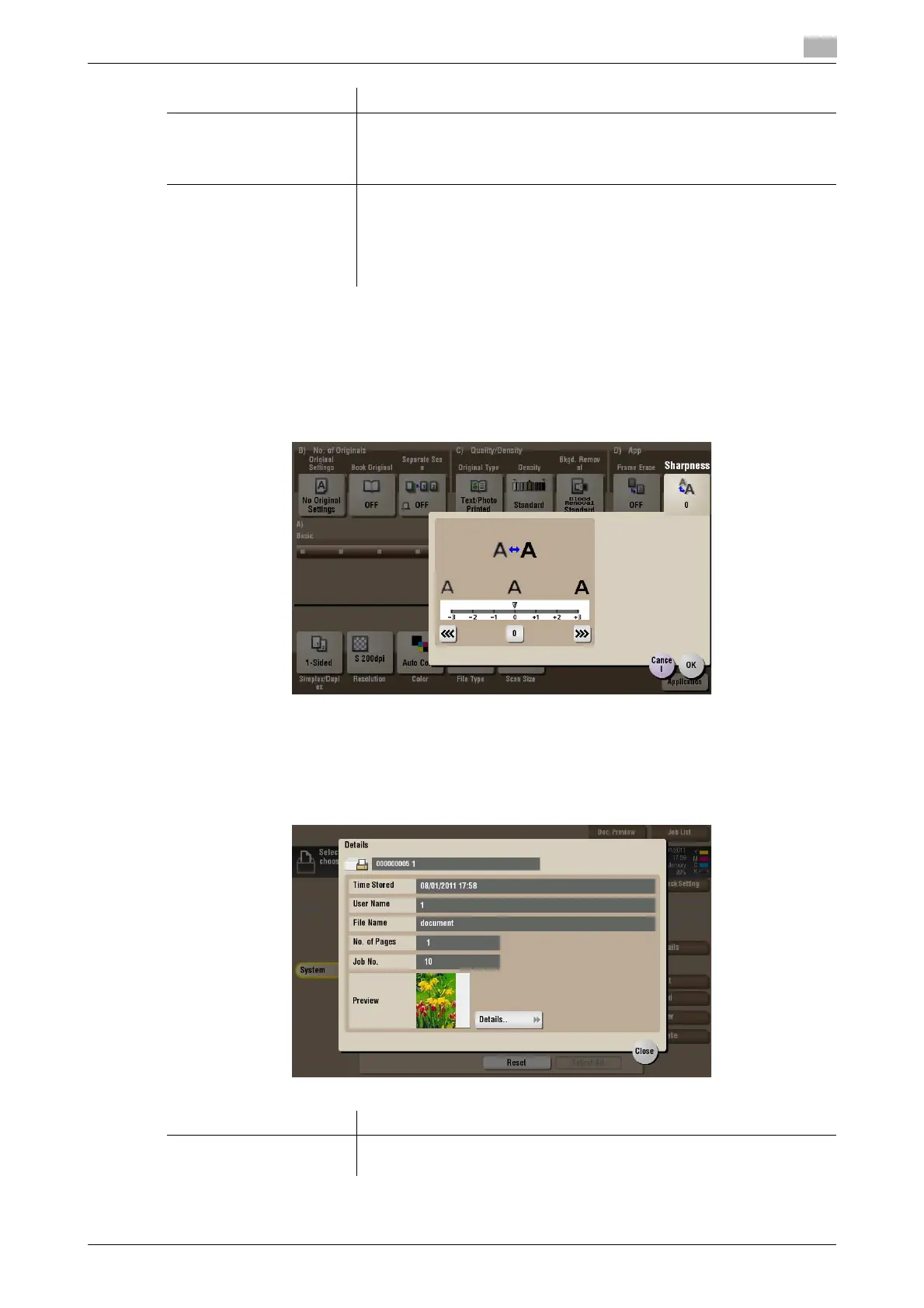bizhub C754/C654 15-137
15
[Sharpness] ([Annotation]) ([Save])
To display: [Box] - [System] - [Annotation] - Select a User Box to save the file - [Save] - [Application]-
[Sharpness]
Sharpen the edges of images to improve legibility. Smoothen the rough contours of images or sharpen
blurred images.
[Details] ([Annotation])
To display: [Box] - [System] - [Annotation] - Select a User Box - [Open] - Select the file - [Details]
You can check the storage time, page count, and preview image of the selected file.
[Frame] Select this option to erase the four sides of the original to the same width.
In [Erase Amount], tap [+]/[-] for the inch area, or tap [+]/[-] or press the
Keypad for the centimeter area to specify the width of the area to be
erased.
[Individual] Select this option to erase the four sides of the original to different widths.
Select a side ([Top], [Bottom], [Left] or [Right]) and specify the width of the
area in [Erase Amount] by tapping [+]/[-] for an inch area and by tapping
[+]/[-] or pressing the Keypad for a centimeter area. Likewise, specify the
width for all the other sides one by one.
If you do not want to erase the side, cancel the setting for [Erase].
Settings Description
Settings Description
[Details..] Previews the file.
• [Change Display Size]: Enlarges or reduces the preview image.
